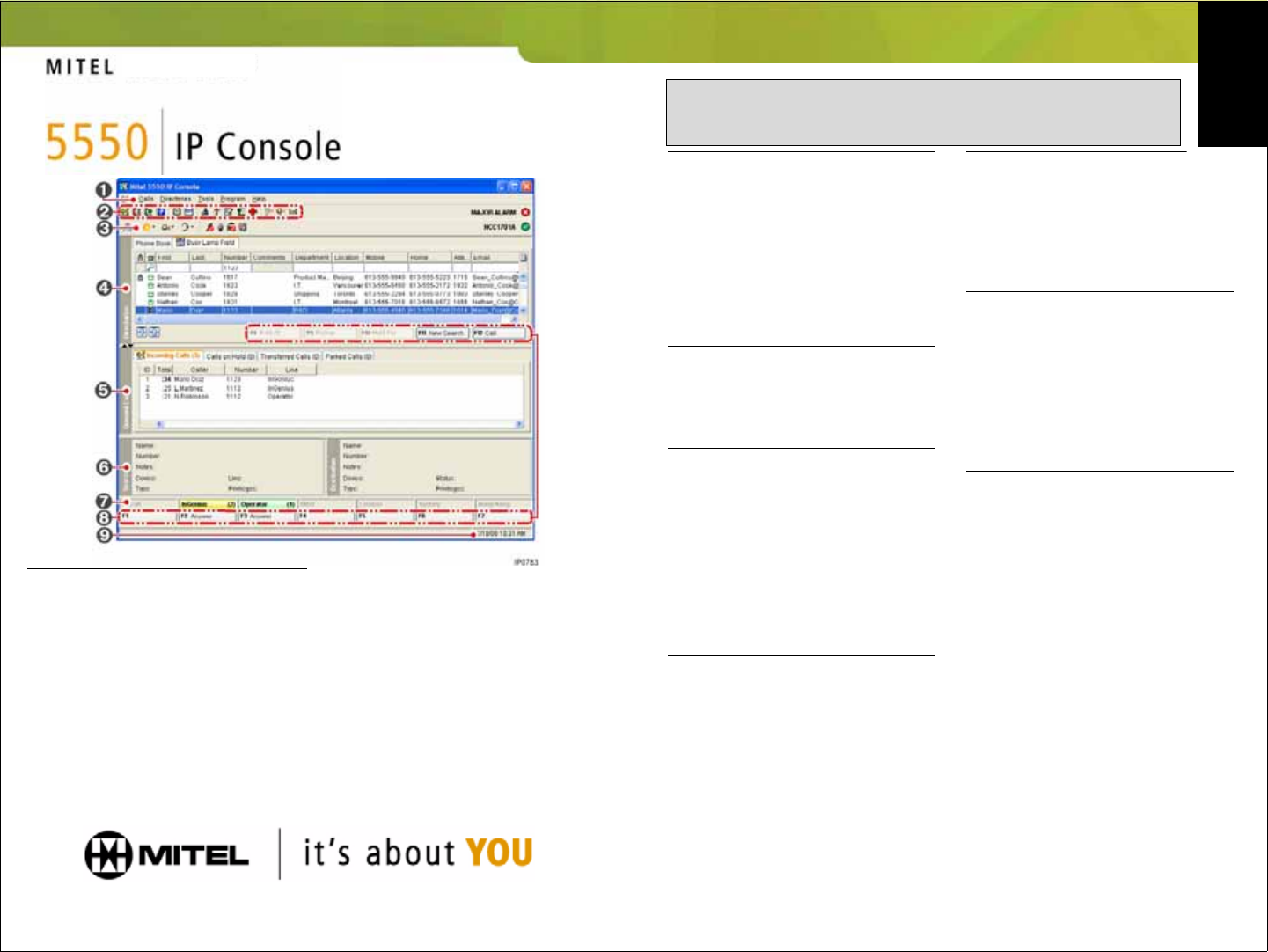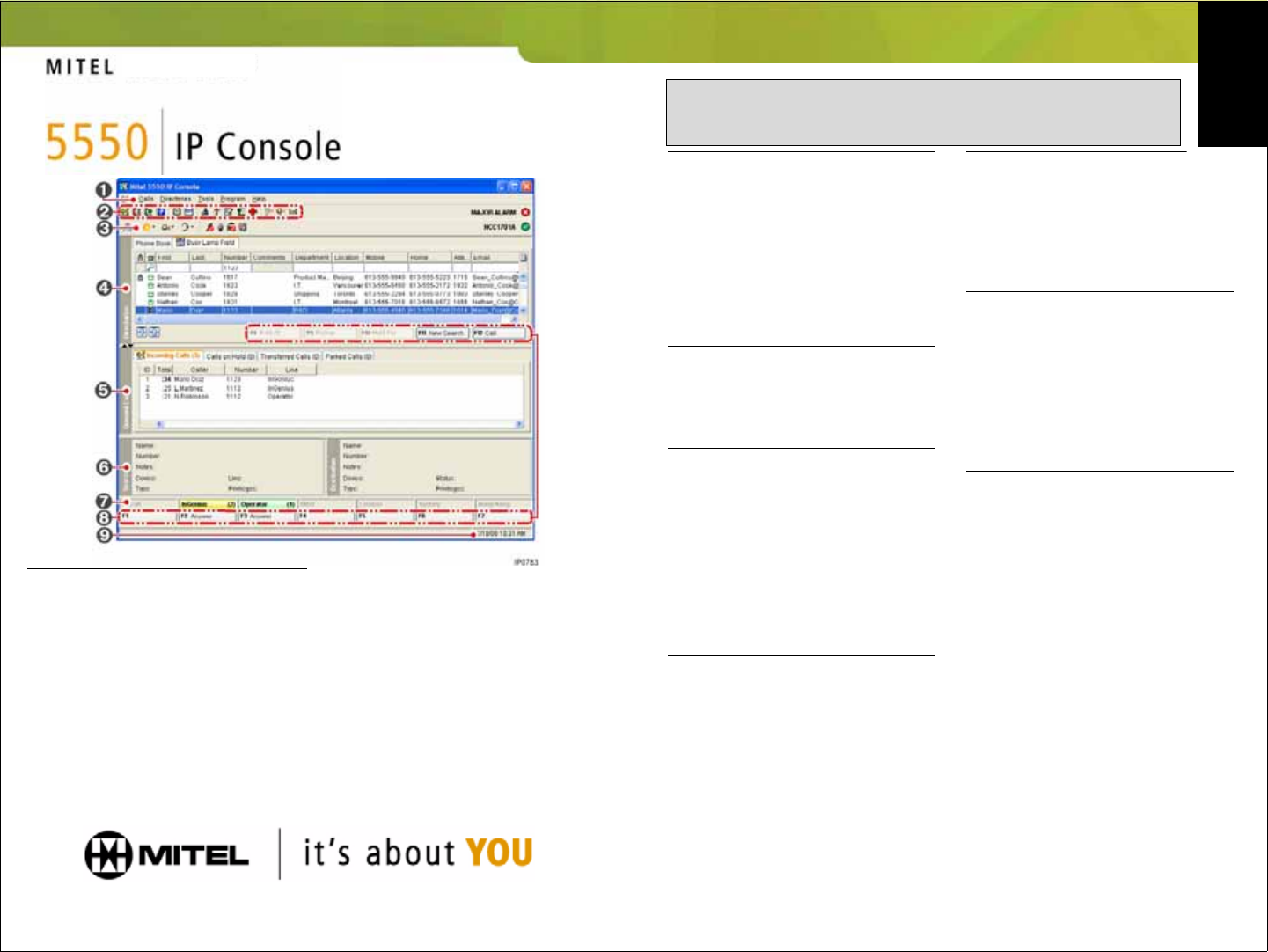
M Mitel (design) is a registered trademark of Mitel Networks Corporation. © 2006, Mitel Networks Corporation.
All other products and services are the trademarks of their respective holders. All rights reserved.
Note: For additional information about all the 5550 IP Console call-handling tools and
features, refer to the 5550 IP Console Help. To access the Help, select Help from the
main Menu area, then select Contents.
n Menu – access the drop-down menus.
o Tools – click the icons to access tools.
p Console Status – view the console and
system states.
q Directories – access the Busy Lamp
Field and Phone Book directories.
r Queued Calls – manage incoming,
held, transferred, and parked calls.
s Source/Destination – view caller and
called-party information.
t Call Waiting/Line – view numerical
and color-coded call-waiting indicators and
line information.
u Softkeys area – view softkey labels.
v Response area – view date and time
and system warnings.
Answer a Call
1. Lift the handset (optional).
2. Press
Answer on the keypad
OR
3. Double-click the call in the
Incoming
Calls display
OR
4. Press a
[F1] to [F7] softkey
OR
5. Press
Retrieve, then the incoming call ID
digit (1-6).
Transfer a Call
1. Dial the destination number.
2. Press
Release on the keypad to complete
the transfer and disconnect the call from
the console.
Recover a Call
1. Press Recover immediately after
completing the transfer
OR
2. Double-click the call in the
Transferred
Calls display.
Place a Call on Hold
1. Inform the caller that you are placing the
call on hold.
2. Press
Hold on the keypad.
Park a Call
1. Press or click [Park Call] and observe that
the Park Call form replaces the Destination
area.
2. Dial the desired extension number.
NOTE:You can also use the [Park At]
softkey in the Directories panel.
Refer to the 5550 IP Console
Help for detailed instructions.
Retrieve an Incoming, Held,
Transferred, or Parked Call
1. Press Retrieve, then the call ID digit (1-9)
of the call you want to retrieve
OR
2. Double-click the call in the displayed
Queued Calls tab.
Answer a Recall
1. Press the [Recall] softkey
OR
2. Press
Answer on the keypad.
3. Ask if the caller wants to continue waiting
or wishes to be ring another extension.
Transfer a Recall to Voice Mail
1. Press Voicemail on the keypad to transfer
a recall to the extension’s voice mailbox.
Conference a Call
1. With the two parties connected to the
console — one in the Source area and the
other in the Destination area — press the
[Conference] softkey.
To split a conference to speak privately
to either caller
1. Press either [Source] or [Destination]
softkey.
To add more parties to a conference
1. Dial the number of the next party.
2. Press the
[Conference] softkey.
If the line is busy or unanswered or the
person is unavailable
1. Press Cancel on the keypad to reconnect
to the conference. You may continue
adding more parties to the conference.
To release the conference from the con-
sole
1. Press Release on the keypad.
NOTE:Once you release the conference,
you cannot re-enter it.
5550 IP Console Main Window