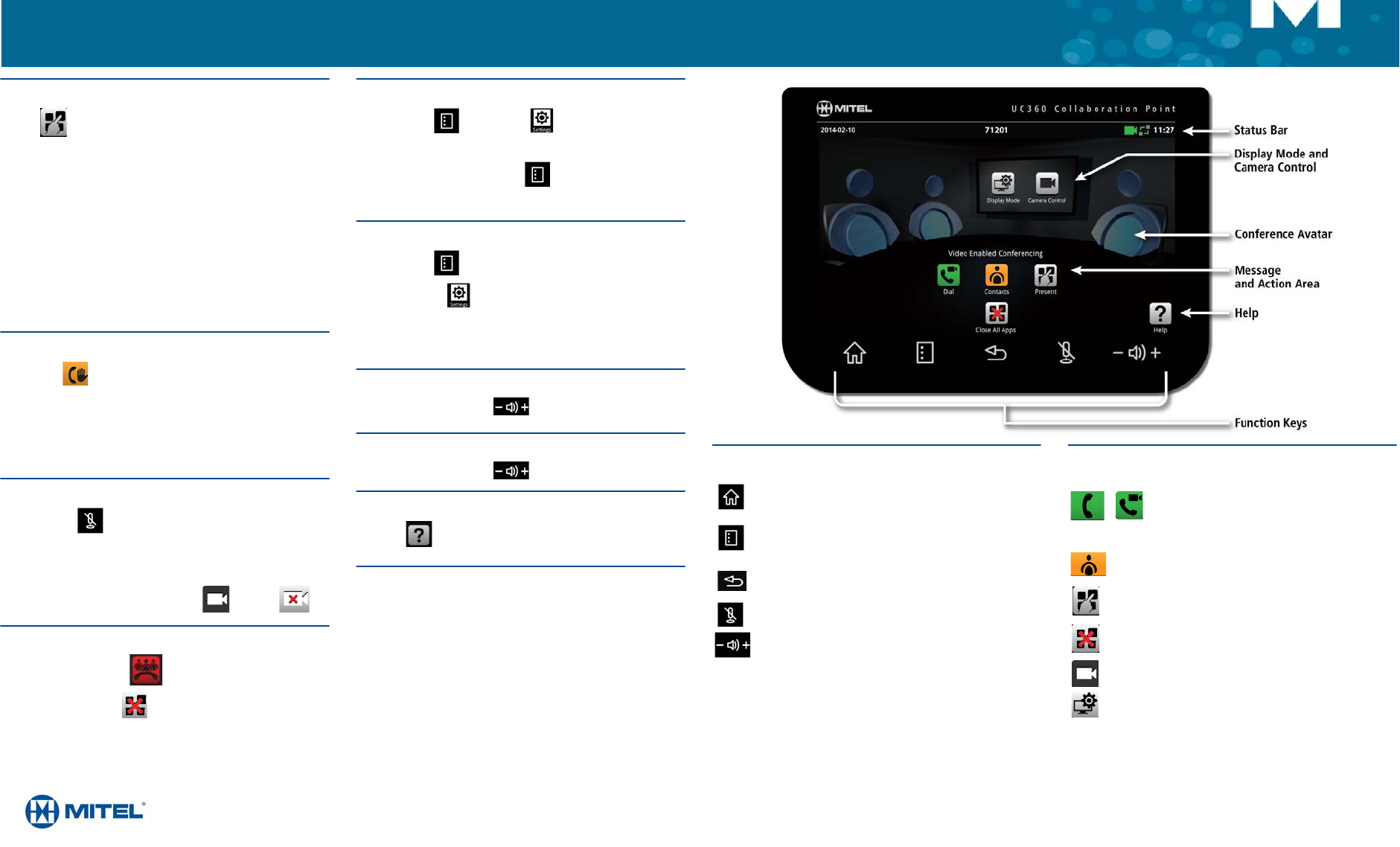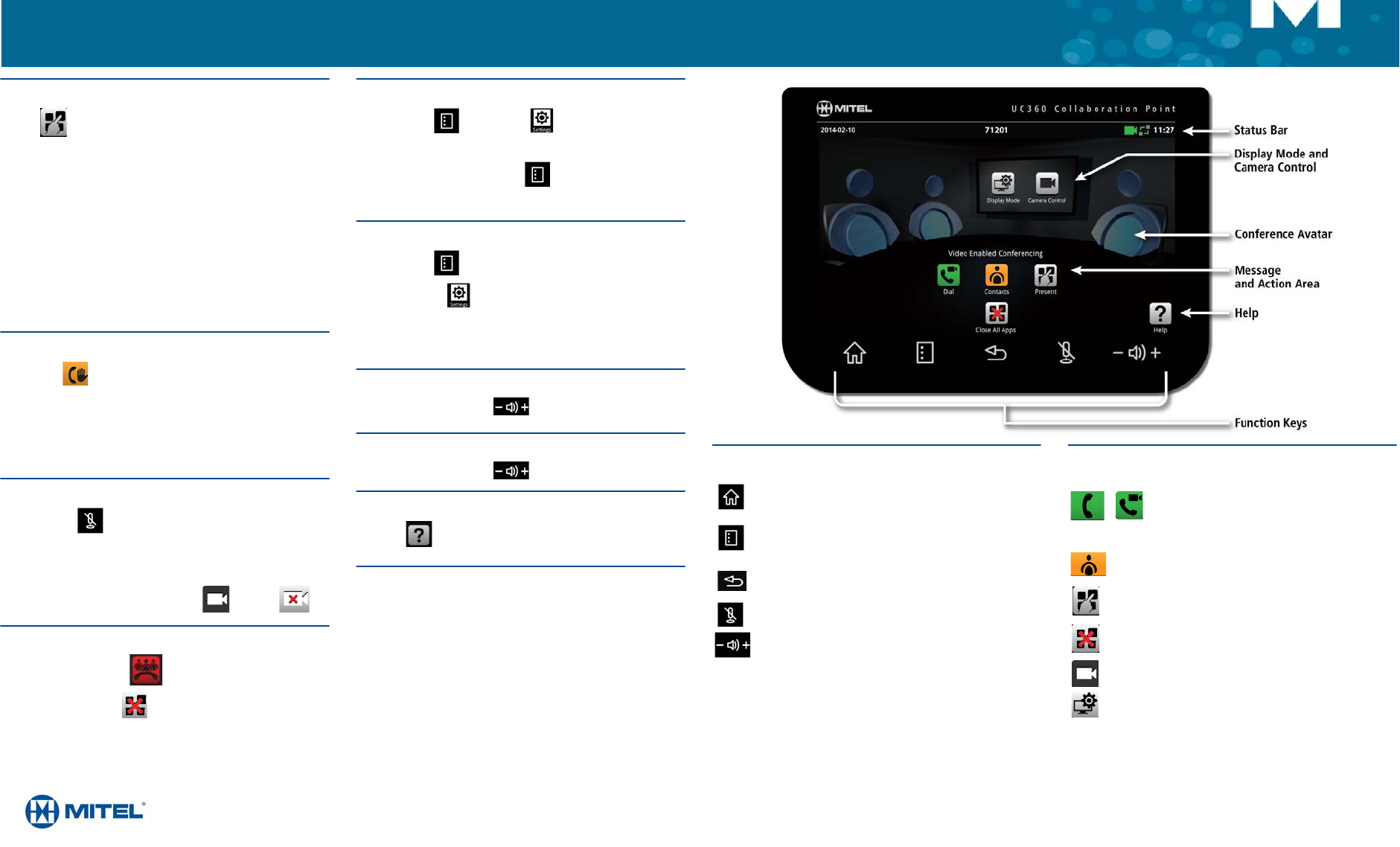
M Mitel (design) is a registered trademark of Mitel Networks Corporation. © 2014, Mitel Networks Corporation.
All other products and services are the trademarks of their respective holders. All rights reserved.
QUICK REFERENCE GUIDE
Using Remote Desktop (RDP)
1. Tap on the UC360 screen.
2. Tap RemoteRDP for Remote Desktop.
3. If your computer name has not been preset by the administrator,
tap the Host/IP field and enter your computer name or IP
address.
NOTE: You can save your computer name/IP address to a USB
flash drive for future use.
4. Press Connect and login to your remote computer.
5. Navigate to the application you wish to use on your desktop.
6. Use the external mouse and keyboard to navigate the display.
Hold
• Tap Hold for the individual participant.
• Tap again to retrieve the call or press the flashing red ring around
the conference avatar.
To put the entire conference on hold, place each party on hold.
In a video call, video is blocked in both directions.
Muting a Conference Call
• Press Mute .
You will see a red light above the mute button when muted.
• Press again to unmute.
If desired, turn your video off by pressing and then .
Ending the Session and Cleaning Up
1. Press End Conference .
2. Press Close All Apps at the bottom of the screen.
Press Yes when prompted by the dialog “Would you like to close
all applications, clear login credentials and browser history?”
This will clear personal information.
Cleaning the UC360 Display Screen
1. Press Menu then Settings .
2. Tap Clean Mode.
3. When the screen is clean, hold for 3 seconds to exit Clean
Mode.
Brightness
1. Press Menu .
2. Press Settings .
3. Tap Brightness and drag the slider to the desired brightness.
4. Press OK.
Adjusting the In-Call Volume
• Press the volume button during a call.
Adjusting the Ringer Volume
• Press the volume button during ringing.
Accessing Help
•Press on any screen to access help for the active screen.
More Information
Refer to the UC360 User Guide on www.mitel.edocs.com.
Function Keys App, Display Mode, and Camera Controls
Home - Go to the Home screen
Menu - Display the Menu bar
Back - Go back one menu or to the previous
screen
Mute - Turn off the microphone
Volume - Increase or decrease the volume
Phone only - Open the keypad to dial an audio
call
Phone and camera - Open the keypad to make
an audio/video call
Open Contacts App to select a contact to dial.
Launch a shared app
Close All Apps and delete data
Turn camera control on
Select what participants will see