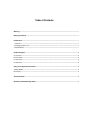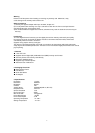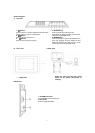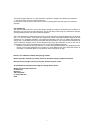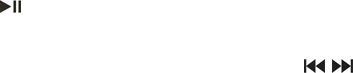
4
Using Your Digital Picture Frame
Install the stand for tabletop display. Connect the AC adaptor. Insert a memory card in the Digital Picture
Frame (with the card’s electrical contacts towards the front of the unit.). A slide show will begin automatically.
Press the
button. The word Pause will appear on the screen briefly and the slide show will be stopped.
The current photo will remain on the screen until the button is pressed again, at which time the slide show will
resume.
To display the previous or next picture, press the
button. The Rotate button allows photos to be
adjusted for proper viewing. Press repeatedly to rotate the current picture clockwise: 90°→ 180° → 270°.
Viewing Modes
Press the MODE button to select display mode: Pan Scan, Fill, Original, Auto Fill, Height Fill and Width Fill
File Saving
Photos must be saved in the JPEG format in order to be viewed on the Digital Picture Frame. Nearly all digital
cameras will save images in this format by default. Photos that have been saved with certain image editing
programs may fail to display properly.
Technical Notes
1. Your Digital Picture Frame is a sophisticated electronic device. Do not drop or subject the unit to jarring or
strong vibrations.
2. Avoid placing the Digital Picture Frame in areas of high humidity or where it might be subjected to
splashing.
3. The panel is made of plastic and can be easily damaged. Avoid sharp objects.
4. Use only a soft dry cloth to clean the screen.
Question/Trouble-shooting Guide
This chapter presents some suggestions to trouble-shoot any problems you may encounter while using the
device. Even if the following guide fails to solve your problem, please do not disassemble the device, but refer
the problem to our professional staff. Please see below for contact details.
1. Question: What kind of photos does this device support?
Answer: The Frame will display digital photos that are stored in the JPEG format which is the standard
format for nearly all digital cameras. Some cameras allow images to be stored as TIFF or RAW files as well
as JPEG, but only the JPEG format is compatible with the Frame.
2. Question: What should I do if the system does not respond when the power is turned on?
Answer: Please make sure the unit is properly connected to a power source. If so, turn the unit off, reconnect
the power and turn it on again.
3. Question: Why is the memory card not recognized?
Answer: The memory card might be inserted improperly or is not pushed in far enough. If the card is inserted
in the right direction and is still not recognized, turn off the unit, remove and reinsert the card, and start again.