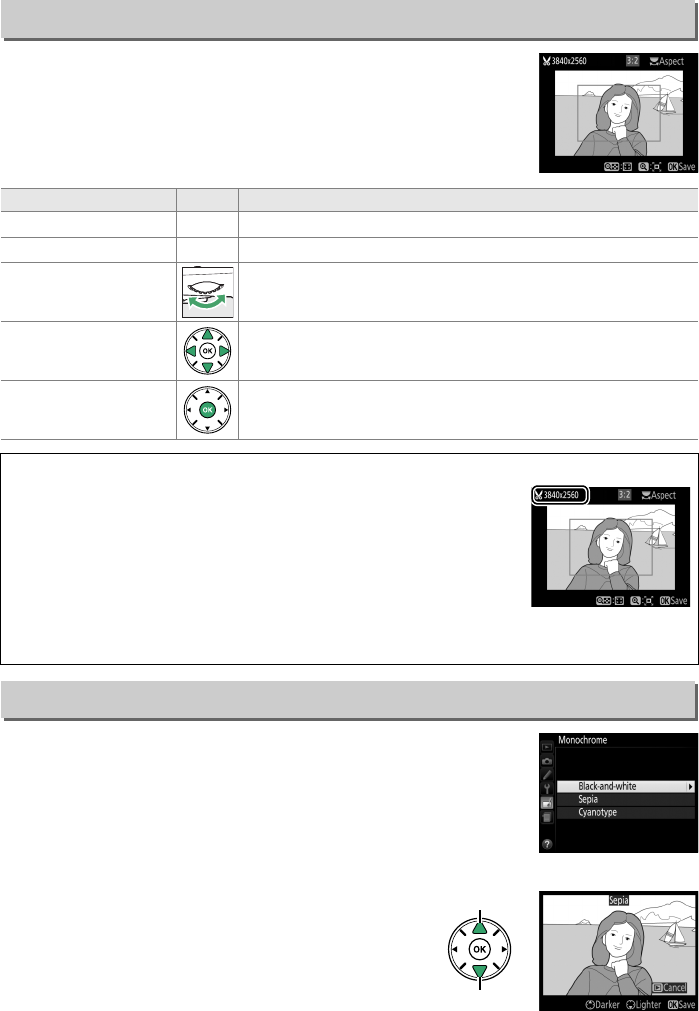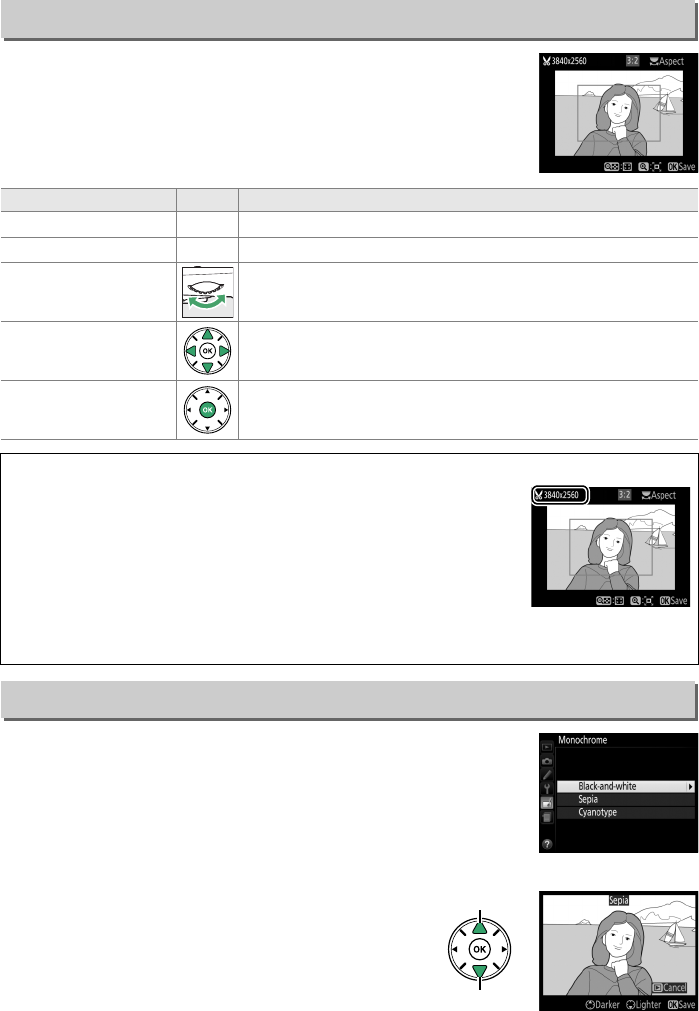
181
Create a cropped copy of the selected photograph.
The
selected photograph is displayed with the selected crop shown
in yellow; create a cropped copy as described in the following
table.
Copy photographs in Black-and-white, Sepia, or
Cyanotype (blue and white monochrome).
Selecting Sepia or Cyanotype displays a preview
of the selected image; press 1 to increase color
saturation, 3 to decrease.
Press J to create a
monochrome copy.
Trim
G button ➜ N retouch menu
To Use Description
Increase size of crop
X
Press the X button to increase the size of the crop.
Reduce size of crop
W (Q)
Press the W (Q) button to reduce the size of the crop.
Change crop aspect
ratio
Rotate the command dial to switch between aspect ratios of
3 : 2, 4 : 3, 5 : 4, 1 : 1, and 16 : 9.
Move crop
Use multi selector to move the crop to another area of the
image.
Create copy Save the current crop as a separate file.
A Trim: Image Quality and Size
Copies created from NEF (RAW) or NEF (RAW) + JPEG photos have an
image quality of JPEG fine (0 42); cropped copies created from JPEG
photos have the same image quality as the original.
The size of the
copy varies with crop size and aspect ratio and appears at upper left
in the crop display.
A Viewing Cropped Copies
Playback zoom may not be available when cropped copies are displayed.
Monochrome
G button ➜ N retouch menu
Increase
saturation
Decrease
saturation