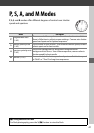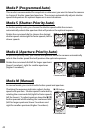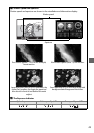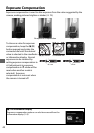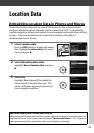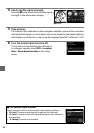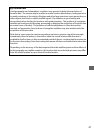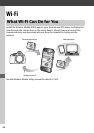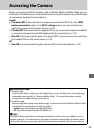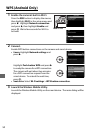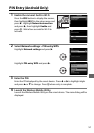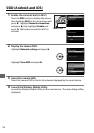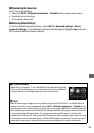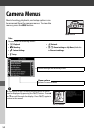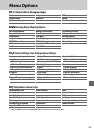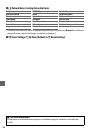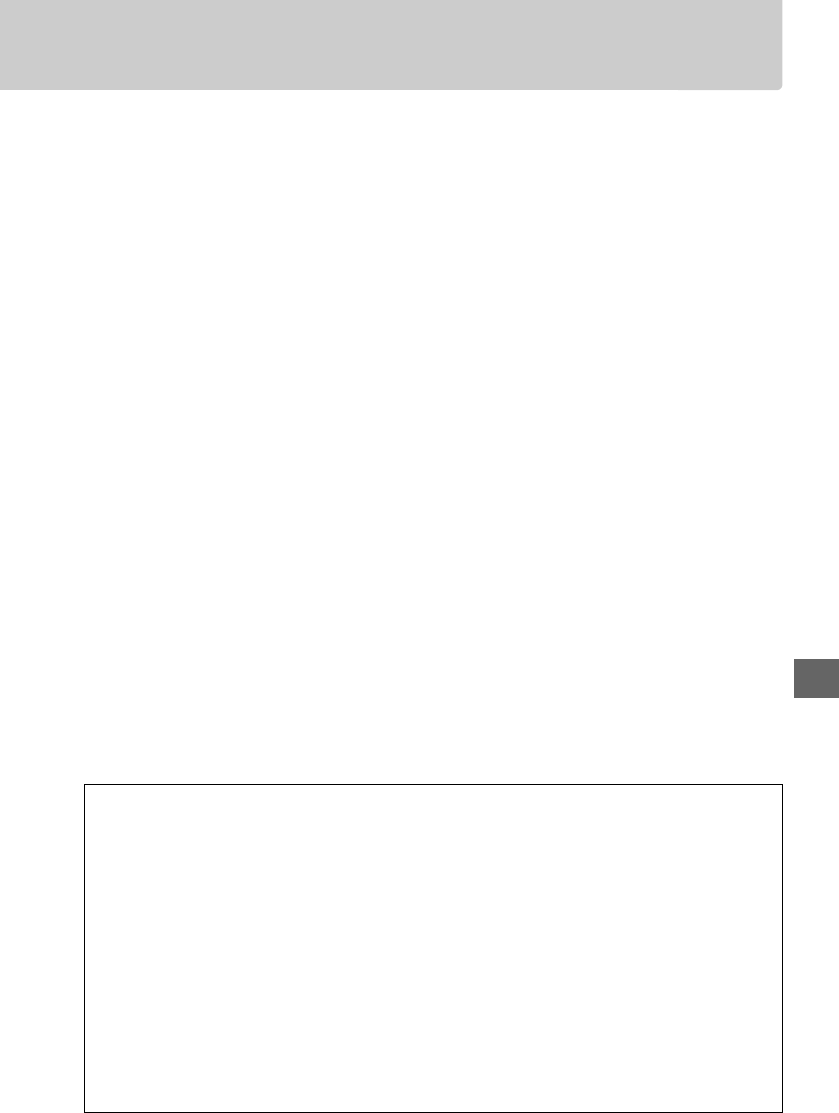
49
Accessing the Camera
Before connecting via Wi-Fi (wireless LAN), install the Wireless Mobile Utility on your
Android or iOS smart device.
Instructions for accessing the camera vary with the type
of connection used by the smart device.
Android
• Push-button WPS: If the smart device supports push-button WPS (i.e., has a WPS
button connection option in its Wi-Fi settings menu), you can use this easy
method to connect to the smart device (0 50).
• PIN-entry WPS: If the smart device supports WPS, you can use the camera to establish
a connection by entering the PIN displayed by the smart device (0 51).
• View SSID: If the smart device does not support WPS, you can connect by selecting
the camera SSID on the smart device (0 52).
iOS
• View SSID: Connect by selecting the camera SSID on the smart device (0 52).
A Installing the App
1 Find the app.
On the smart device, connect to the Google Play service, the App Store, or another app
marketplace and search for “Wireless Mobile Utility”.
For more information, see the
instructions provided with the smart device.
2 Install the app.
Read the app description and install the app.
A pdf manual for the Wireless Mobile Utility
is available for download at the following URLs:
• Android: http://nikonimglib.com/ManDL/WMAU/
• iOS: http://nikonimglib.com/ManDL/WMAU-ios/
A WPS
WPS (Wi-Fi Protected Setup) is a standard designed to make it easy to establish a secure
wireless network.
For information on the steps involved and the length of time the smart
device will wait for a connection, see the documentation supplied with the smart device.