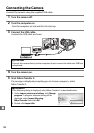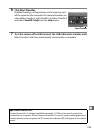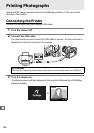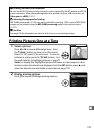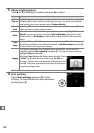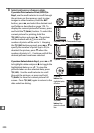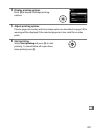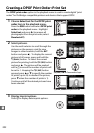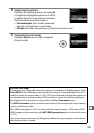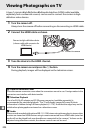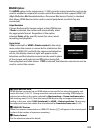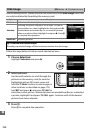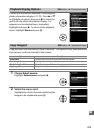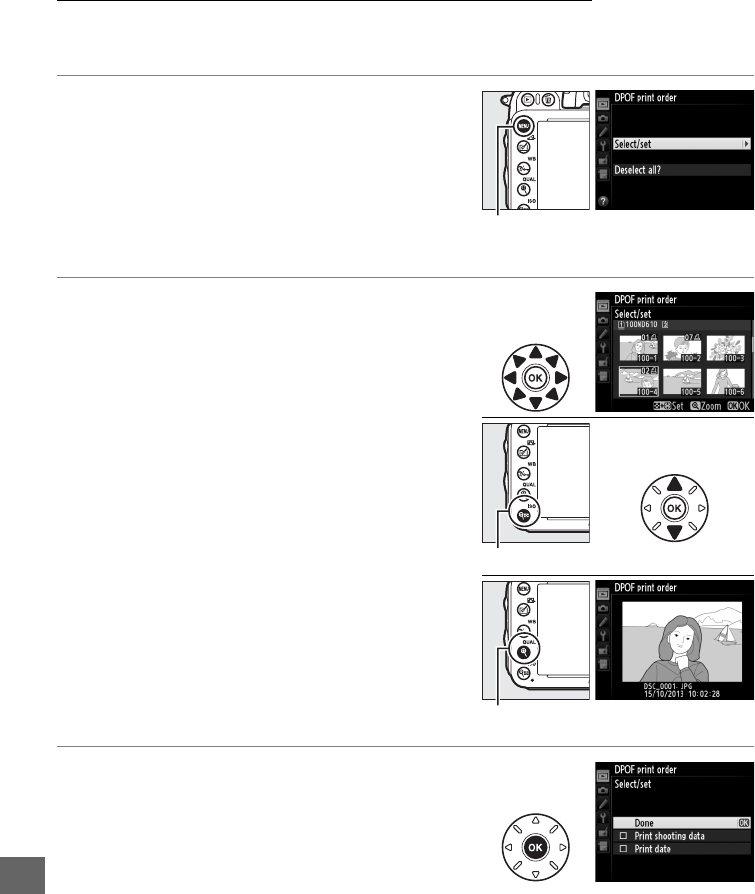
202
Q
Creating a DPOF Print Order: Print Set
The DPOF print order option in the playback menu is used to create digital “print
orders” for PictBridge-compatible printers and devices that support DPOF.
1 Choose Select/set for the DPOF print
order item in the playback menu.
Press the G button and select DPOF print
order in the playback menu.
Highlight
Select/set and press 2 (to remove all
photographs from the print order, select
Deselect all?).
2 Select pictures.
Use the multi selector to scroll through the
pictures on the memory card (to view
images in other locations, hold the D
button and press 1).
To display the current
picture in full screen, press and hold the
X (T) button.
To select the current
picture for printing, hold the W (S) button
and press 1.
The picture will be marked
with a Z icon and the number of prints will
be set to 1.
Keeping the W (S) button
pressed, press 1 or 3 to specify the number
of prints (up to 99; to deselect the picture,
press 3 when the number of prints is 1).
Continue until all the desired pictures have
been selected.
3 Display imprint options.
Press J to display data imprint options.
G button
W (S) + 13: Choose number of copies
X (T) button: View photo full screen