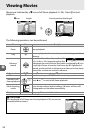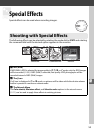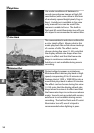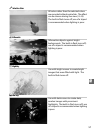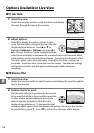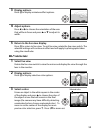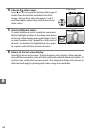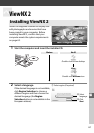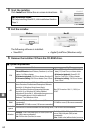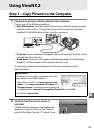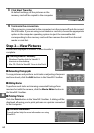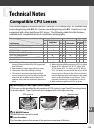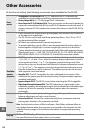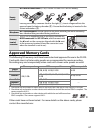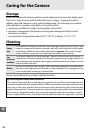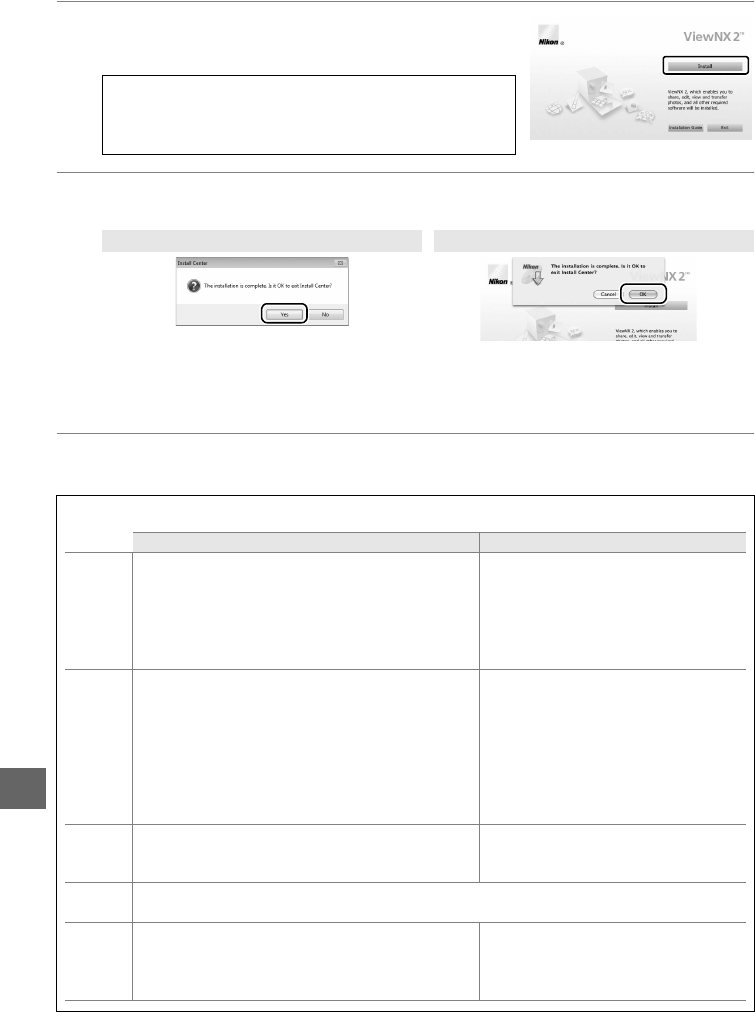
Q
62
3 Start the installer.
Click Install and follow the on-screen instructions.
4 Exit the installer.
The following software is installed:
5 Remove the installer CD from the CD-ROM drive.
A Installation Guide
For help installing ViewNX 2, click Installation Guide in
Step 3.
Windows Mac OS
Click Yes
Click OK
• ViewNX 2 • Apple QuickTime (Windows only)
A System Requirements
Windows Mac OS
CPU
• Photos/JPEG movies: Intel Celeron, Pentium 4, or Core
series, 1.6 GHz or better
• H.264 movies (playback): 3.0 GHz or better Pentium D
• H.264 movies (editing): 2.6 GHz or better Core 2 Duo
• Photos/JPEG movies: PowerPC G4 (1GHz or
better), G5, Intel Core, or Xeon series
• H.264 movies (playback): PowerPC G5
Dual or Core Duo, 2 GHz or better
• H.264 movies (editing): 2.6 GHz or better
Core 2 Duo
OS
Pre-installed versions of Windows 7 Home Basic/
Home Premium/Professional/Enterprise/Ultimate
(Service Pack 1), Windows Vista Home Basic/
Home Premium/Business/Enterprise/Ultimate
(Service Pack 2), or Windows XP Home Edition/
Professional (Service Pack 3).
All installed programs run
as 32-bit applications in 64-bit editions of
Windows 7 and Windows Vista.
Mac OS X version 10.4.11, 10.5.8, or
10.6.7
RAM
• Windows 7/Windows Vista: 1 GB or more (2GB or more
recommended)
• Windows XP: 512 MB or more (2GB or more recommended)
512 MB or more (2 GB or more recommended)
Hard-disk
space
A minimum of 500 MB available on the startup disk (1 GB or more recommended)
Monitor
Resolution: 1024×768 pixels (XGA) or more (1280×1024
pixels (SXGA) or more recommended)
Color: 24-bit color (True Color) or more
Resolution: 1024×768 pixels (XGA) or
more (1280×1024 pixels (SXGA) or more
recommended)
Color: 24-bit color (millions of colors) or more
Click Instal
l