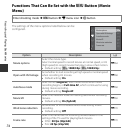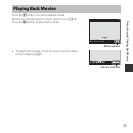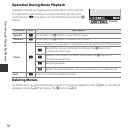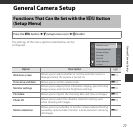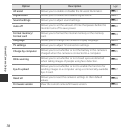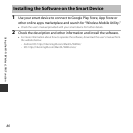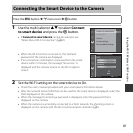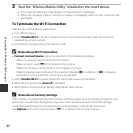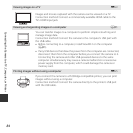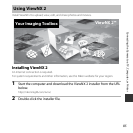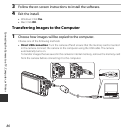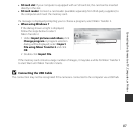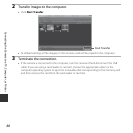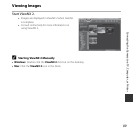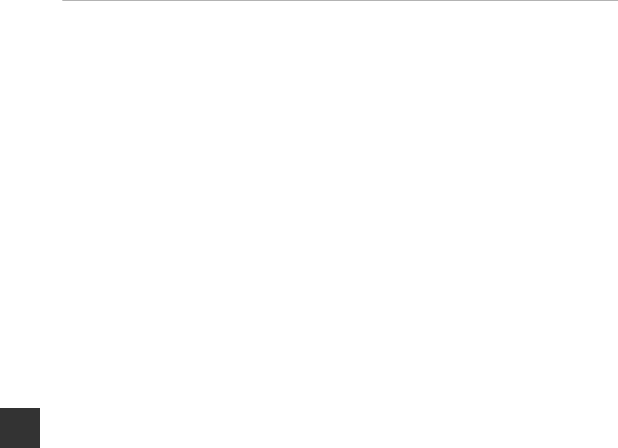
Using the Wi-Fi (Wireless LAN) Function
82
3 Start the “Wireless Mobile Utility” installed on the smart device.
• The screen for selecting “Take photos” or “View photos” is displayed.
• When the message “Cannot connect to camera.” is displayed, return to step 1 and retry the
procedure.
To Terminate the Wi-Fi Connection
Perform one of the following operations.
• Turn off the camera.
• Select Disable Wi-Fi in the Wi-Fi options menu on the camera (except when the camera is
operated by remote control).
• Set the Wi-Fi setting on the smart device to Off.
B Notes About Wi-Fi Connection
• Connect to smart device cannot be selected in the following situations:
- When no memory card is inserted in the camera
- When an Eye-Fi card (E87) is inserted in the camera
- When the camera is connected to a TV, computer, or printer.
- When the battery level indicator in the monitor indicates B. In addition, if B is indicated
when Wi-Fi is connected, the connection is terminated.
• Select Disable Wi-Fi in a place where the use of radio waves is prohibited.
• When Wi-Fi is connected, Auto off is disabled.
• When Wi-Fi is connected, the battery drains faster than normal.
C Notes About Security Settings
If the camera is installed with the Wi-Fi function without proper security settings (encryption and
password), unauthorized third parties may access the network and cause harm. We strongly
recommend performing the required security settings before using the Wi-Fi function.
Use Options of the Wi-Fi options menu (E71) to perform the security settings.