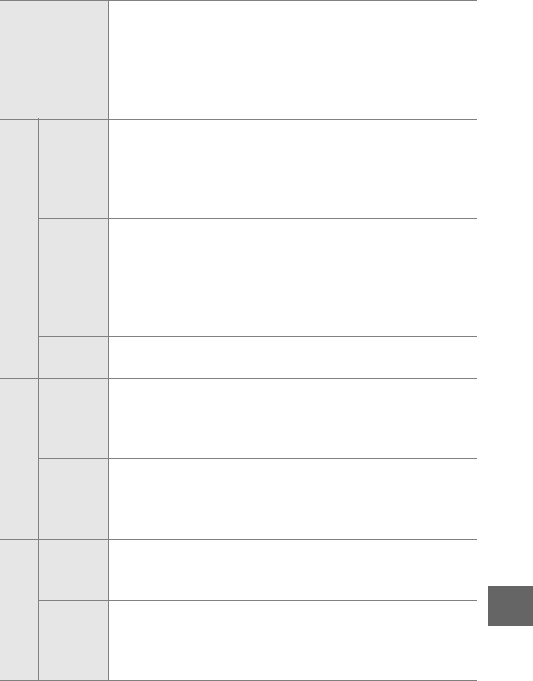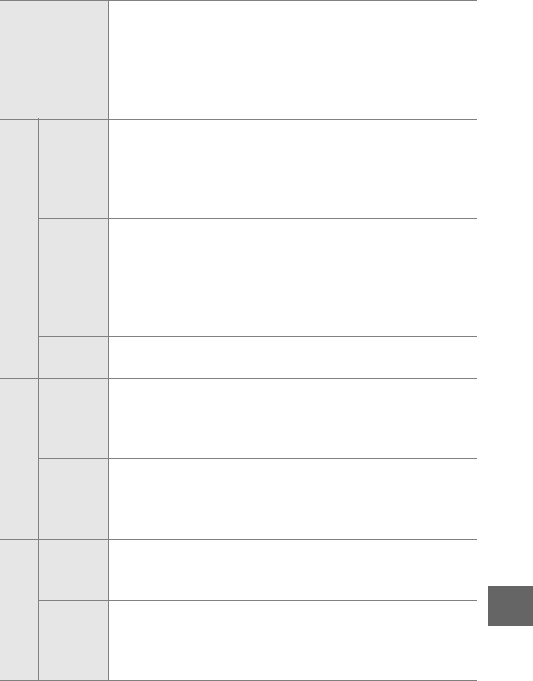
127
i
❚❚ Picture Control Settings
*Not available if Active D-Lighting (0 132) is on; reset if Active D-Lighting is
activated after value is changed.
Quick adjust
Choose from options between –2 and +2 to reduce or
exaggerate the effect of the selected Picture Control
(note that this resets all manual adjustments). For
example, choosing positive values for Vivid makes pic-
tures more vivid. Not available with Neutral, Mono-
chrome, or custom Picture Controls.
Manual adjustments
(all Picture Controls)
Sharpening
Control the sharpness of outlines. Select A to adjust
sharpening automatically according to the type of
scene, or choose from values between 0 (no sharpen-
ing) and 9 (the higher the value, the greater the sharp-
ening).
Contrast
Select A to adjust contrast automatically according to
the type of scene, or choose from values between –3
and +3 (lower values prevent highlights in portrait sub-
jects from being “washed out” in direct sunlight, while
higher values preserve detail in misty landscapes and
other low-contrast subjects).
*
Brightness
Choose –1 for reduced brightness, +1 for enhanced
brightness. Does not affect exposure.
*
Manual adjustments
(non-monochrome only)
Saturation
Control the vividness of colors. Select A to adjust satu-
ration automatically according to the type of scene, or
choose from values between –3 and +3 (lower values
reduce saturation and higher values increase it).
Hue
Choose negative values (to a minimum of –3) to make
reds more purple, blues more green, and greens more
yellow, positive values (up to +3) to make reds more
orange, greens more blue, and blues more purple.
Manual adjustments
(monochrome only)
Filter
effects
Simulate the effect of color filters on monochrome pho-
tographs. Choose from Off, yellow, orange, red, and
green (0 128).
Toning
Choose the tint used in monochrome photographs
from B&W (black-and-white), Sepia, Cyanotype (blue-
tinted monochrome), Red, Ye ll o w , Green, Blue Green,
Blue, Purple Blue, and Red Purple (0 128).