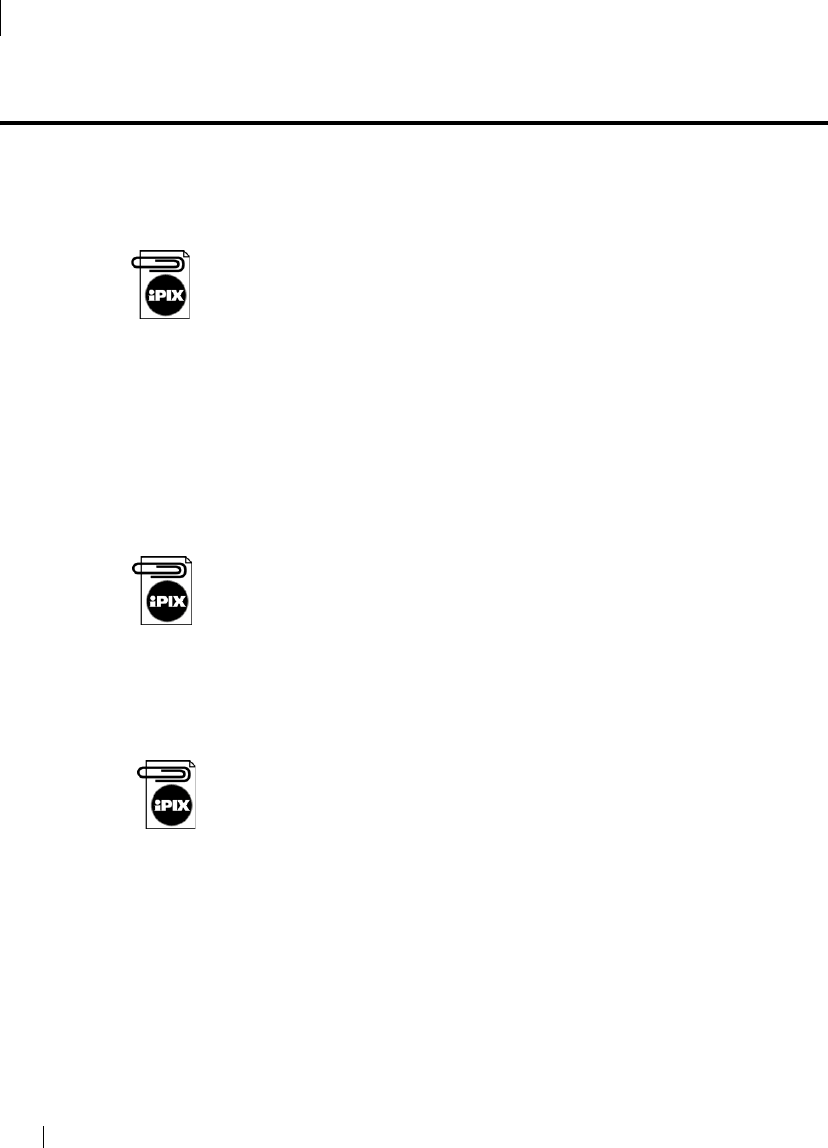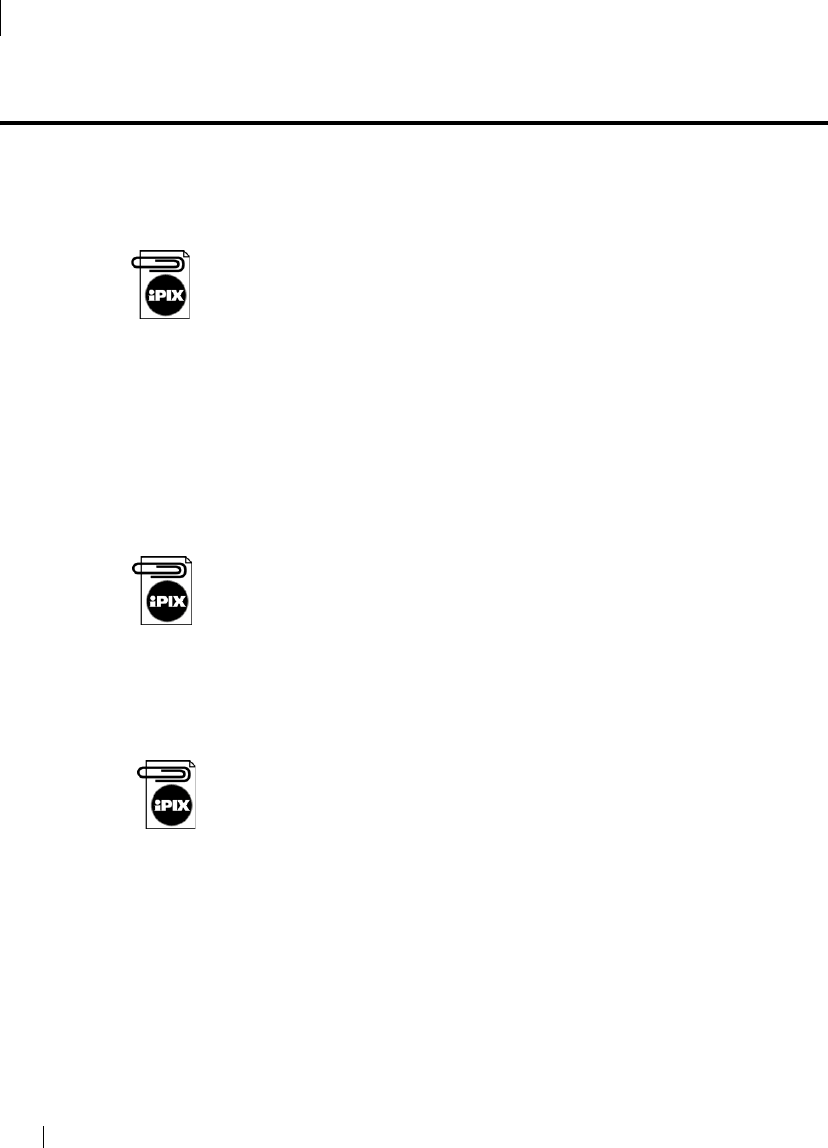
iPIX® Photography with Nikon Digital Cameras10
2 - INSTALLING YOUR SOFTWARE
Step 2: Install iPIX Software
Step 2: Install iPIX Software
The iPIX Viewer and iPIX Plug-ins are installed during this process. The
exact steps may vary. Please refer to your iPIX User Manual for detailed
instructions.
If your Nikon Coolpix camera model is not listed, select another camera
model for the installation to continue. Follow the instructions at the end
of this chapter to access the iPIX Support area and download the configu-
ration file.
Windows Installation
This procedure will walk you through installing the iPIX software on your
computer.
1. Close an open applications.
2. Insert the iPIX CD into your CD-ROM drive. The Setup program should
start automatically.
If the program does not start, click on the Start button on the Windows
Task Bar. Select
Run
. Type D:\setup.exe (where D: is the letter of your CD-
ROM drive) and press the Enter key on your keyboard.
3. Follow the on-screen instructions to install your software.
Macintosh Installation
This procedure will install the iPIX software on your computer.
iPIX software on the Macintosh requires the Appearance Manager and
QuickTime. If you do not have these items on your computer, the
Installation program will automatically install them. After the installation
is completed, you may need to restart your computer.
1. Close any open applications and insert the iPIX CD into your CD-
ROM drive.
2. Double-click the iPIX icon when it appears on the desktop, then open
the Setup icon.
3. Select the application you wish to install.
4. Follow the on-screen instructions.