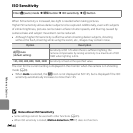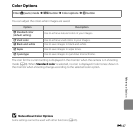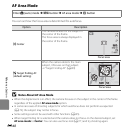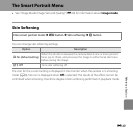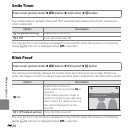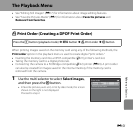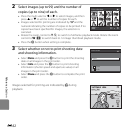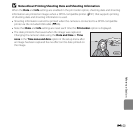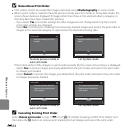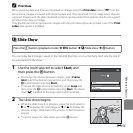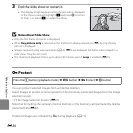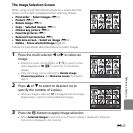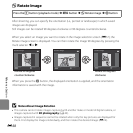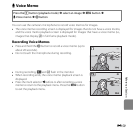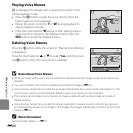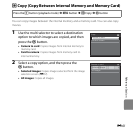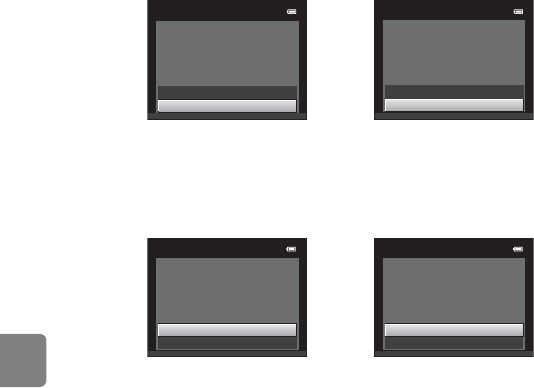
E54
Reference Section
B Notes About Print Order
• Print orders cannot be created for images captured using 3D photography in scene mode.
• When a print order is created in favorite pictures mode, auto sort mode, or list by date mode, the
screen shown below is displayed if images other than those in the selected album, category, or
shooting date have been marked for printing.
-If you select Yes, print order settings for other images are not changed and only the current
print order settings are changed.
- Select No to remove print marking from previously marked images and restrict the print order to
images in the selected category or captured on the selected shooting date.
If the total number of the images in a print order exceeds 99, the screen shown below is displayed.
- Select Yes to remove images previously added from the print order and restrict the print order
to images just marked.
- Select Cancel to remove the images just added from the print order and restrict the print order
to images previously marked.
C Canceling Existing Print Order
Select Delete print order in step 1 (E51) of “a Print Order (Creating a DPOF Print Order)” and
then press the k button to remove print marking from all images and cancel the print order.
Print order
Yes
No
Save print marking for other
images?
Print order
Yes
No
Save print marking for other
dates?
Favorite pictures mode or
auto sort mode
List by date mode
Print order
Too many images selected.
Remove print marking from
other images?
Yes
Cancel
Print order
Too many images selected.
Remove print marking for
other dates?
Yes
Cancel
Favorite pictures mode or
auto sort mode
List by date mode