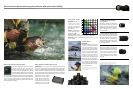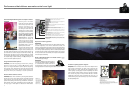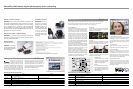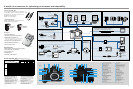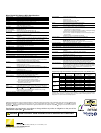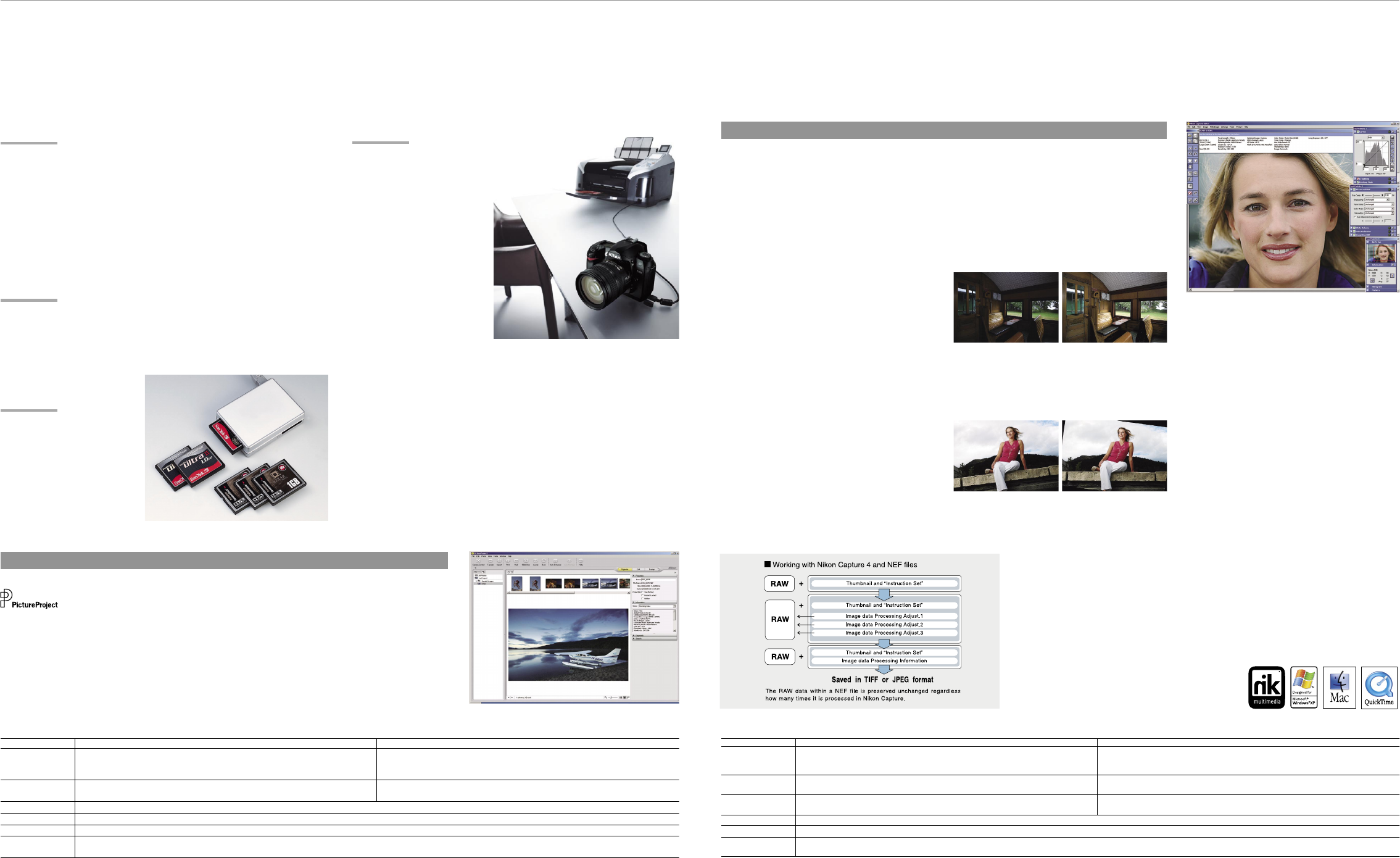
12
13
PictBridge support
Printing pictures can be
as simple as connecting
the D70s to any PictBridge
compatible printer via the
supplied USB cable. The
D70s improves PictBridge
s u p p o r t b y a d d i n g
in-camera page setup
support for easier printing
and greater control over
the results.
Variety of custom settings
A total of 25 custom settings help personalize the operation of the
D70s to match individual shooting styles, or optimize it for use under
the demands of different shooting conditions. The custom settings
menu is displayed on the LCD monitor in easy-to-understand
fashion, and selections are made using the handy multi selector on
the camera’s back. Help dialogs that describe each setting can also
be displayed with the press of a button.
Simultaneous NEF + JPEG recording
The D70s’s ability to simultaneously save individual NEF (RAW) and
JPEG les for the same image helps optimize workow operations
for varying conditions and needs.
Storage media
(CF Card, Microdrive™)
The D70s is compatible
with CompactFlash™ cards
and Microdrive™ media of
up to 4GB capacity.
The NEF difference
Nikon Electronic Format (NEF) is a unique le format
consisting of an image’s RAW data, along with an
instruction set that provides unparalleled image
editing capability. With NEF, all corrections and
adjustments made are saved in the le’s instruction
set. The original le’s RAW data is never altered,
regardless how many times the instruction set
is changed. Instruction sets can also be saved
separately for all adjustments or only selected
parameters, and then later applied to individual les or
to a large number using automated batch processing.
It’s the best of versatile image editing combined with
precious savings in hard disk space.
Nikon Capture 4 processes and displays NEF les
using a full 16 bits per color channel for smoother
delity when making tonal and other color corrections.
Changes can be saved to the NEF le, as a new
Instruction Set, or as a TIFF or JPEG le.
Version 4.2 continues to rene the power, speed and
exibility of Nikon Capture 4. Building on familiar
features such as Fisheye-to-rectilinear image
transformation, Image Dust Off and batch processing,
a number of new functions expand the creative
possibilities and improve workow efciency.
•D-Lighting:
adjusts shadows and highlights while maintaining
mid-tones for optimized results that compensate for
underexposure and overexposure.
•Straighten:
rotates a picture to level it on the horizontal or vertical axis
using either a simple dening mouse action, or by directly
entering the amount of rotation to be applied. (±10°)
•Improved color noise reduction — better lters out
color noise for smoother transitions while preventing
resolution loss at higher settings.
•Histogram tool:
displays a histogram that more closely
represents the nal image, and that
can be used to conrm specic ranges
of pixels in the image window.
•Marker:
saves the parameters for each image at
each step during processing, making it
easy to apply distinct nishing touches
when preparing the same image for
different applications.
•Improved Multi Image window:
opens more quickly, and the new scrollable thumbnail
image display is also faster. The interface adds new
features, including simultaneous editing of multiple
les, the ability to undo or redo commands, and le
deletion.
•Photo Effects tool:
applies monochrome, sepia or tint effects, and
provides both manual and auto brightness control.
•Plug-in lter support:
allows feature set expansion for even greater
capability to enhance and transform images. The
three editions of nik Color Efex Pro 2.0 for Nikon
Capture 4 as well as nik Color Efex Pro 2.0 Express
Edition offer selections of a wide range of lters and
effects packaged to match differing needs.
Remote Camera Control
Nikon Capture Control can control most shooting
settings and trigger the D70s’s shutter release
remotely from a computer when the camera is
connected via the USB interface to a computer with
Nikon Capture 4 installed.
PictureProject is rened with an
intuitive new user interface that
makes image management, editing and sharing
easier and more fun. Simply connect the camera to
a computer to automatically import pictures. Quickly
e-mail or Auto Enhance images, run slideshows,
burn CD/DVDs*, and access other commonly used
functions via practical buttons. Use drag-and-drop
to organize pictures into separate collections, and
quickly locate any le by name, keyword, or date.
Plug-in lter support offers feature set expansion,
including compatibility with the wide range of
lters and effects offered by nik Color Efex Pro 2.0.
And, with support for JPEG, TIFF and NEF les,
PictureProject seamlessly bridges workow with the
powerful feature set of Nikon Capture 4.
PictureProject
Nikon Capture 4 (Ver. 4.2)
Software
Software
Nikon Capture 4 offers a unique image-editing environment and is the only program
that provides complete functionality to edit NEF (Nikon Electronic Format) les,
enabling photographers to optimize output for every possible need.
Versatility that makes digital photography more rewarding
Flexible settings and powerful software enhance shooting and the results
PictureProject System Requirements
Windows Macintosh
Note 1: Data transfer may not work properly if the connection to a computer is via a USB hub.
OS
CPU/Model
HDD
RAM
Display
Others
Preinstalled versions of Windows XP Home Edition, Windows XP Professional,
Windows 2000 Professional, Windows Millennium Edition (Me),
Windows 98 Second Edition (SE)
300 MHz Pentium or better recommended
(500 MHz Pentium III or better for muvee option)
Mac OS X version 10.1.5 or later (Mac OS X version 10.2.8 or
later required for “Burn Disc” function)
Model with built-in USB or FireWire port
60MB required for installation
64MB or more (128MB or more with RAW images or muvee option)
800 x 600 pixels or more with 16-bit color (High Color / thousands of colors) or more
• CD-ROM drive r
equired for installation. Write-capable drive required for “Burn Disc” function.
• Internet connection required for some options. E-mail option requires Internet connection and supported e-mail program.
Nikon Capture 4 (Ver. 4.2) System Requirements
Note 1: Data transfer may not work properly if the connection to a computer is via a USB hub. Note 2: Installation and usage require user authorization.
Windows Macintosh
OS
CPU/Model
RAM
HDD
Display
Others
Preinstalled versions of Windows XP Home Edition, Windows XP Professional,
Windows 2000 Professional, Windows Millennium Edition (Me),
Windows 98 Second Edition (SE)
300 MHz Pentium or better recommended
Mac OS 9.0.4, 9.1, 9.2, Mac OS X (version 10.1.5 or later)
Mac OS X: 256MB (768MB or more recommended) Mac OS 9: memory allocation of 64MB or
more to Nikon Capture 4 Camera Control, 512MB or more to Nikon Capture 4 (Ver. 4.2)
iMac, iMac DV, Power Macintosh G3 (Blue/White), Power Mac G4 or later, iBook,
PowerBook G3 or later
256MB (768MB or more
recommended)
200MB required for installation
800 x 600 pixels or more with 16-bit color (High Color/thousands of colors). 24-bit color (True Color/millions of colors) recommended
CD-ROM drive r
equired for installation.
Only computers with built-in USB ports supported.
The following CompactFlash™ cards can be used with the D70s:
• SanDisk Corporation
SDCFB 32/128/256/512MB/1GB, SDCFB (Type II) 192/300MB, SDCF2B (Type II) 256MB,
SDCFH (Ultra) 128/256/384/512MB/1GB, SDCFH (Ultra II) 256/512MB/1GB, SDCFX (Extreme)
512GB, SDCFX (Extreme III) 1GB/2GB
• Lexar Media Corporation
12X USB series: 64/128/256/512, 16X USB series: 256/512/1GB,
16X WA USB series: 128/256/512MB,
24X USB series: 256/512MB, 24X WA USB series: 256/512MB, 32X WA USB series: 1GB,
40X WA USB series: 256/512MB/1GB/4GB,
80X WA series: 512/1GB/2GB/4GB
• Renesas Technology (Hitachi)
HB28BxxxC8x series: 16/32MB
• Microdrive™
DSCM-11000 (1GB), 3K4-2 (2GB), 3K4-4 (4GB)
Operation is not guaranteed with cards produced by other manufacturers.
For more details on the above cards, please contact the relevant manufacturer.
* DVD burning requires the optional PictureProject DVD Show.