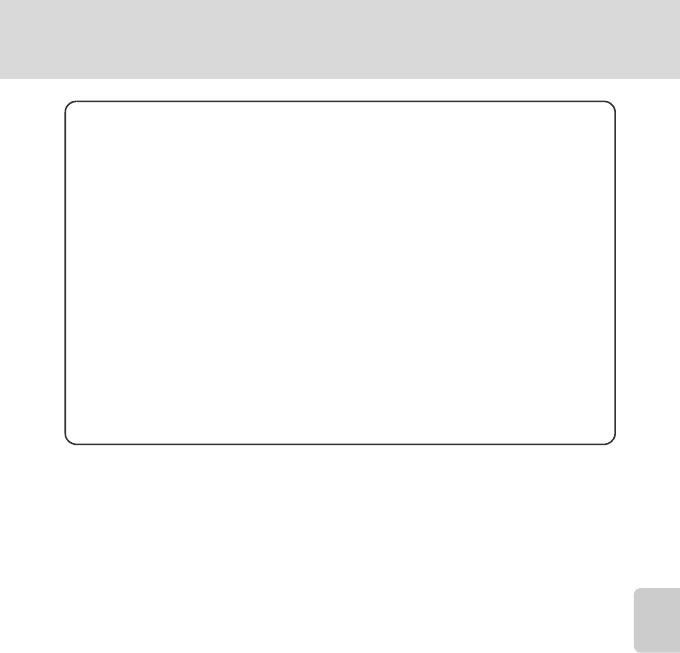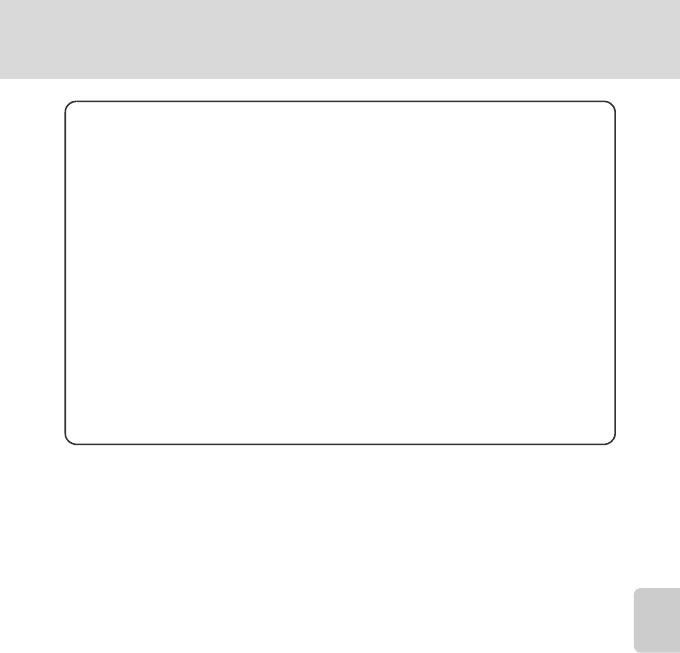
53
Connecting to a Computer
Connecting to Televisions, Computers and Printers
D Using Standard OS Operations to Open Camera Files
Navigate to the folder on the computer’s hard disk to which pictures were saved and open a picture
in the viewer supplied with your operating system.
D Panorama Creation with Panorama Maker
• Use a series of pictures taken using the Panorama assist option in scene mode (A38) to create
a single panorama photo with Panorama Maker.
• Panorama Maker can be installed to a computer using the supplied Software Suite CD.
• After installation is complete, follow the procedure described below to start Panorama Maker.
Windows
Open All Programs (Programs under Windows 2000) from the Start menu > ArcSoft
Panorama Maker 4 > Panorama Maker 4.
Macintosh
Open Applications by selecting Applications from the Go menu, and double-click the
Panorama Maker 4 icon.
• For more information on using Panorama Maker, refer to the on-screen instructions and help
information contained in Panorama Maker.
D Image File Names and Folder Names
See, “Image File and Folder Names” (A92) for more information.
For Users of Windows 2000 Professional
Use a card reader or similar device to transfer the pictures stored on the
memory card to the computer.
If the memory card has a capacity greater than 2 GB, or is SDHC-compliant,
the intended device must support these features of the memory card.
• At the Nikon Transfer default settings, Nikon Transfer will start
automatically when a memory card is inserted into the card reader or
similar device. See step 5 above to transfer pictures.
• Do not connect the camera to the computer. If the camera is connected
to the computer, the Found New Hardware Wizard dialog will be
displayed. Select Cancel, close the dialog, and disconnect the camera
from the computer.
• To transfer pictures stored in the camera’s internal memory to the
computer, the pictures must first be copied to a memory card using the
camera (A 89).