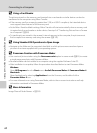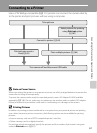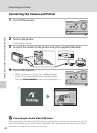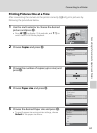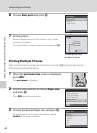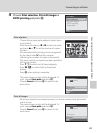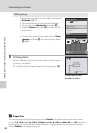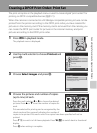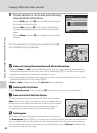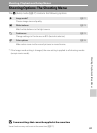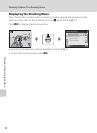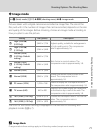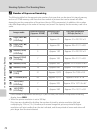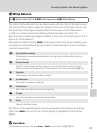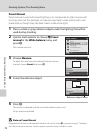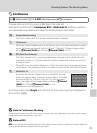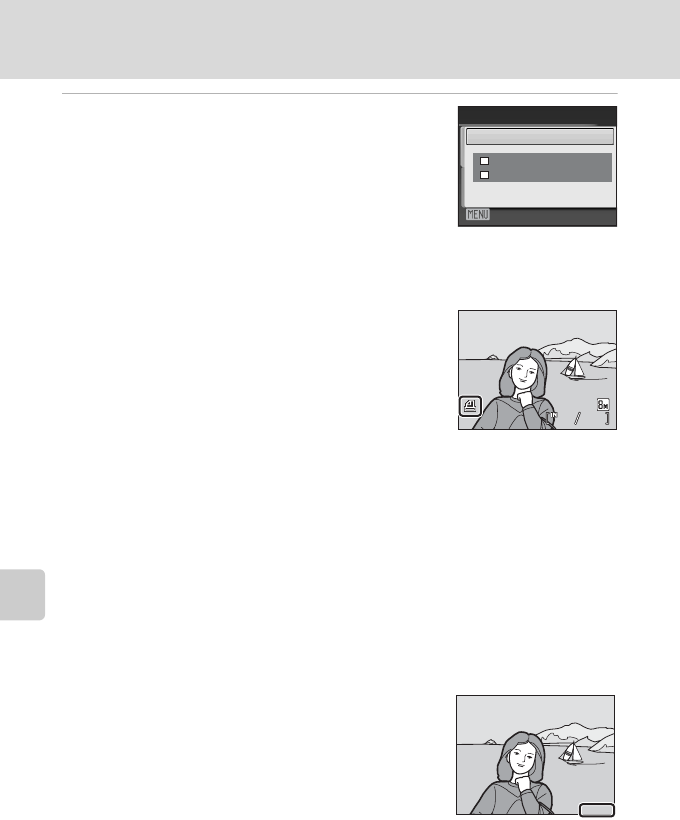
68
Creating a DPOF Print Order: Print Set
Connecting to Televisions, Computers and Printers
5 Choose whether or not to also print shooting
date and photo information.
Choose Date and press k to print date of recording on
all pictures in the print order.
Choose Info and press k to print photo information
(shutter speed and aperture) on all pictures in the print
order.
Choose Done and press k to complete the print order
and exit.
Pictures selected for printing are indicated by the w
icon displayed during playback.
B Notes on Printing Shooting Date and Photo Information
• When the Date and Info options are enabled in the print set menu, shooting date and photo
information are printed on pictures when a DPOF-compatible (A121) printer which supports
printing of shooting date and photo information is used.
• Photo information cannot be printed when the camera is connected directly to a printer, via the
supplied USB cable, for DPOF printing (A65).
• Date and Info are reset each time the print set menu is displayed.
C Deleting All Print Orders
Choose Delete print set in step 3 and press k. Print orders for all pictures will be deleted.
C Note on the Print Set Date Option
The date and time printed on pictures with DPOF printing when
Date in the Print set menu is enabled, are those recorded with the
picture when it was taken. Date and time printed using this option
are not affected when the camera’s date and time setting are
changed from the setup menu after pictures are recorded.
D Date Imprint
When date and time of recording are imprinted on pictures using
the Date imprint option (A91) in the setup menu, pictures with the date and time imprinted on
them can be printed from printers that do not support printing of the date and time on pictures.
Only the Date imprint date and time on pictures will be printed, even if Print set is enabled with
date selected in the print set screen.
Print set
Exit
Done
Info
Date
15/05/2009 15:30
0004.JPG
0004.JPG
44
44
15/05/2009 15:30
15.05.2009
15.05.2009
15.05.2009