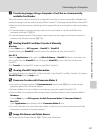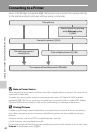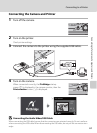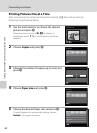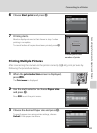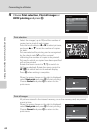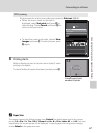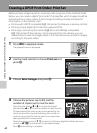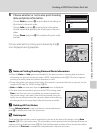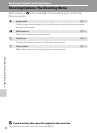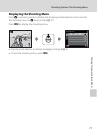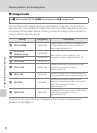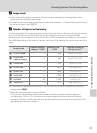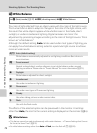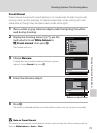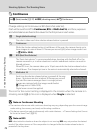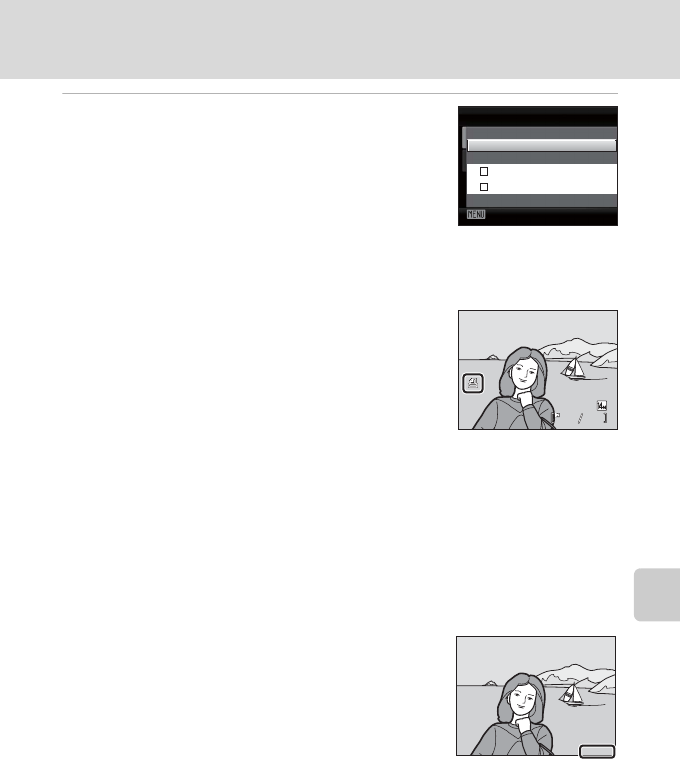
69
Creating a DPOF Print Order: Print Set
Connecting to Televisions, Computers and Printers
5 Choose whether or not to also print shooting
date and photo information.
Choose Date and press k to print date of recording on
all pictures in the print order.
Choose Info and press k to print photo information
(shutter speed and aperture) on all pictures in the print
order.
Choose Done and press k to complete the print order
and exit.
Pictures selected for printing are indicated by the w
icon displayed during playback.
Exit
Print set
Done
Date
Info
15/05/2011 15:30
0004.JPG
0004.JPG
0004.JPG
15/05/2011 15:30
44
44
B Notes on Printing Shooting Date and Photo Information
• When the Date and Info options are enabled in the print set menu, shooting date and photo
information are printed on pictures when a DPOF-compatible printer (A126) which supports
printing of shooting date and photo information is used.
• Photo information cannot be printed when the camera is connected directly to a printer, via the
supplied USB cable, for DPOF printing (A66).
• Date and Info are reset each time the print set menu is displayed.
• The date and time printed on pictures with DPOF printing when
Date in the Print set menu is enabled, are those recorded with
the picture when it was taken. Date and time printed using this
option are not affected when the camera’s date and time setting
are changed from the setup menu after pictures are recorded.
C Deleting All Print Orders
Choose Delete print set in step 3 of the print set procedure and
press k to delete print orders for all pictures.
D Date Imprint
T
he shooting date and time can be imprinted in pictures at the time of shooting by using Date
imprint (A 92) in the setup menu. This information can be printed even from printers that do not
support printing of date and time (A 69). Only the Date imprint date and time on pictures will be
printed, even if Print set is enabled with date selected in the print set screen.
15.05.2011
15 .05.20 11
15.05.2011