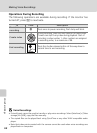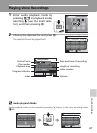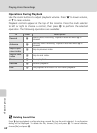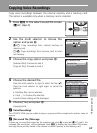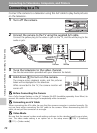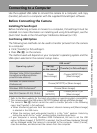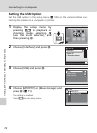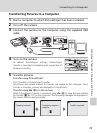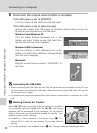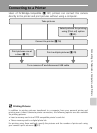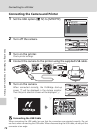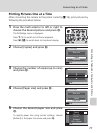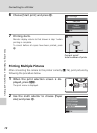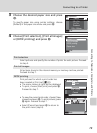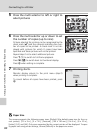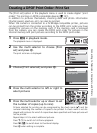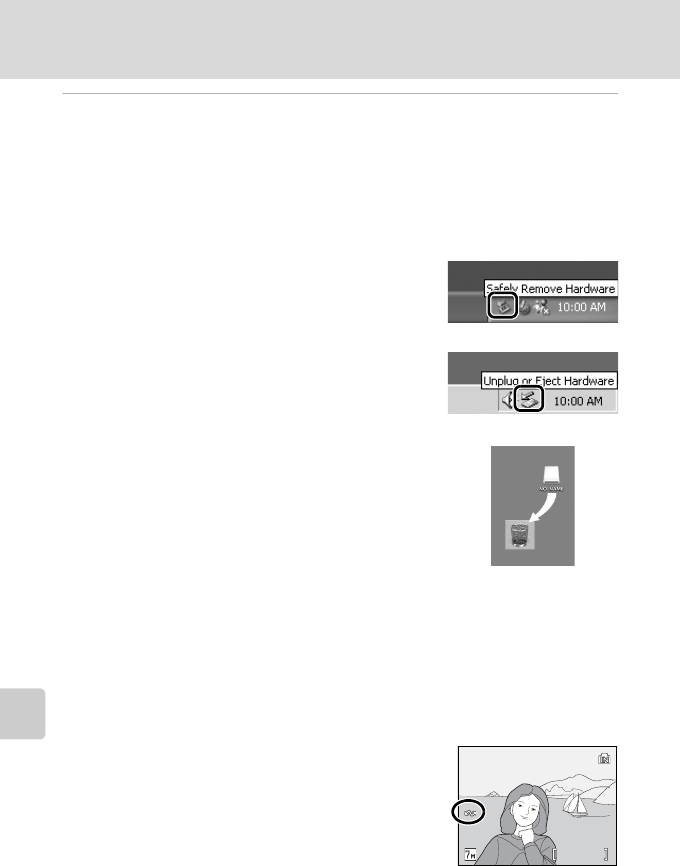
74
Connecting to a Computer
Connecting to Televisions, Computers, and Printers
6 Disconnect the camera when transfer is complete.
If the USB option is set to [MTP/PTP]
Turn the camera off and disconnect the USB cable.
If the USB option is set to [Mass storage]
Remove the camera from the system as described below before turning the
camera off and disconnecting the USB cable.
Windows Vista/Windows XP
Click the [Safely Remove Hardware] icon in the
taskbar and select [Safely remove USB Mass Stor-
age Device] from the menu displayed.
Windows 2000 Professional
Click the [Unplug or Eject Hardware] icon in the
taskbar and select [Stop USB Mass Storage Device]
from the menu displayed.
Macintosh
Drag the untitled camera volume (“NO NAME”) to
the Trash.
j Connecting the USB Cable
• When connecting the USB cable, be sure that the connectors are oriented correctly. Do not
use force when connecting the USB cable. When disconnecting the USB cable, do not pull
the connector at an angle.
• Connection may not be recognized when the camera is connected to a computer via a USB
hub.
k Marking Pictures for Transfer
When E (d) button is pressed while the camera is connected
to a computer, pictures marked with the E (d) icon during
playback will be transferred to the computer. As the default
setting, all pictures are automatically marked for transfer. Two
options control transfer marking:
• [Interface] > [Auto transfer] in the setup menu (c 111):
Choose [On] to mark all new pictures for transfer (default
setting).
• [Transfer marking] in the playback menu (c 98): Change marking for existing pictures.
15/05/2007 15:30
15/05/2007 15:30
15/05/2007 15:30
0004.JPG
0004.JPG
0004.JPG
4
/
4
4
/
4