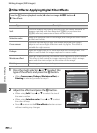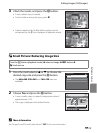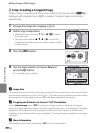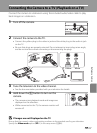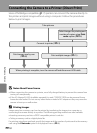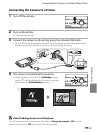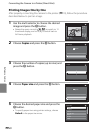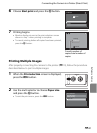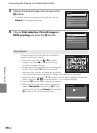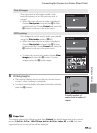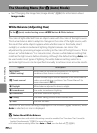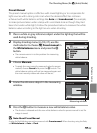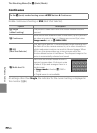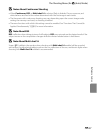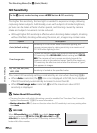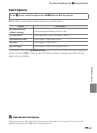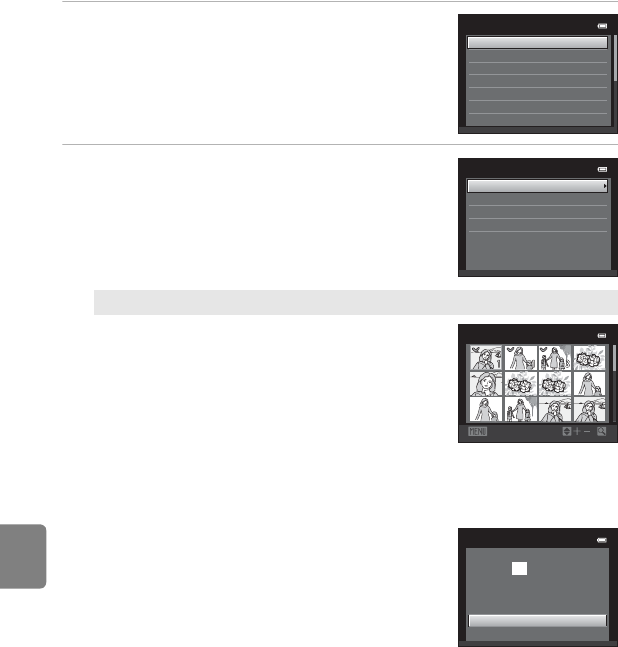
E22
Connecting the Camera to a Printer (Direct Print)
Reference Section
3 Choose the desired paper size and press the
k button.
• To specify paper size using printer settings, choose
Default in the paper size menu.
4 Choose Print selection, Print all images or
DPOF printing and press the k button.
Print selection
Choose images (up to 99) and the number of
copies (up to nine) of each.
• Press the multi selector J or K to select
images, and press H or I to specify the
number of copies for each.
• Image selected for printing can be recognized
by the check mark (y) and the numeral
indicating the number of copies to be printed.
If no copies have been specified for images, the selection is canceled.
• Rotate the zoom control to g (i) to switch to full-frame playback. Rotate the
zoom control to f (h) to switch back to 12-thumbnail display.
• Press the k button when setting is complete.
• When the menu shown at right is displayed,
choose Start print and press the k button
to start printing. Choose Cancel and press the
k button to return to the print menu.
Paper size
Default
100
×
150
mm
4
×
6
in.
8
×
10
in.
Letter
5
×
7
in.
3.5
×
5
in.
Print menu
Print selection
Paper size
DPOF printing
Print all images
Back
Print selection
1 0
Print selection
Start print
Cancel
prints
01 0