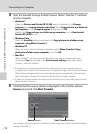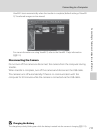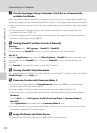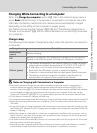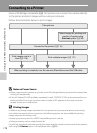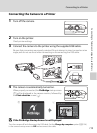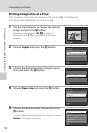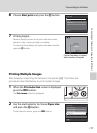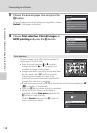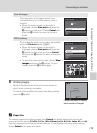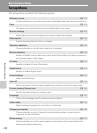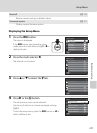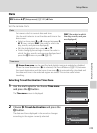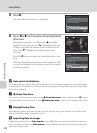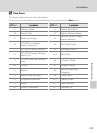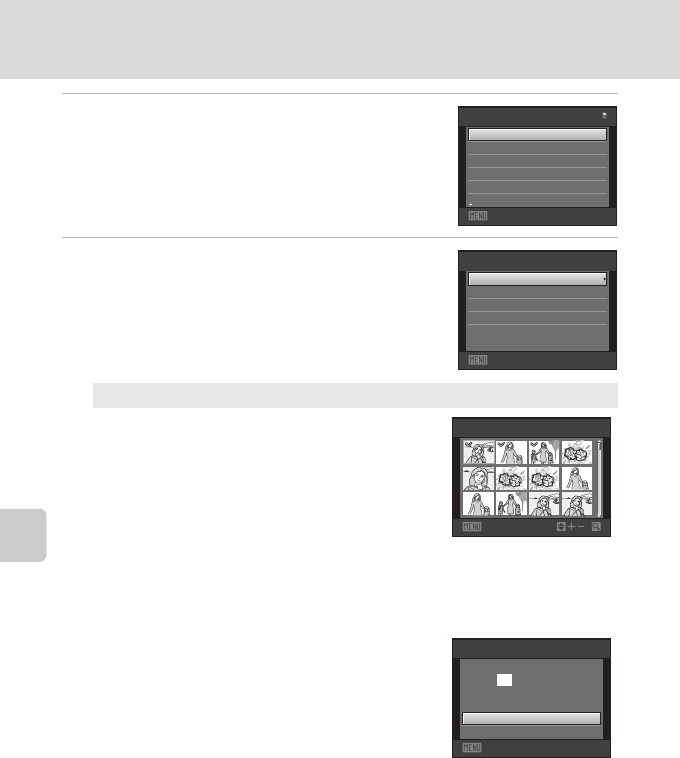
118
Connecting to a Printer
Connecting to Televisions, Computers, and Printers
3 Choose the desired paper size and press the
k button.
To specify paper size using settings on the printer, choose
Default in the paper size option.
4 Choose Print selection, Print all images, or
DPOF printing and press the k button.
Print selection
Choose images (up to 99) and the number of
copies (up to nine) of each.
• Press the multi selector J or K to select
images, and press H or I to specify the
number of copies to be printed.
• Images selected for printing can be identified
by the check mark (y) and the numeral
indicating the number of copies to be
printed. If no copies have been specified for
images, the selection is canceled.
• Rotate the zoom control to g (i) to switch back to full-frame playback or f
(h) to display 12 thumbnails.
• Press the k button when setting is complete.
• When the screen shown on the right is
displayed, choose Start print and press the
k button to start printing.
Choose Cancel and press the k button to
return to the print menu.
Exit
Paper size
Default
A4
100×150 mm
4×6 in.
5×7 in.
3.5×5 in.
Exit
Print menu
Print selection
DPOF printing
Paper size
Print all images
1
1
1
1
3
3
Back
Print selection
10
Exit
Print selection
prints
Cancel
010
Start print