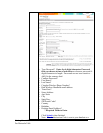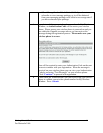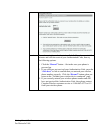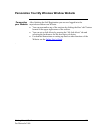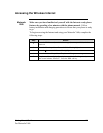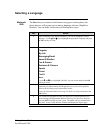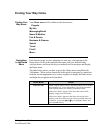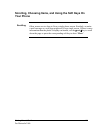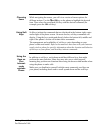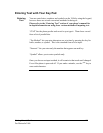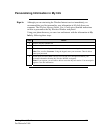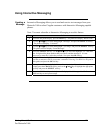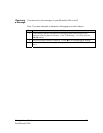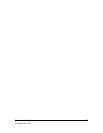Using Interactive Messaging
Sending a
Message
Interactive Messaging allows you to send and receive text messages from your
Motorola V60t to other Cingular customers with Interactive Messaging capable
phones.
Note: You must subscribe to Interactive Messaging to use this feature.
Step Action
1
From the idle phone display, press the Menu key. The phone will display “Recent Calls”.
2
Use the Ý and ß key to scroll and highlight “Messages” and press the SELECT soft key
.The phone will display “Voicemail”.
3
Use the Ý and ß key to scroll and highlight “Text Msgs” and press the SELECT soft key.
The phone will now display “Create Message”.
4
Press the SELECT soft key. Use the Ý and ß key to scroll and highlight “To:” and enter
the 10 digit mobile phone number that you wish to send the message to. It is not
necessary to enter the 1 before the areacode. Now press the OK soft key.
5
“Msg:” will now be highlighted. Enter the message you wish to send (For an explanation
on how to enter text, refer to your owner’s manual or Entering Text With Your Keypad in
this guide) and press the OK soft key.
6
Your phone will automatically default to a Normal priority. If you wish to change it,
simply press the CHANGE soft key and use the Ý and ß key to highlight the appropriate
priority and press the SELECT soft key.
7
Press the DONE soft key and the phone will display “Send Messages Now?”. Press the
YES soft key to send your message.
Getting Started Guide 20
For Motorola V60t