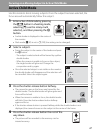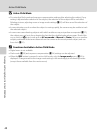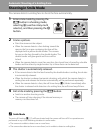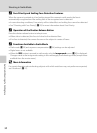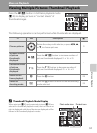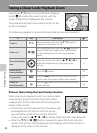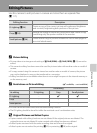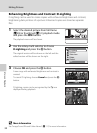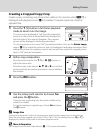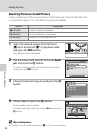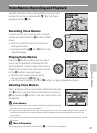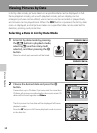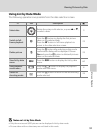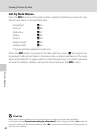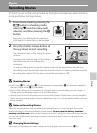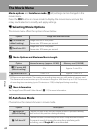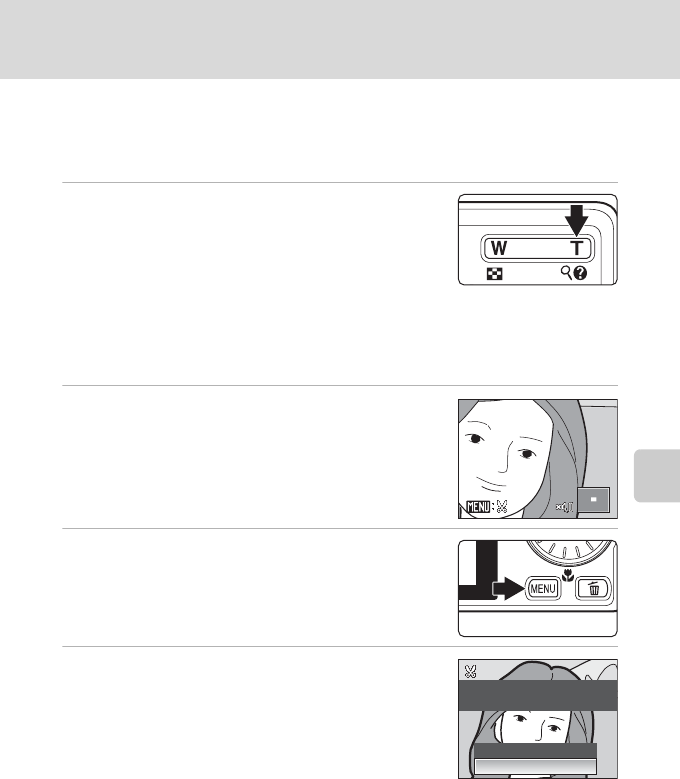
55
Editing Pictures
More on Playback
Creating a Cropped Copy: Crop
Create a copy containing only the portion visible in the monitor when u is
displayed with playback zoom (A 52) enabled. Cropped copies are stored as
separate files.
1 Press the g (i) button in full-frame playback
mode to zoom in on the image.
To crop a picture displayed in “tall” (portrait) orientation,
zoom in on the picture until the black bars displayed on
the both sides of the monitor disappear. The cropped
picture will be displayed in landscape orientation.
To crop the picture in its current ”tall” (portrait) orientation, first, use the Rotate image
option (A99) to rotate the picture so that it is displayed in landscape orientation. Next,
enlarge the picture for cropping, crop the picture, and then rotate the cropped picture
back to ”tall” (portrait) orientation.
2 Refine copy composition.
Press the zoom buttons, the g (i) or f (h) button, to
adjust the zoom ratio.
Press the rotary multi selector H, I, J, or K to scroll the
picture until only the portion you want to copy is visible in
the monitor.
3 Press the d button.
4 Use the rotary multi selector to choose Yes
and press the
k button.
A new picture, containing only the portion visible in the
monitor, is created.
To cancel creating a cropped copy, choose No and press
the k button.
C Image Size
As the area to be saved is reduced, the image size (pixels) of the cropped copy is also reduced.
When the size of the cropped copy is 320 × 240 or 160 × 120, the small picture icon
l or m is
displayed on the left of the screen in full-frame playback mode.
D More Information
See “Image/Sound File and Folder Names” (A117) for more information.
Save this image as
displayed?
No
Ye s