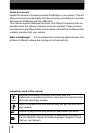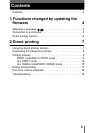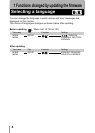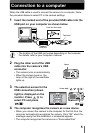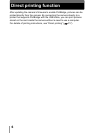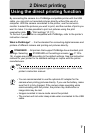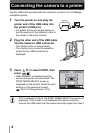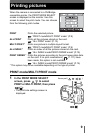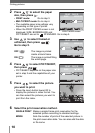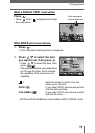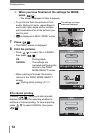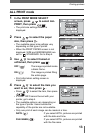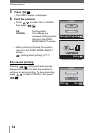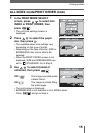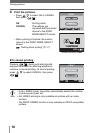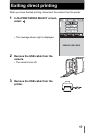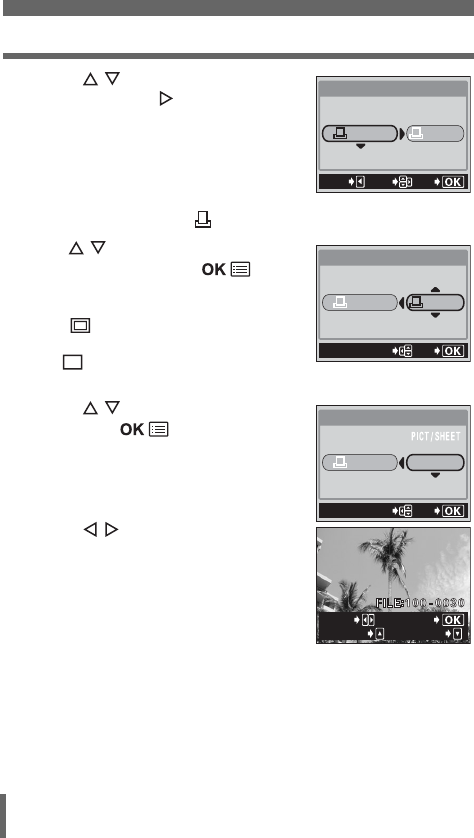
10
Printing pictures
2 Press to select the paper
size, then press
.
• PRINT mode: Go to step 3.
• MULTI PRINT mode:Go to step 4.
• The available paper size settings vary
depending on the type of printer.
• When the PRINT PAPER screen is not
displayed, SIZE, BORDERLESS and
PICT/SHEET are set to
STANDARD. Go to step 5.
3 Use to select framed or
unframed, then press
.
Go to step 5.
OFF ( ) The image is printed
inside a blank frame.
ON ( ) The image is printed filling
the entire page.
4 Press to select PICT/SHEET,
then press
.
• PICT/SHEET depends on the paper size
set in step 2 and the capabilities of your
printer.
5 Press to select the picture
you want to print.
• Press the zoom button toward W to
display the pictures in index format. You
can then select the pictures you want to
print from the index.
6 Select the print reservation method.
SINGLE PRINT Makes a single-frame print reservation for the
selected picture according to standard settings.
MORE Sets the number of prints of the selected picture in
the print reservation data. You can also add the date
or file name.
PRINt PAPER
SIZE
BORDERLESS
CANCEL
GO
SELECt
StANDARD
StANDARD
PRINt PAPER
SIZE
BORDERLESS
StANDARD
StANDARD
GO
SELECt
SIZE
16
StANDARD
GO
SELECt
PRINt PAPER
SELECt
PRINt
SINGLE
MORE
PRINT MODE screen