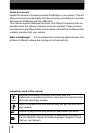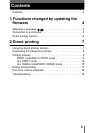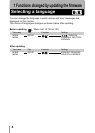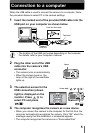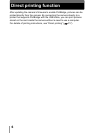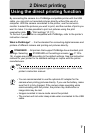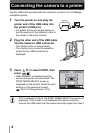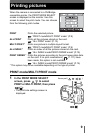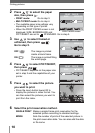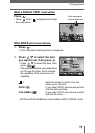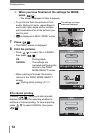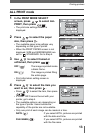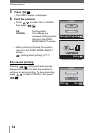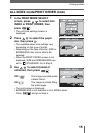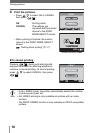8
Connecting the camera to a printer
Use the USB cable provided with the camera to connect it to a PictBridge-
compatible printer.
1 Turn the printer on and plug the
printer end of the USB cable into
the printer’s USB port.
• For details of how to turn the printer on
and the position of the USB port, refer to
the printer’s instruction manual.
2 Plug the other end of the USB cable
into the camera’s USB connector.
• The camera turns on automatically.
• The monitor turns on and the selection
screen for the USB connection is
displayed.
3 Press to select PRINT, then
press
.
• ONE MOMENT is displayed and the
camera and printer are connected. The
PRINT MODE SELECT screen is
displayed on the monitor. Make the print
settings on the camera’s monitor.
Go to “Printing pictures” (P.9).
• If PC is selected in step 3, the PRINT MODE SELECT screen is not
displayed. If the screen is not displayed after several minutes,
remove the USB cable from the camera and start again from step1.
GO
SELECt
Note