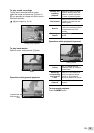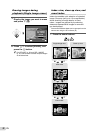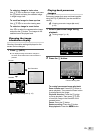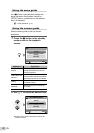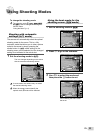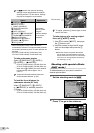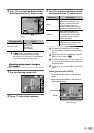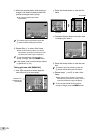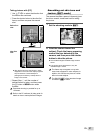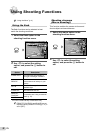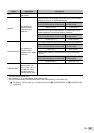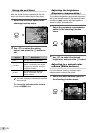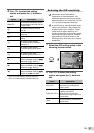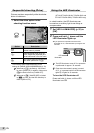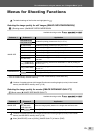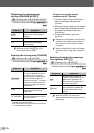27
EN
Taking pictures with [PC]
1 Use FGHI to select the direction that
the frames are combined.
2 Press the shutter button to take the fi rst
frame, and then compose the second
shot.
PCPC
1 212
MENU
EXIT
PCPC
1 212
MENU
BACK
Before fi rst
shot
After fi rst
shot
After the fi rst shot, the area shown in white
reappears on the side of the display opposite
the pan direction. Frame subsequent
photographs so that they overlap with the
image in the monitor.
3 Repeat Step 2 until the number of
desired frames is taken, and then press
the A button or m button when
fi nished.
Panorama shooting is possible for up to
10 frames.
Refer to the PC software (ib) help guide for
details on how to make panorama images.
Smoothing out skin tone and
texture (Q mode)
The camera identifi es a person’s face and gives
the skin a smooth, translucent look for taking
the picture.
1
Set the shooting mode to Q.
14
M
44
0.00.0
AUTO
WB
AUTO
WB
BEAUTYBEAUTY
PP
2
Point the camera toward the
subject. Check the frame appearing
around the face detected by the
camera, and then press the shutter
button to take the picture.
The unedited image and edited image are both
saved.
If the image cannot be retouched, only the
unedited image is saved.
The frame may not appear or may take
some time to appear for some subjects. In
addition, this function may have no visible
effect on some subjects.
The [IMAGE SIZE] of the retouched image
is limited to [n] or lower.