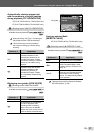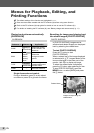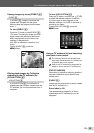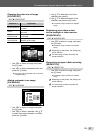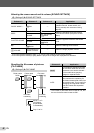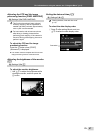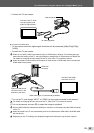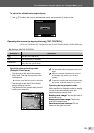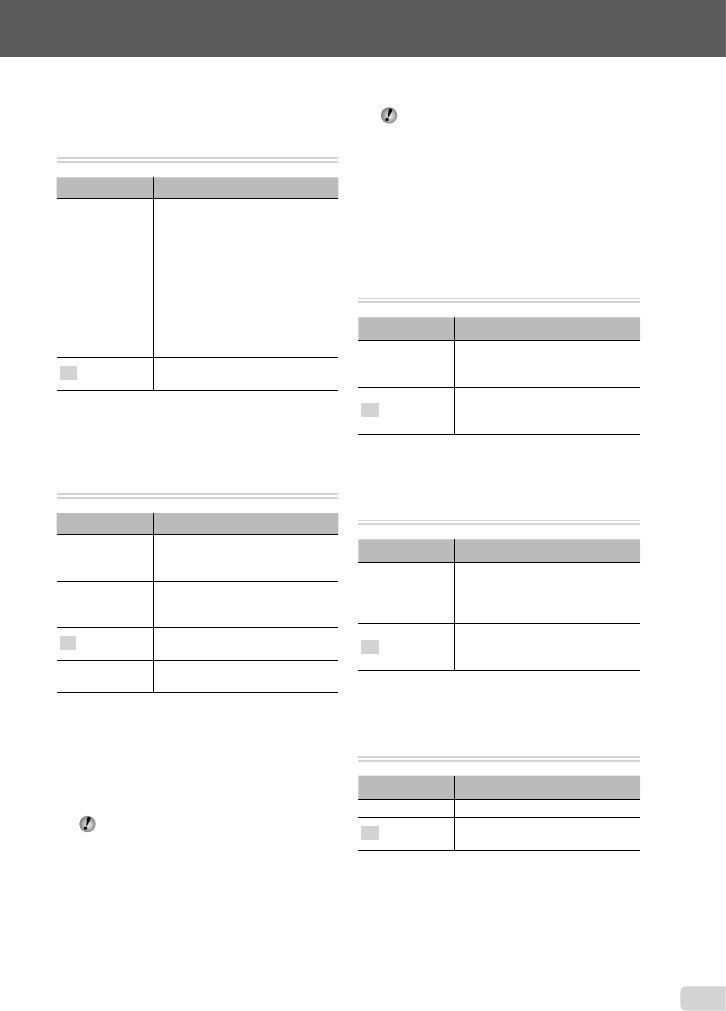
45
EN
For information on using the menus, see “Using the Menu” (p. 4).
Restoring the shooting functions to the
default settings [RESET]
r (Settings 1) X RESET
Submenu 2 Application
YES
Restores the following menu
functions to the default settings.
Flash (p. 28)
Macro (p. 28)
Self-timer (p. 30)
Exposure compensation (p. 30)
White balance (p. 30)
ISO (p. 31)
Drive (p. 32)
Menu functions in [
I
,
J
,
A
] (p. 33 to 37)
•
•
•
•
•
•
•
•
NO
The current settings will not be
changed.
Selecting a method for connecting
the camera to other devices
[USB CONNECTION]
r (Settings 1) X USB CONNECTION
Submenu 2 Application
AUTO
When the camera is connected
to another device, the settings
selection screen is displayed.
STORAGE
Select when connecting the
camera to a computer via a
storage device.
PC
Select when connecting a camera
and computer.
PRINT
Select when connecting to a
PictBridge-compatible printer.
System requirements
Windows : Windows 2000 Professional/
XP Home Edition/
XP Professional/Vista/
Windows 7
Macintosh : Mac OS X v10.3 or later
When using another system other than
Windows XP (SP2 or later)/Windows Vista/
Windows 7, set to [STORAGE].
Even if a computer has USB ports, proper
operation is not guaranteed in the following
cases:
Computers with USB ports installed using an
expansion card, etc.
Computers without a factory-installed OS and
home-built computers
Turning on the camera with the q
button [q POWER ON]
s (Settings 2) X q POWER ON
Submenu 2 Application
YES
Pressing the q button turns on
the camera and starts the camera
in the playback mode.
NO
The camera is not turned on. To
turn on the camera, press the
n button.
Saving the mode when the camera is
turned off [SAVE SETTINGS]
s (Settings 2) X SAVE SETTINGS
Submenu 2 Application
YES
The shooting mode is saved
when the camera is turned off and
is reactivated the next time the
camera is turned on.
NO
The shooting mode is set to P
mode when the camera is turned
on.
Choosing the opening screen display
[PW ON SETUP]
s (Settings 2) X PW ON SETUP
Submenu 2 Application
OFF No opening screen is displayed.
ON
The opening screen is displayed
when the camera is turned on.