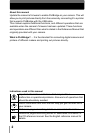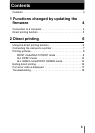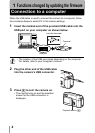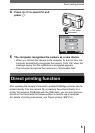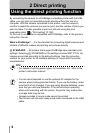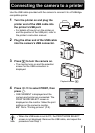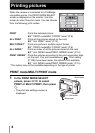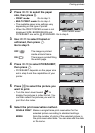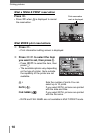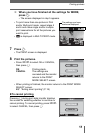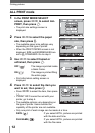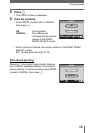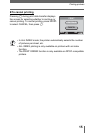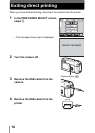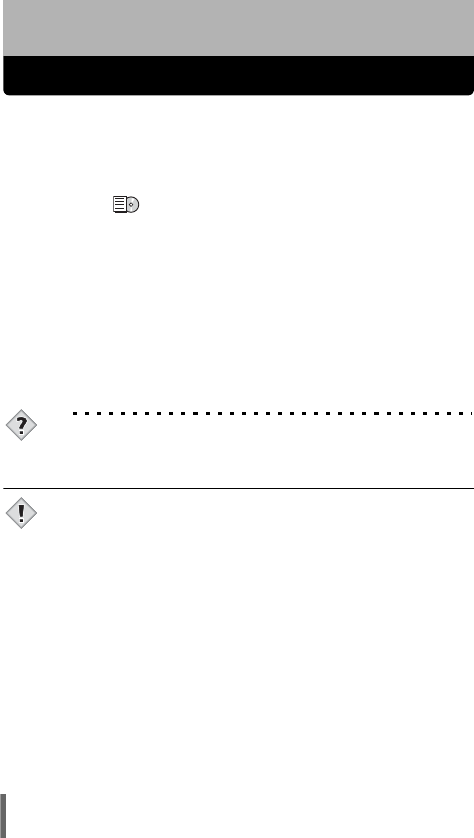
6
2 Direct printing
Using the direct printing function
By connecting the camera to a PictBridge-compatible printer with the USB
cable, you can print out recorded pictures directly without the use of a
computer. With the camera connected to the printer, use the camera’s
monitor to select the pictures you want to print, and the number of prints you
want to make. It is also possible to print out pictures using the print
reservation data.
“Print setting” (P.108)
To find out if your printer is compatible with PictBridge, refer to the printer’s
instruction manual.
What is PictBridge? … It is the standard for connecting digital cameras and
printers of different makers and printing out pictures directly.
< STANDARD … All printers that support PictBridge have standard print
settings. Selecting < STANDARD on the settings screens (g P.9 to 14),
images are printed according to the default settings. See the instruction
manual for your printer for its standard settings or inquire with the printer
manufacturers.
TIPS
• For details of printing paper types, ink cassettes, etc., refer to the
printer’s instruction manual.
• You are recommended to use the optional AC adapter for the
camera when printing pictures directly. If you use the battery, make
sure that it is fully charged. If you are using alkaline batteries, make
sure that you use new batteries. If the camera stops operating
while communicating with the printer, the printer may malfunction
or image data may be lost.
• Images recorded in movie mode cannot be printed.
• The camera will not enter sleep mode when connected to the USB
cable.
Note