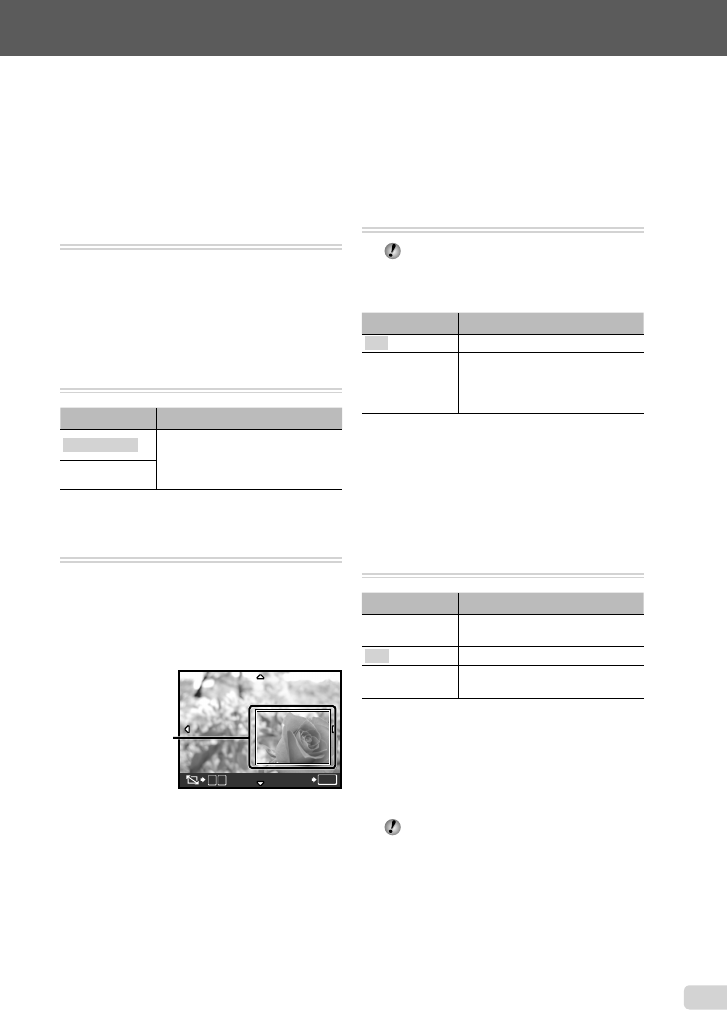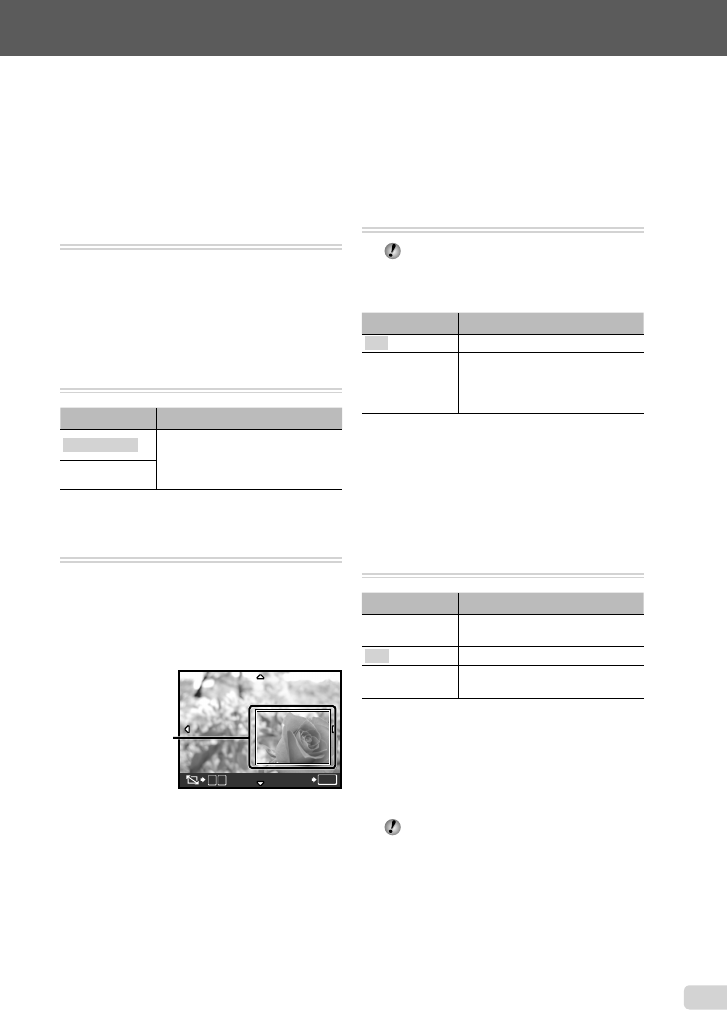
27
EN
Select the settings for the functions while referring to “Using the Menu” (p. 3).
Menus for Playback, Editing, and
Printing Functions
Settings can be adjusted during image playback.
Playing back pictures automatically
[G SLIDESHOW]
G
SLIDESHOW
To start a slideshow
After pressing the B button, the slideshow
starts. To stop the slideshow, press the B
button or the m button.
Changing the image size [Q]
I
EDIT X Q
Submenu 2 Application
C 640 × 480
This saves a high-resolution image
as a separate image with a smaller
size for use in e-mail attachments
and other applications.
E 320 × 240
Cropping image [P]
I
EDIT X P
1 Use mn to select an image, and press the
B button.
2 Use the zoom buttons to select the size of
the cropping frame, and use klmn
to move the frame.
T
W
SET
OK
Cropping frame
3 Press the B button.
The edited image will be saved as a separate
image.
●
Protecting images [0]
J
PLAYBACK MENU X 0
Protected images cannot be erased by
[ERASE] (p. 16), [SEL. IMAGE], or [ALL
ERASE] (p. 28), but all images are erased
by [MEMORY FORMAT]/[FORMAT] (p. 29).
Submenu 2 Application
OFF Images can be erased.
ON
Images are protected so that
they cannot be erased except
by formatting of the internal
memory/card.
1 Use mn to select an image.
2 Use kl to select [ON].
3 If necessary, repeat Steps 1 and 2
to protect other images, and press the
B button.
Rotating images [y]
J
PLAYBACK MENU X y
Submenu 2 Application
U +90°
The image is rotated 90°
clockwise.
V 0°
The image is not rotated.
t –90°
The image is rotated 90°
counter-clockwise.
1 Use mn to select an image.
2 Use kl to select the rotation
direction.
3 If necessary, repeat Steps 1 and 2 to
make settings for other images, and press
the B button.
The new picture orientations will be saved
even after the power is turned off.