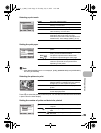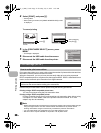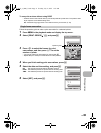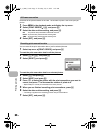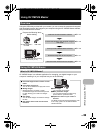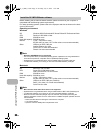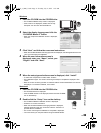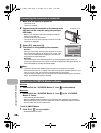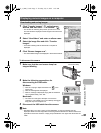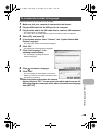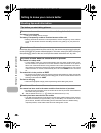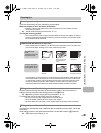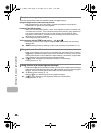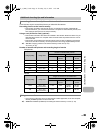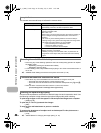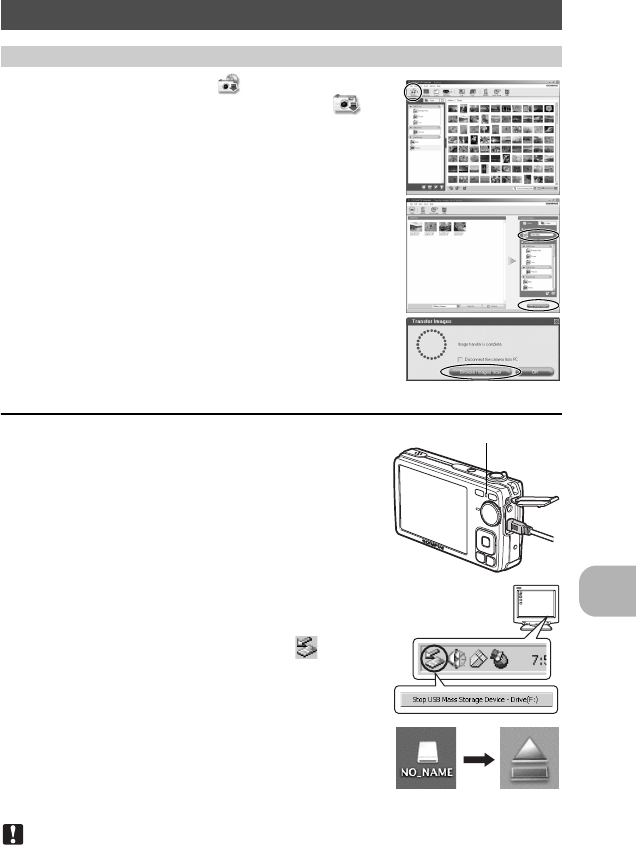
Using OLYMPUS Master
EN
37
1 Click “Transfer Images” on the browse
window, and then click “From Camera” .
• The window for selecting the pictures you want to transfer
from the camera is displayed. All the images in the camera are
displayed.
2 Select “New Album” and enter an album name.
3 Select the image files and click “Transfer
Images”.
• A window indicating that the download is complete is
displayed.
4 Click “Browse images now”.
• The downloaded images are displayed in the browse window.
To disconnect the camera
1 Make sure that the card access lamp has
stopped blinking.
2 Make the following preparations for
disconnecting the USB cable.
Windows
1 Click the “Unplug or Eject Hardware” icon in the
system tray.
2 Click the message that is displayed.
3 When a message is displayed saying that the hardware
can be ejected safely, click “OK”.
Macintosh
1 The trash icon changes to the eject icon when the
“Untitled” or “NO_NAME” icon on the desktop is dragged.
Drag and drop it on the eject icon.
3 Disconnect the USB cable from the camera.
Note
• Windows: When you click “Unplug or Eject Hardware”, a warning message may be
displayed. Make sure that image data is not being downloaded from the camera and that all
applications are closed. Click the “Unplug or Eject Hardware” icon again and disconnect the
cable.
Displaying camera images on a computer
Downloading and saving images
Card access lamp
d4347_e_0000_7.book Page 37 Tuesday, July 17, 2007 11:23 AM