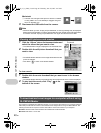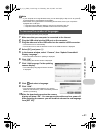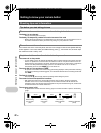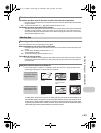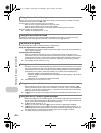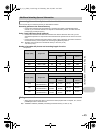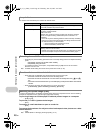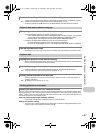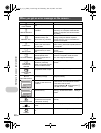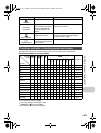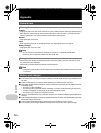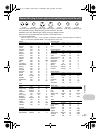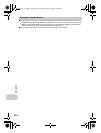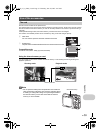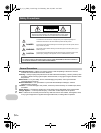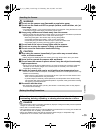48
EN
Getting to know your camera better
When you get an error message on the camera...
Monitor indication Possible cause Corrective action
q
CARD ERROR
There is a problem with the
card.
This card cannot be used. Insert a new card.
q
WRITE PROTECT
Writing to the card is
prohibited.
The recorded image has been protected
(read-only) on a computer. Download the
image to a computer and cancel the read-
only setting.
>
MEMORY FULL
The internal memory has no
available memory and
cannot store any new data.
Insert a card or erase unwanted data. Before
erasing, backup the data of important
pictures using the card, or download such
pictures to a computer.
q
CARD FULL
The card has no available
memory and cannot store
any new data.
Replace the card or erase unwanted data.
Before erasing, download important pictures
to a computer.
L
NO PICTURE
There are no pictures in the
internal memory or on the
card.
The internal memory or the card contains no
pictures.
Record pictures.
r
PICTURE ERROR
There is a problem with the
selected picture and it
cannot be played back on
this camera.
Use image processing software to view the
picture on a computer. If that cannot be
done, the image file is damaged.
r
THE IMAGE
CANNOT BE
EDITED
Pictures taken by other
cameras or previously
edited or corrected pictures
cannot be edited or fixed.
Use image processing software to edit the
pictures.
CARD-COVER
OPEN
The battery/card
compartment cover is open.
Close the battery/card compartment cover.
g
BATTERY EMPTY
The battery is empty. Charge the battery.
The data in the card cannot
be read. Or, the card is not
formatted.
• Select [xD CARD CLEAN], and press .
Remove the card and wipe the contact
area with a soft dry cloth.
• Select [FORMAT] [YES] and press .
All data on the card is erased.
There is an error in the
internal memory.
Select [MEMORY FORMAT] [YES] and
press . All data in the internal memory is
erased.
NO CONNECTION
The camera is not
connected to the computer
or the printer correctly.
Disconnect the camera and connect it again
correctly.
NO PAPER
There is no paper in the
printer.
Load some paper into the printer.
NO INK
The printer has run out of
ink.
Replace the ink cartridge in the printer.
OK
CARD SETUP
xD CARD CLEAN
FORMAT
SET
OK
MEMORY SETUP
POWER OFF
MEMORY FORMAT
SET
d4349_33_e_0000_7.book Page 48 Thursday, June 28, 2007 4:47 PM