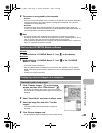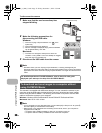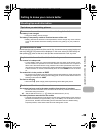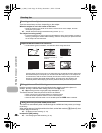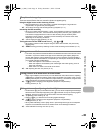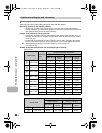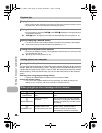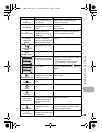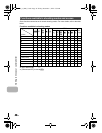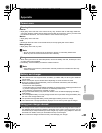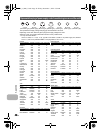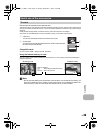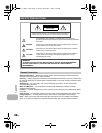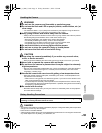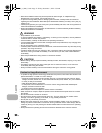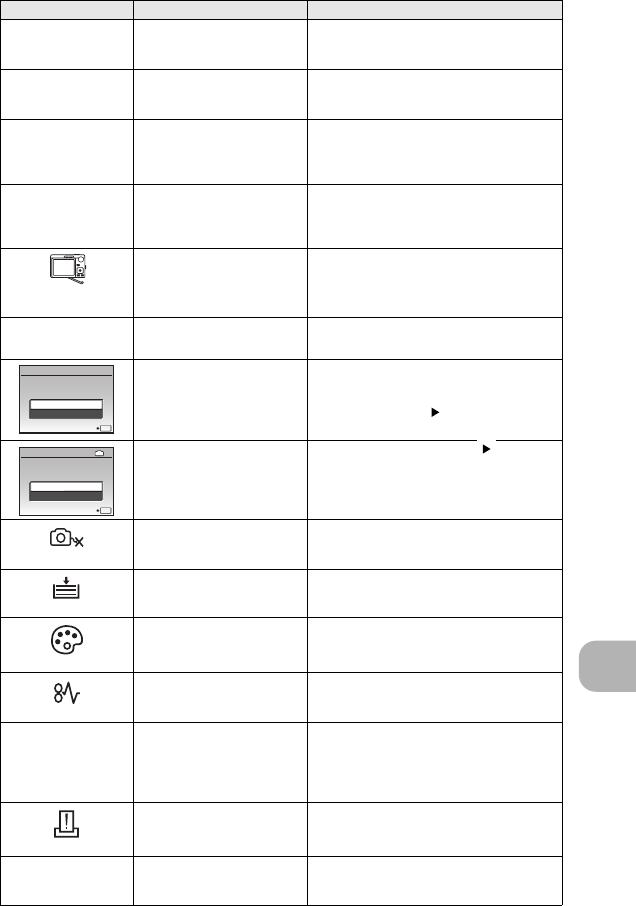
Getting to know your camera better
EN
45
q
CARD FULL
The card has no available
memory and cannot store
any new data.
Replace the card or erase unwanted data.
Before erasing, download important
pictures to a computer.
L
NO PICTURE
There are no pictures in the
internal memory or on the
card.
The internal memory or the card contains
no pictures.
Record pictures.
r
PICTURE ERROR
There is a problem with the
selected picture and it
cannot be played back on
this camera.
Use image processing software to view the
picture on a computer. If that cannot be
done, the image file is damaged.
r
THE IMAGE
CANNOT BE
EDITED
Pictures taken by other
cameras, or previously
edited or corrected pictures
cannot be edited or fixed.
Use image processing software to edit the
pictures.
CARD-COVER
OPEN
The battery/card
compartment cover is open.
Close the battery/card compartment cover.
g
BATTERY EMPTY
The battery is empty. Charge the battery.
The card is not being
recognized by the camera.
Or, the card is not formatted.
• Select [CLEAN CARD], and press
.
Remove the card and wipe the contact
area with a soft, dry cloth.
• Select [FORMAT] [YES] and press
. All data on the card is erased.
There is an error in the
internal memory.
Select [MEMORY FORMAT] [YES] and
press
. All data in the internal memory is
erased.
NO CONNECTION
The camera is not
connected to the computer
or the printer correctly.
Disconnect the camera and connect it
again correctly.
NO PAPER
There is no paper in the
printer.
Load some paper into the printer.
NO INK
The printer has run out of
ink.
Replace the ink cartridge in the printer.
JAMMED
The paper is jammed. Remove the jammed paper.
SETTINGS
CHANGED
The printer’s paper tray has
been removed or the printer
has been operated while
changing settings on the
camera.
Do not operate the printer while changing
settings on the camera.
PRINT ERROR
There is a problem with the
printer and/or camera.
Turn off the camera and printer. Check the
printer and remedy any problems before
turning the power on again.
r
CANNOT PRINT
Pictures recorded on other
cameras may not be printed
on this camera.
Use a computer to print.
Monitor indication Possible cause Corrective action
OK
SET
CARD SETUP
CLEAN CARD
FORMAT
IN
OK
SET
MEMORY SETUP
POWER OFF
MEMORY FORMAT
d4366_e_0000_7.book Page 45 Friday, December 7, 2007 8:39 PM