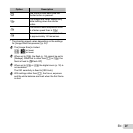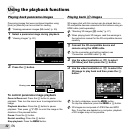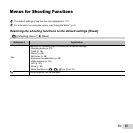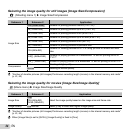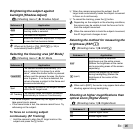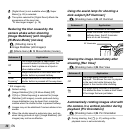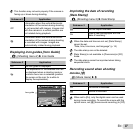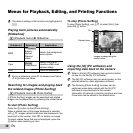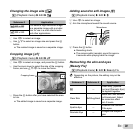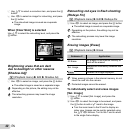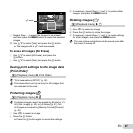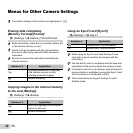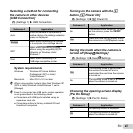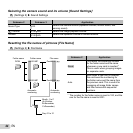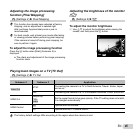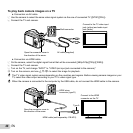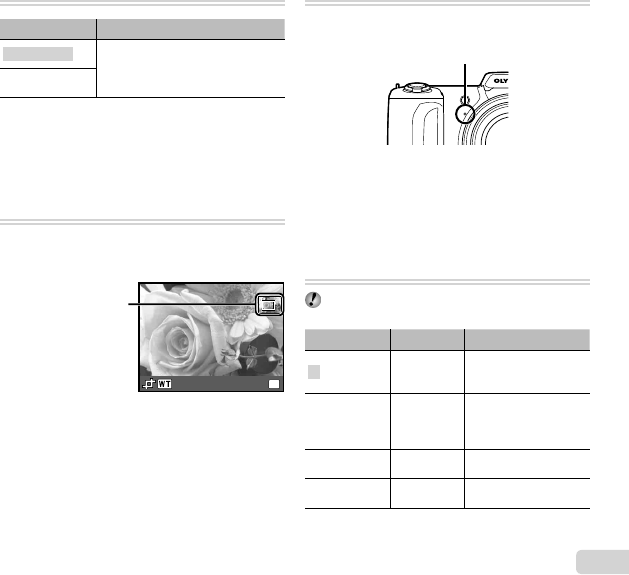
39
EN
Changing the image size [
Changing the image size [
Q
Q
]
]
q (Playback menu) X Edit X Q
Submenu 3 Application
C 640 x 480
This saves a high-resolution image
as a separate image with a smaller
size for use in e-mail attachments
and other applications.
E 320 x 240
1 Use HI to select an image.
2 Use FG to select an image size and press the A
button.
● The resized image is saved as a separate image.
Cropping image [
Cropping image [
P
P
]
]
q (Playback menu) X Edit X P
1 Use HI to select an image, and press the A button.
2 Use the zoom lever to select the size of the cropping
frame, and use FGHI to move the frame.
Cropping frame
OK
Set
3 Press the A button after you have selected the area
to trim.
● The edited image is saved as a separate image.
Adding sound to still images [
Adding sound to still images [
R
R
]
]
q (Playback menu) X Edit X R
1 Use HI to select an image.
2 Aim the microphone toward the sound source.
Microphone
3 Press the A button.
● Recording starts.
● The camera adds (records) sound for approx.
4 seconds while playing back the image.
Retouching the skin and eyes
Retouching the skin and eyes
[Beauty Fix]
[Beauty Fix]
q (Playback menu) X Edit X Beauty Fix
Depending on the picture, the editing may not be
effective.
Submenu 3 Submenu 4 Application
All ―
[Clear Skin], [Sparkle
Eye] and [Dramatic Eye]
are applied together.
Clear Skin Soft/Avg/Hard
Makes skin look smooth
and translucent. Select
the correction effect
from 3 levels.
Sparkle Eye ―
Enhances the contrast
of the eyes.
Dramatic Eye ―
Enlarges the subject’s
eyes.