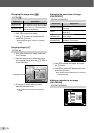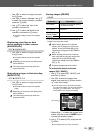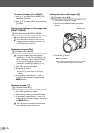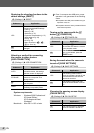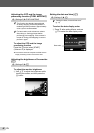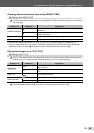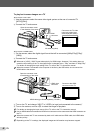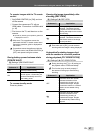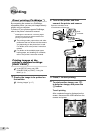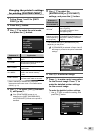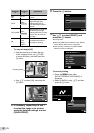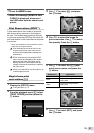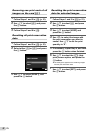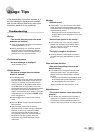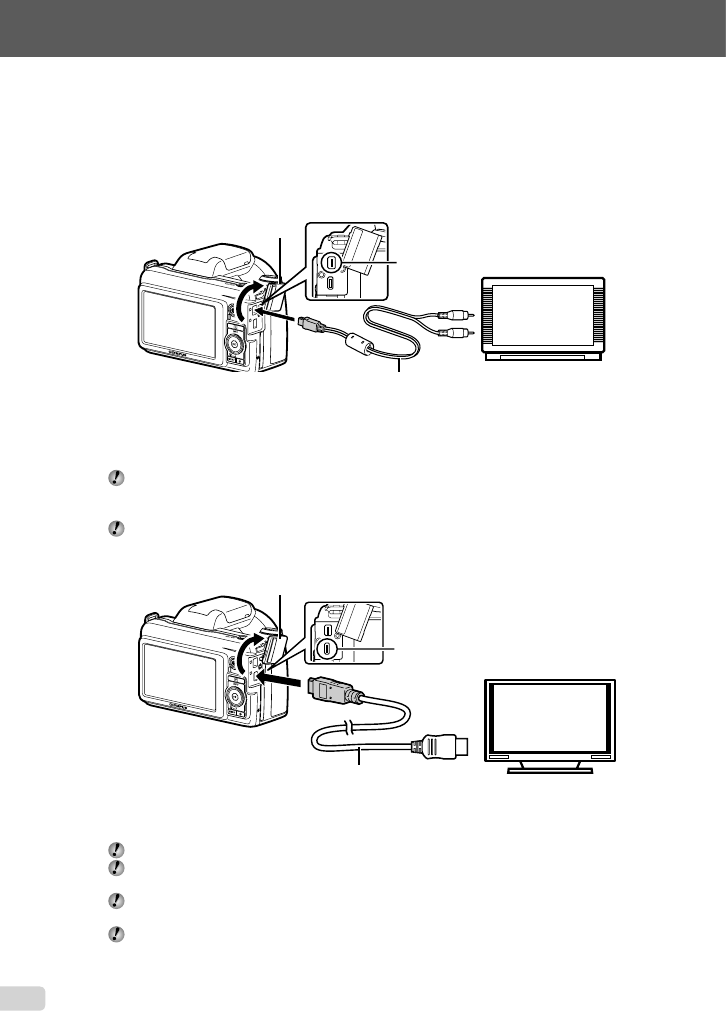
46
EN
To play back camera images on a TV
Connection via AV cable
1 Use the camera to select the same video signal system as the one of connected TV
([NTSC]/[PAL]).
2 Connect the TV and camera.
Connect to the TV video
input jack (yellow) and
audio input jack (white).
Multi-
connector
AV cable (supplied)
Open the connector cover
in the direction of the arrow.
Connection via HDMI cable
1 On the camera, select the digital signal format that will be connected ([480p,576p]/[720p]/
[1080i]).
2 Connect the TV and camera.
When set to [1080i], “1080i” format takes priority for HDMI output. However, if this setting does not
match the input setting of the TV, the signal format is changed fi rst to “720p” and then to “480p,576p”.
For details on changing the input setting of the TV, refer to the TV’s instruction manual.
When the camera is connected to the computer or the like by the USB cable, do not connect the
HDMI cable to the camera.
Connect to the HDMI
connector on the TV.
HDMI micro
connector
HDMI cable (type D/sold separately: CB-HD1)
Open the connector cover
in the direction of the arrow.
3 Turn on the TV, and change “INPUT” to “VIDEO (an input jack connected to the camera).”
4 Turn on the camera, and use HI to select the image for playback.
For details on changing the input source of the TV, refer to the TV’s instruction manual.
Use an HDMI cable that matches the HDMI micro connector on the camera and the HDMI connector on
the TV.
When the camera and TV are connected by both an AV cable and an HDMI cable, the HDMI cable
will take priority.
Depending on the TV’s settings, the displayed images and information may become cropped.
●
●