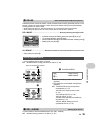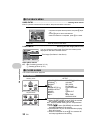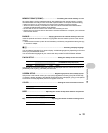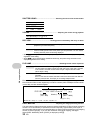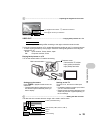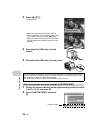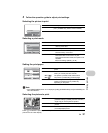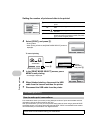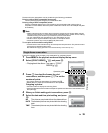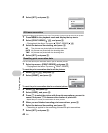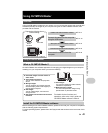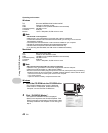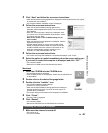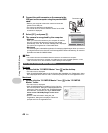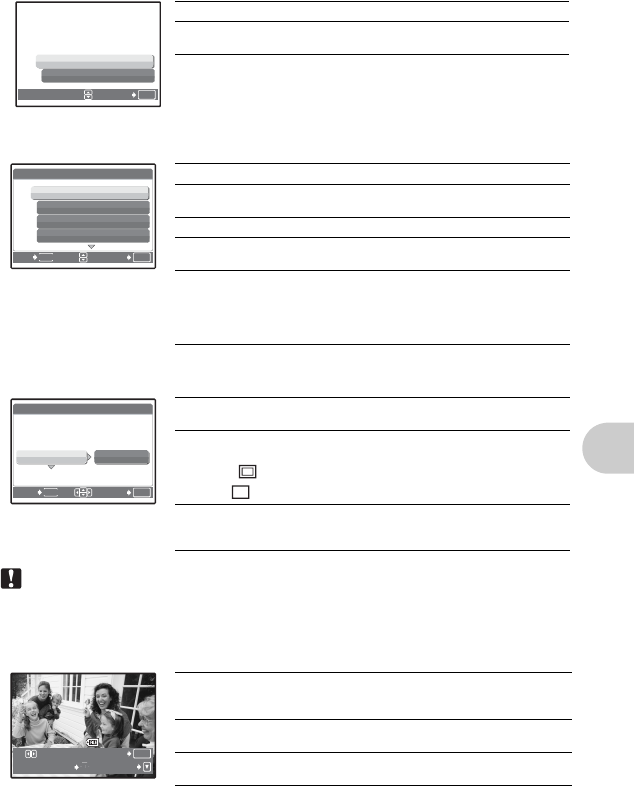
EN 37
Printing pictures
3
Follow the operation guide to adjust print settings.
Note
•
If the [PRINTPAPER] screen is not displayed, [SIZE], [BORDERLESS] and [PICS/SHEET] are
set to the standard.
Press
43
to select the picture you want to print. You can also use the zoom button and select a
picture from the index display.
Selecting the picture to print
Selecting a print mode
Setting the print paper
Selecting the picture to print
OK
SET
ALL IMAGES
ALBUM
ALL IMAGES
Allows you to select from all pictures.
ALBUM
Select an album and the pictures in the album to
print. (Available only when a card is inserted.)
OK
MENU
EXIT SET
PRINT MODE SELECT [IN]
PRINT
ALL PRINT
MULTI PRINT
ALL INDEX
PRINT
Prints the selected picture.
ALL PRINT
Prints all the pictures stored in the internal
memory or the card.
MULTI PRINT
Prints one picture in multiple layout format.
ALL INDEX
Prints an index of all the pictures stored in the
internal memory or the card.
PRINT ORDER
Prints the pictures according to the print
reservation data on the card. If no print
reservations have been made, this option is not
available.
g
“Print settings (DPOF)” (P. 38)
OK
SET
MENU
BACK
PRINTPAPER
SIZE
SIZE
BORDERLESS
BORDERLESS
[IN]
SIZE
BORDERLESS
STANDARD
STANDARD
SIZE
Choose from the available paper sizes on your
printer.
BORDERLESS
Select with or without borders. In [MULTI PRINT]
mode, you cannot print with a border.
OFF ( )
The picture is printed inside a blank frame.
ON ( )
The picture is printed filling the entire page.
PICS/SHEET
Available in [MULTI PRINT] mode only. The
number of prints that can be printed vary
depending on the printer.
OK
PRINT
MORE
SINGLEPRINT
100-0004
100-0004
[
IN
IN
]
PRINT
Prints one copy of the selected picture. When
[SINGLE PRINT] or [MORE] has been selected, a
single copy or more copies are printed.
SINGLE PRINT
Makes a print reservation for the displayed
picture.
MORE
Sets the number of prints and data to be printed
for the displayed picture.