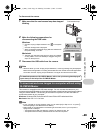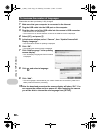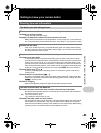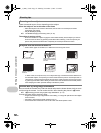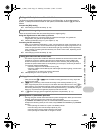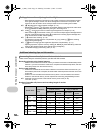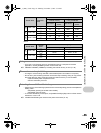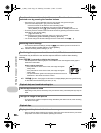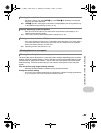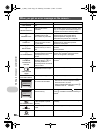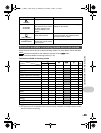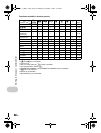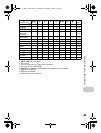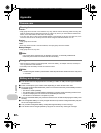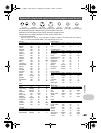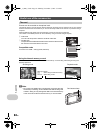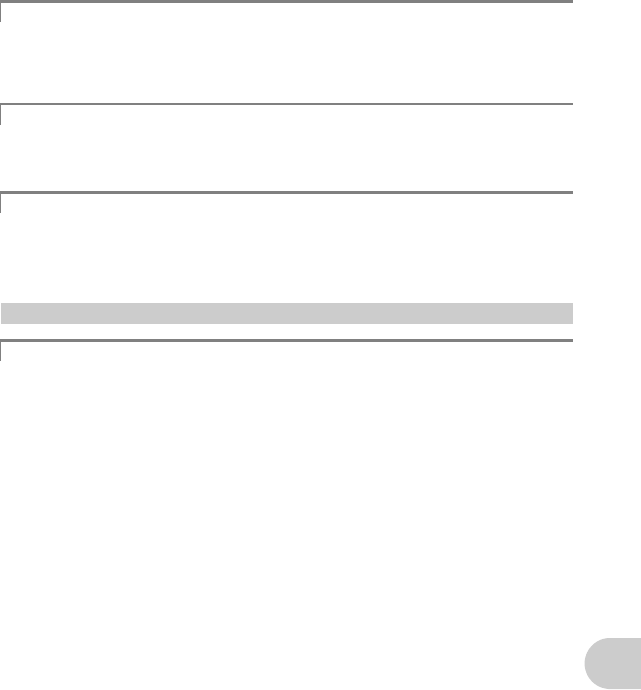
EN
57
Getting to know your camera better
• Play back a picture, and press g/E/Y. Press g/E/Y repeatedly to change the
amount of information displayed.
g “g/E/Y button Changing the information on display/Display the menu guide/Turning
on the LED illuminator/Checking the time” (P. 20)
• Press W on the zoom button to view the pictures as thumbnails (index display) or in a
calendar format (calendar display).
g “Zoom button Zooming while shooting/Close-up playback” (P. 16)
• Once sound is added to a picture, it is not possible to erase the sound. In this case, make a
re-recording with silence. Re-recording of the sound is not possible if there is insufficient
space in the internal memory or on the card.
g “R Adding sound to still pictures” (P. 34)
The size of the picture displayed on a computer screen changes depending on the computer
settings. When the monitor setting is 1,024
× 768 and you are using Internet Explorer to view
a picture with an image size of 2,048
× 1,536 at 100%, the entire picture cannot be viewed
without scrolling. There are several ways you can view the entire picture on the computer
screen.
View the picture using image browsing software
• Install the OLYMPUS Master 2 software from the provided CD-ROM.
Change the monitor setting
• The icons on the computer desktop may be rearranged. For details of changing the settings
on your computer, refer to the computer’s instruction manual.
Viewing picture information
Quickly displaying a desired picture
Erasing sound recorded to still pictures
Viewing pictures on a computer
Viewing the entire picture on a computer screen
d4361_e_0000_7.book Page 57 Monday, November 5, 2007 3:34 PM