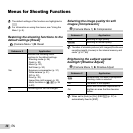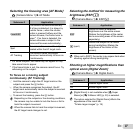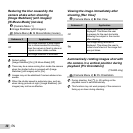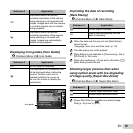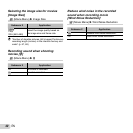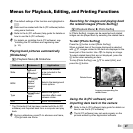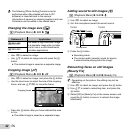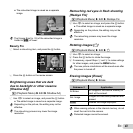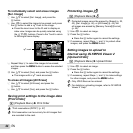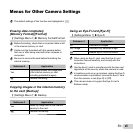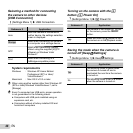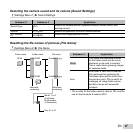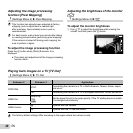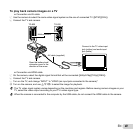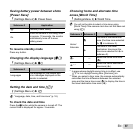44
EN
To individually select and erase images
To individually select and erase images
[Sel. Image]
[Sel. Image]
1 Use FG to select [Sel. Image], and press the
A button.
2 Use HI to select the image to be erased, and press
the A button to add a R mark to the image.
●Press the zoom lever to the W end to display an
index view. Images can be quickly selected using
the FGHI buttons. Press to the T end to return
to the single frame display.
Sel. Image (1)
Erase/Cancel
OK
MENU
4/304/30
R mark
3 Repeat Step 2 to select the images to be erased,
and then press the button to erase the selected
images.
4 Use FG to select [Yes], and press the A button.
●The images with a R mark are erased.
To erase all images [All Erase]
To erase all images [All Erase]
1 Use FG to select [All Erase], and press the
A button.
2 Use FG to select [Yes], and press the A button.
Saving print settings to the image data
Saving print settings to the image data
[Print Order]
[Print Order]
q (Playback Menu) Print Order
“Print reservations (DPOF)” (p. 57)
Print reservation can be set only for still images that
are recorded to the card.
Protecting images [
Protecting images [
R
R
]
]
q (Playback Menu) R
Protected images cannot be erased by [Erase] (p. 22,
43), [Sel. Image] (p. 44), or [All Erase] (p. 44), but
all images are erased by [Memory Format]/[Format]
(p. 45).
1 Use HI to select an image.
2 Press the A button.
●Press the A button again to cancel the settings.
3 If necessary, repeat Steps 1 and 2 to protect other
images, and press the button.
Setting images to upload to
Setting images to upload to
Internet using OLYMPUS Viewer 2
Internet using OLYMPUS Viewer 2
[Upload Order]
[Upload Order]
q (Playback Menu) Upload Order
1 Use HI to select an image.
2 Press the A button.
●Press the A button again to cancel the settings.
3 If necessary, repeat Steps 1 and 2 to make settings
for other images, and press the button.
Only JPEG fi les can be ordered.
For details on uploading images, refer to OLYMPUS
Viewer 2 “Help”.