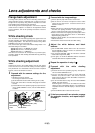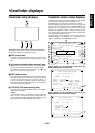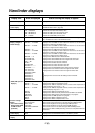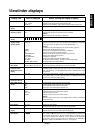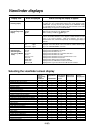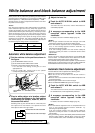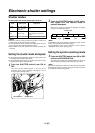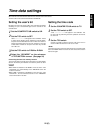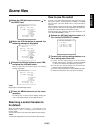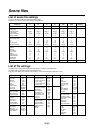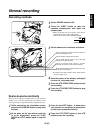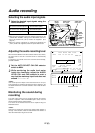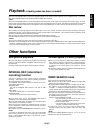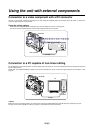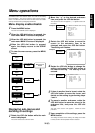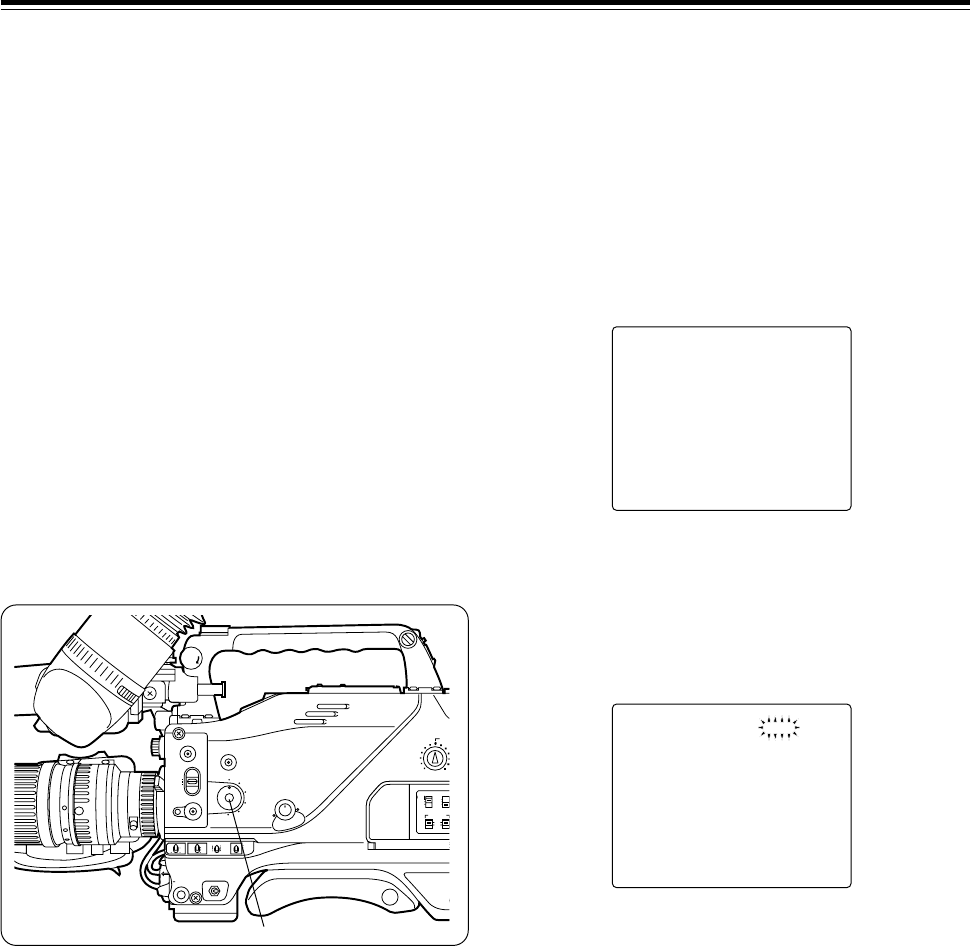
23 (E)
3
< SCENE FILE >
;
#
NAME EDIT USER:FACTORY
--------
FILE NAME USER:FACTORY
F1:FLUO.
F2:SPARKLNG
F3:COOL
F4:R
ETRO
STD:FACTORY
WRITE(USER) :READY
INIT (USER) :READY
Scene files
Scene file function
Scene file setting method
Editing scene filenames
(Example: USER file)
The values of the camera setup tailored to different shooting
conditions can be stored in the unit’s memory in the form of files.
During shooting, the file required can be called instantly simply by
turning the SCENE FILE dial.
The following six files were stored in the memory before the unit
was shipped from the factory.
USER: FACTORY (user file)
F1 : FLUO. (fluorescent light file)
This file’s settings establish the mode which is best suited to indoor
shooting where the characteristics of fluorescent lights are taken into
consideration.
F2 : SPARKLNG (sparkling file)
This file’s settings establish the mode which is best suited to wedding
receptions, etc. where the subject is to be livened up.
F3 : COOL (cool file)
This file’s settings establish the mode which is best suited to outdoor
shooting to produce images with an overall bluish tinge.
F4 : RETRO (retro file)
This file’s settings establish the mode for producing images with an
overall reddish tinge to create the atmosphere of bygone days.
STD : FACTORY (standard file)
L
O
C
K
CH1
RESET
COUNTER
TCG
TC
UB
ON
OFF
CH1 CH2
F-RUN
SET
R-RUN
MIC POWER
AUDIO
QUICK FOCUS
MODE CHECK
SCENE FILE
MONITOR
AUTO IRIS MODE
FULL AUTO
VTR GAIN OUTPUT WHITE BAL
MENU
ON OFF
POWER
BACK.L
USER
STD
SPOT.L
1
F1
F2
F3
F4
STD
BARS CAM
ON
SAVE
STBY
H LM
OFF
AUTO KNEE
PRST
A B
The scene file settings are changed using the SCENE FILE dial and
the sub-menu <SCENE FILE> screen.
To change the
; back to >, press the JOG dial button when
the ; is above the colon (:).
SCENE FILE dial
1
Rotate the SCENE FILE dial to select the
scene file whose name is to be changed.
2
Proceed with the menu operations (page
30) to open the <SCENE FILE> screen.
3
Rotate the JOG dial button to move “
>
” to
the NAME EDIT item, and press the JOG
dial button.
3
< SCENE FILE >
#
NAME EDIT USER:FACTORY
--------
FILE NAME USER:FACTORY
F1:FLUO.
F2:SPARKLNG
F3:COOL
F4:RE
TRO
STD:FACTORY
WRITE(USER) :READY
INIT (USER) :READY
4
Rotate the JOG dial button to move “
;
” to
a point above the character of the filename
to be changed.
5
When the JOG dial button is pressed, the
“
;
” position flashes, and the input mode
is established.
6
Rotate the JOG dial button until the next
character to be changed appears.
When the button is turned, the character display is switched in
the following sequence:
Space: ∏
7
Letters of the alphabet: A through Z
7
Numbers: 0 through 9
7
Symbols: ', >, <, /, -
8
Rotate the JOG dial button to move the
arrow (cursor) to the next position (on the
right), and repeat steps 5, 6 and 7 to enter
the remaining characters. (Not more than
8 characters may be used for a filename.)
7
Press the JOG dial button to enter the
character.