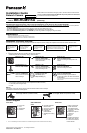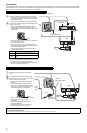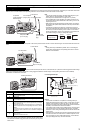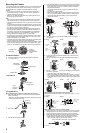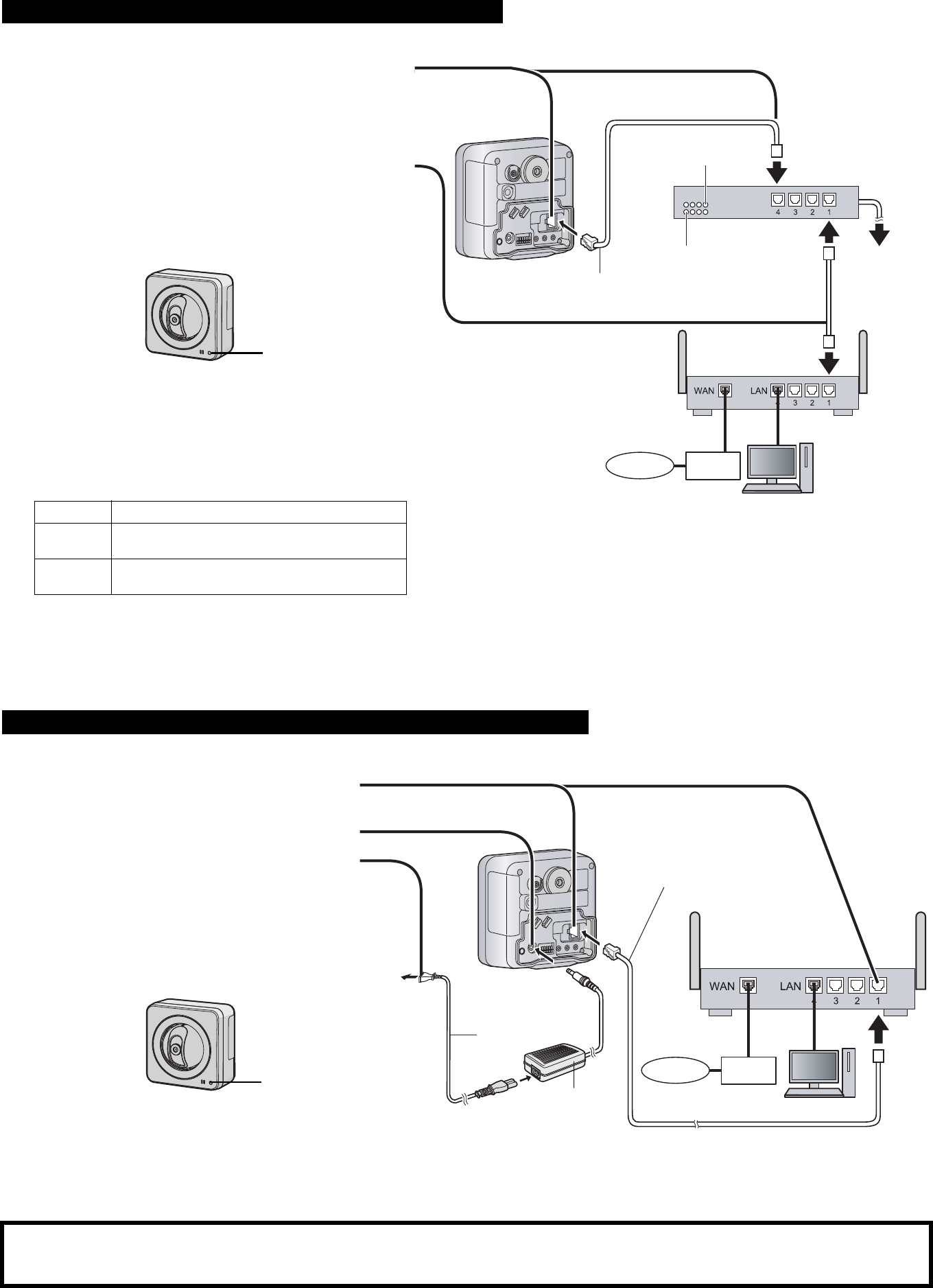
2
Connections
Before proceeding, confirm that your PC is connected to your router and can access the Internet. Also confirm that your router’s UPnP
™
feature is enabled.
(Most routers have UPnP
™
turned off by default.) Refer to the operating instructions included with your router or to the Panasonic Network Camera website
(http://panasonic.co.jp/pcc/products/en/netwkcam/) for more information.
Connect the camera to your PoE hub using a LAN cable (Cat-5 straight cable) as described below.
Connect the camera to your router and to the power outlet as described below.
When connecting the camera using PoE (Power over Ethernet)
1 Connect a LAN cable to the camera and to the PoE hub.
• Your PoE hub must be connected to the router. Refer to
the operating instructions included with the PoE hub for
connection instructions
• The lens will pan and tilt when the camera is turned on.
2 Connect a LAN cable to a LAN port of the PoE hub and to a
LAN port of the router.
• Confirm that the indicator lights green after about 1
minute. If the indicator does not light green, see 1.2
Camera Indicator Issues in the Troubleshooting Guide on
the CD-ROM.
• When the lens pans or tilts, a sound can be heard from
the camera. This is normal.
• Use a 4-pair UTP/STP cable.
• Do not use a relay connector or a hub between the
camera and the PoE hub. These devices may disturb the
data or electricity transmission.
• If the PoE hub has indicators, the indicator lights as
shown in the table below.
Indicator Description
LINK
Turns on when the data is transmitted from the
camera.
PoE
Turns on when the electricity is supplied to the
camera.
• If the PoE hub is turned off or power supply is temporarily
cut off by the disconnection of the LAN cable, it may take
time for the PoE hub’s indicators to light green.
• The indicator display differs depending on manufacturers,
refer to the manuals of the PoE hub.
When connecting the camera using the BB-HCA3A AC Adaptor (Optional)
1 Connect the LAN cable to the camera and the
router.
2 Connect the AC adaptor cord to the DC IN jack.
3 Connect the AC cord to the AC adaptor, then plug
the AC cord into the power outlet.
• The lens will pan and tilt when the camera is
turned on.
• Confirm that the indicator lights green after
about 1 minute. If the indicator does not light
green, see 1.2 Camera Indicator Issues in the
Troubleshooting Guide on the CD-ROM.
• When you operate the camera, the power outlet
should be near the camera and easily
accessible.
• Use only specified Panasonic AC adaptor
(Model No. BB-HCA3A).
• When the lens pans or tilts, a sound can be
heard from the camera. This is normal.
After the camera’s indicator turns green, you may set up the camera. Continue by following the procedure described
in the included Setup Guide.
• If the indicator does not turn green, see 1.2 Camera Indicator Issues in the Troubleshooting Guide on the included CD-ROM.
PoE hub
PoE indicator
LINK indicator
To the power
supply
PC
Modem
Internet
LAN cable
(Cat-5 straight cable)
Router
Green
To the
power
outlet
LAN cable
(Cat-5 straight cable)
Router
PC
AC adaptor
(BB-HCA3A)
AC cord
Modem
Internet
Green