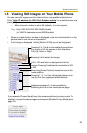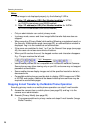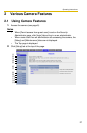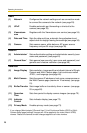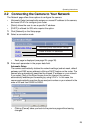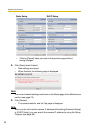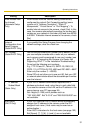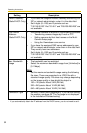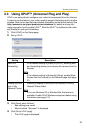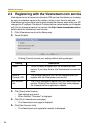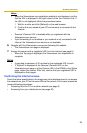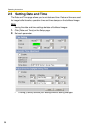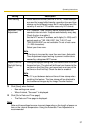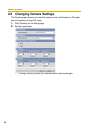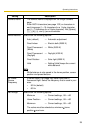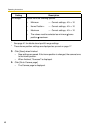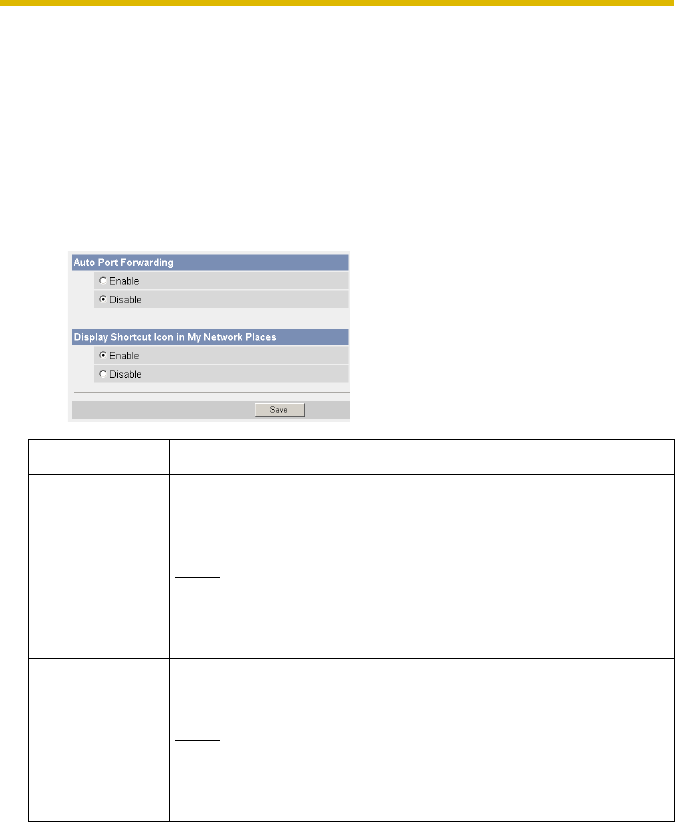
Operating Instructions
33
2.3 Using UPnP™ (Universal Plug and Play)
UPnP
TM
can automatically configure your router to be accessed from the Internet.
In order to use this feature, your router needs to support this feature and it must be
enabled. Most router manufacturers disable this feature as the default setting. See
http://panasonic.co.jp/pcc/products/en/netwkcam/ for details and see your
router manual for how to enable UPnP
TM
. After the UPnP
TM
is enabled on the router,
set [Enable] for auto port forwarding.
1. Click [UPnP] on the Setup page.
2. Set up UPnP.
3. Click [Save] when finished.
• New settings are saved.
• When finished, "Success!" is displayed.
4. Click [Go to UPnP page].
• The UPnP page is displayed.
Setting Description
Auto Port
Forwarding
• If the network setting is [Static] or [DHCP], enabling auto
port forwarding allows you to access the camera from the
Internet.
Note
If the network setting is [Automatic Setup], enable [Allow
Access from the Internet] on the Network page (see page
31).
Display Shortcut
Icon in My
Network Places
• Enabling it displays a shortcut to the camera in the My
Network Places folder.
Note
If you use Windows XP or Windows Me, this feature is
available. Enable UPnP Windows component before using
this feature (see page 101).