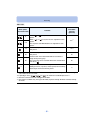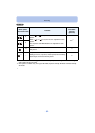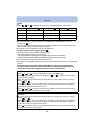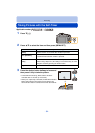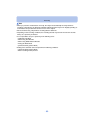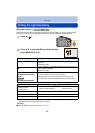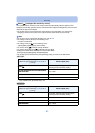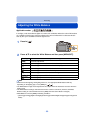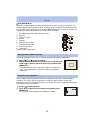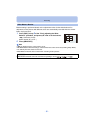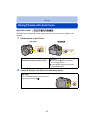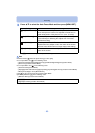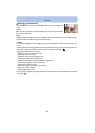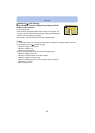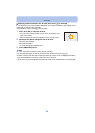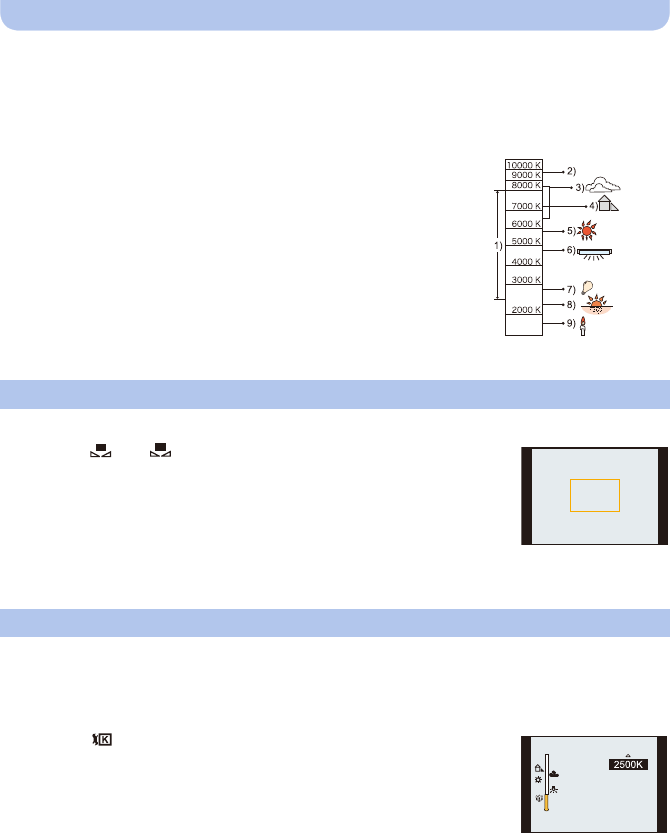
- 89 -
Recording
∫ Auto White Balance
Depending on the conditions prevailing when pictures are taken, the pictures may take on a
reddish or bluish tinge. Furthermore, when a multiple number of light sources are being used or
there is nothing with a color close to white, Auto White Balance may not function properly. In a
case like this, set the White Balance to a mode other than [AWB].
1 Auto White Balance will work within this range.
2 Blue sky
3 Cloudy sky (Rain)
4 Shade
5 Sunlight
6 White fluorescent light
7 Incandescent light bulb
8 Sunrise and sunset
9 Candlelight
KlKelvin color Temperature
Set the White Balance value. Use to match the condition when taking photographs.
1 Select [ ] or [ ] and then press 1.
2 Aim the camera at a sheet of white paper etc. so that the frame
in the center is filled by the white object only and then press
[MENU/SET].
•
White Balance may not be set when the subject is too bright or too
dark. Set the White Balance again after adjusting to appropriate
brightness.
You can set the color temperature manually for taking natural pictures in different lighting
conditions. The color of light is measured as a number in degrees Kelvin. As the color
temperature increases, the picture becomes more bluish. As the color temperature decreases,
the picture becomes more reddish.
1 Select [ ] and then press 1.
2 Press 3/4 to select the color temperature and then press
[MENU/SET].
•
You can set a color temperature from [2500K] to [10000K].
Setting the White Balance manually
Setting the color temperature
1
2