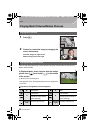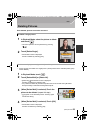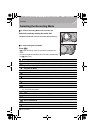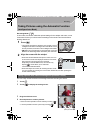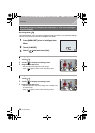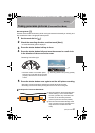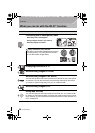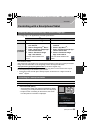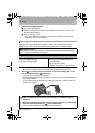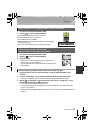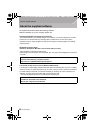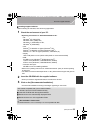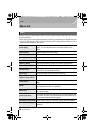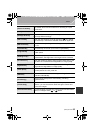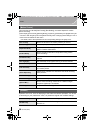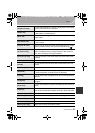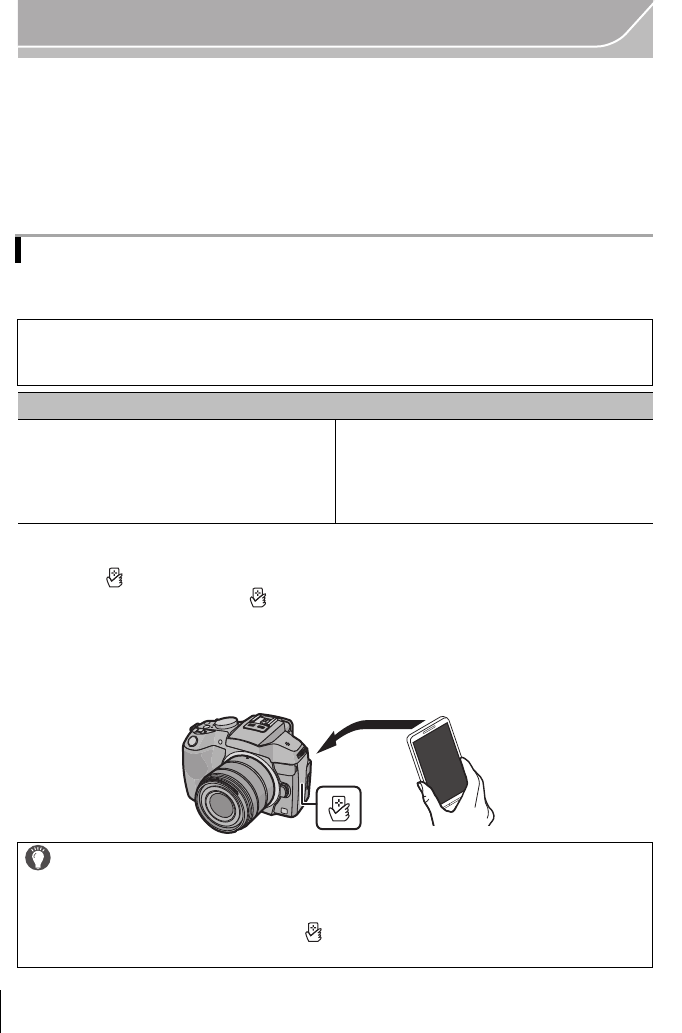
30
Wi-Fi/NFC
VQT4Z59 (ENG)
2 Operate the smartphone/tablet.
Using the NFC “Near Field Communication” function, you can easily transfer data
necessary for a Wi-Fi connection between this camera and the smartphone/tablet.
1 Launch “Image App” on your smartphone/tablet.
•
The screen for selecting the connection destination is displayed after the launch.
2 While [ ] is displayed on the connection screen of the “Image App”, touch
the smartphone/tablet to [ ] of this unit.
•
It may take time to complete the connection.
• When the smartphone/tablet has connected, an image of this camera will be displayed on
the smartphone/tablet.
• If a connection attempt by touching fails, restart the “Image App”, and then display the
screen in step
1 again.
1 Turn on the Wi-Fi function.
2 Select the SSID that matches the one displayed on the screen of this unit, and
then enter the password.
3 Start “Image App”. (P29)
•
When the connection is complete, live images being captured by the camera are
displayed on the smartphone/tablet.
Connecting to a smartphone/tablet by using the NFC function
∫ Compatible models
This function can be used with the NFC compatible device with Android (OS version
2.3.3 or higher). (excluding some models)
Preparation:
(On the camera)
•
Set [NFC Operation] to [ON].
• Set [Touch Sharing] to [ON].
(On your smartphone/tablet)
•
Check that your smartphone/tablet is a
compatible model.
• Turn on the Wi-Fi function.
• Install the “Image App” in advance. (P29)
When connecting for the first time, the connection confirmation screen is
displayed
1
When the connection confirmation screen is displayed on this unit, select [Yes].
2 Touch the smartphone/tablet to [ ] of the camera again.
•
The connected smartphone/tablet is registered to this camera.
DMC-G6K&G6P-VQT4Z59_eng.book 30 ページ 2013年4月24日 水曜日 午前11時22分