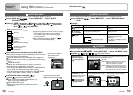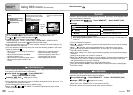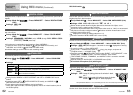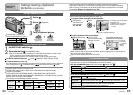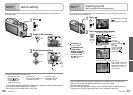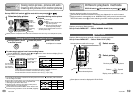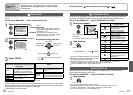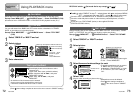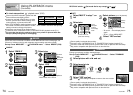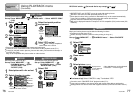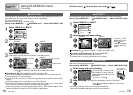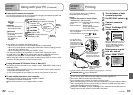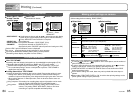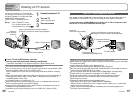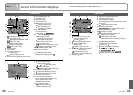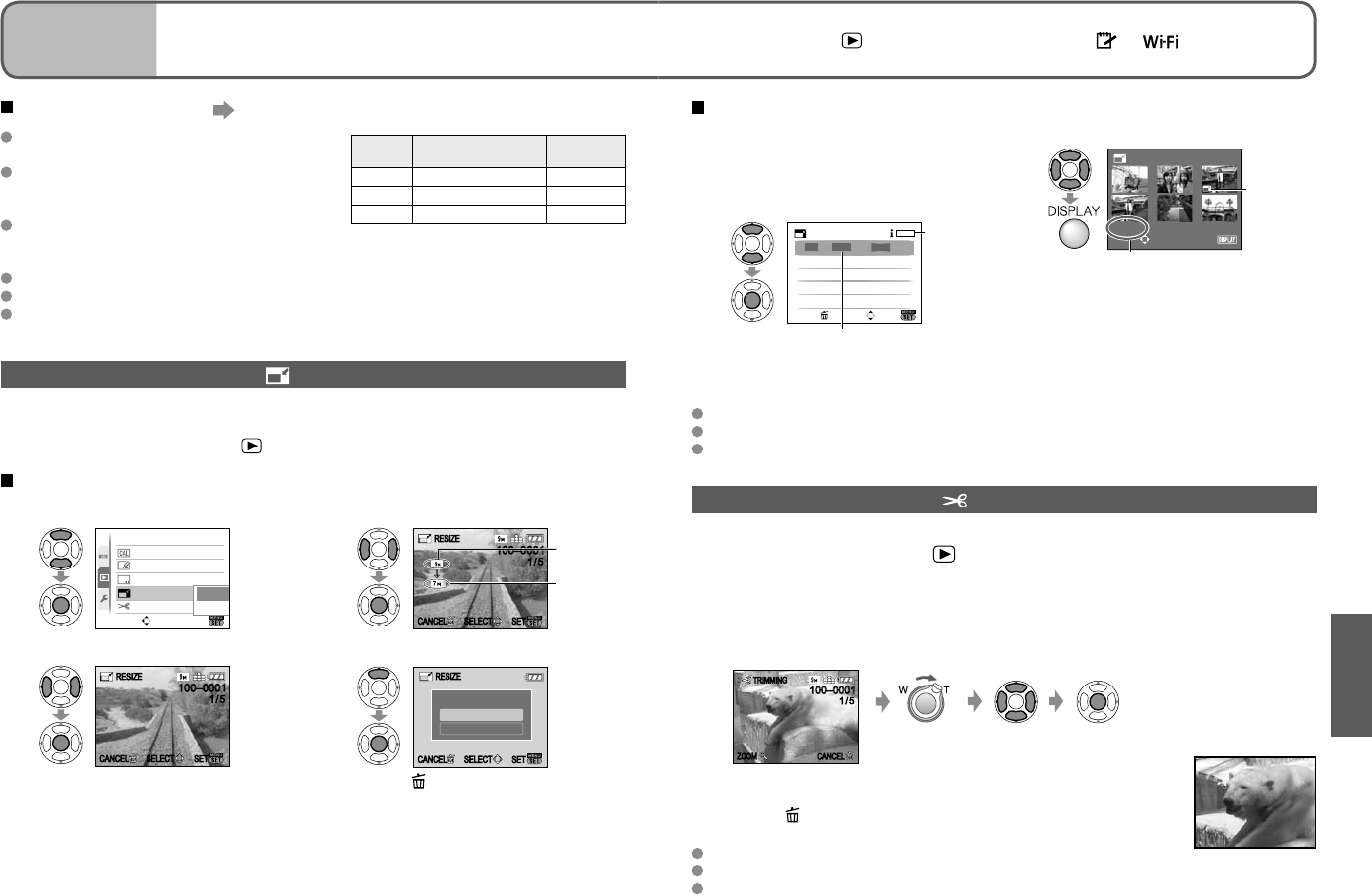
74 VQT1U22 VQT1U22 75
Applications
(View)
4
Using PLAYBACK menu
(Continued)
REC/PLAY switch: (Set mode dial to any except or )
To check stamped text ‘playback zoom’ (P.35)
Picture size will be reduced if greater than 3M.
Picture will become slightly grainier.
Cannot be used with pictures taken on other
devices, pictures taken without setting clock,
motion pictures, or pictures with audio.
After TEXT STAMP is applied, pictures cannot
be resized or trimmed, and ‘ASPECT CONV.’, ‘TEXT STAMP’ and DPOF date printing
settings cannot be changed of pictures.
Characters may be cut off on certain printers.
Cannot be set in ‘CATEGORY PLAY’ or ‘FAVORITE PLAY’ playback mode (P.71).
Do not make date printing settings in shop or on printer for pictures with date
stamps. (Date printing may be overlapping.)
RESIZE
Picture size can be reduced to facilitate e-mail attachment and use in web pages, etc.
(Pictures of minimum size for each respective aspect setting cannot be resized.)
Set-up: Press ‘MENU/SET’ → ‘ PLAYBACK menu’ → Select ‘RESIZE’ (P.20)
SINGLE
ASPECT
RATIO
PICTURE SIZE
After TEXT
STAMP
4 : 3 9 M, 7 M, 5 M 3 M
3 : 2 8.5 M, 6 M, 4.5 M 2.5 M
16 : 9 7.5 M, 5.5 M, 3.5 M 2 M
1
Select ‘SINGLE’
PLAYBACK
TRIMMING
RESIZE
TEXT STAMP
TITLE EDIT
CALENDAR
SET
SELECT
SINGLE
MULTI
2
Select picture
RESIZERESIZE
SELECT
SELECTCANCELCANCEL
SETSET
1/5
100–0001100–0001
1/5
3
Select size
RESIZERESIZE
SELECT
SELECTCANCELCANCEL
SETSET
1/5
100–0001100–0001
1/5
Current
size
Size after
change
4
Select ‘YES’
NO
YES
SELECTSELECTCANCELCANCEL
SETSET
RESIZERESIZE
SAVE NEW PICTURES?
• Press when settings complete to
return to the menu screen
Picture quality is reduced after resizing.
Cannot be set in ‘CATEGORY PLAY’ or ‘FAVORITE PLAY’ playback mode (P.71).
Cannot be used with motion pictures, pictures with audio, or pictures with text stamp.
May not be compatible with pictures taken on other devices.
3
Select picture (up to 50 pictures)
7
10 11 12
89
RESIZE
SELECT
SET/CANCEL
Number of pixels before/after
resizing
Resize
setting
• To cancel → Press display button
again.
• To set → Press ‘MENU/SET’.
4
Select ‘YES’ and set
TRIMMING
Enlarge your pictures and trim unwanted areas.
Set-up: Press ‘MENU/SET’ → ‘ PLAYBACK menu’ → Select ‘TRIMMING’
(P.20)
1
Select picture with ◄► and set
2
Select area to trim
CANCELCANCEL
ZOOM
ZOOM
TRIMMING
TRIMMING
1/5
100–0001100–0001
1/5
Change
position
Trim
Expand
3
Select ‘YES’ and set
• Press when settings complete to return to the menu screen
Picture quality is reduced after trimming.
Cannot be set in ‘CATEGORY PLAY’ or ‘FAVORITE PLAY’ playback mode (P.71).
Cannot be used with motion pictures, pictures with audio, or pictures with text stamp.
May not be compatible with pictures taken on other devices.
1
Select ‘MULTI’ in step 1 on
left
2
Select size
4:3
3:2
REDUCED SIZE
16:9
DISPLAY
SET
SELECT
CANCEL
3.5M4.5M5M
2M2.5M3M
2M2.5M2M
2M2.5M0.3M
5.5M6M7M
To see
description
of resize:
Press display
button
Select number of
pixels after resizing
MULTI