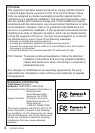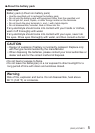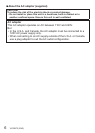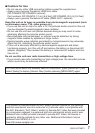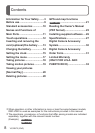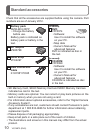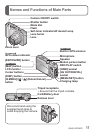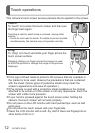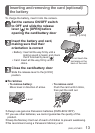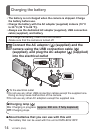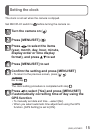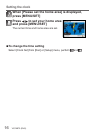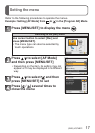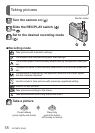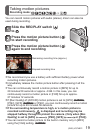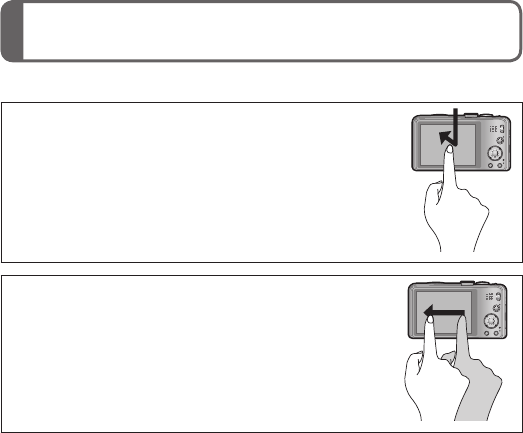
12 VQT4B72 (ENG)
Touch operations
This camera’s touch screen senses pressure that is applied to the screen.
Touch
To “touch” is to press the touch screen and then pull
the finger back again.
Touching is used to select icons or pictures, among other
actions.
• Touch an icon near its center. If multiple icons are touched
simultaneously, the camera may not operate normally.
Drag
To “drag” is to touch and slide your finger across the
touch screen surface.
Dragging (sliding your finger across the screen) is used
to scroll the pictures or change the range of the pictures
displayed.
●
If the type of sheet made to protect LCD screens that are available in
the market is to be used, observe the precautions that are contained
with the sheet. (Some types of protective sheets may impair the
screen’s appearance and ease of operation.)
●
If the camera is used with a protective sheet available on the market
attached to its screen or if the screen is not very responsive, touch the
screen with a little more pressure.
●
If your hand is pressed against the touch screen when holding the
camera, the touch screen will not work properly.
●
Do not press on the LCD monitor with hard pointed tips, such as ball
point pens.
●
Do not press the touch screen with your fingernails.
●
Clean the LCD monitor with a soft, dry cloth if there are fingerprints or
other kinds of dirt on it.