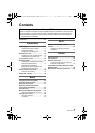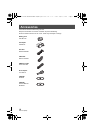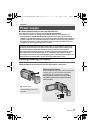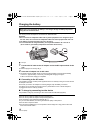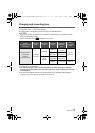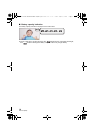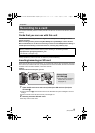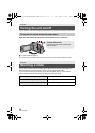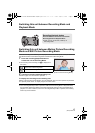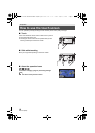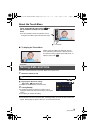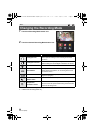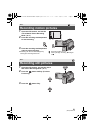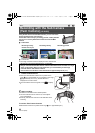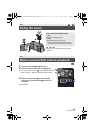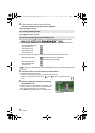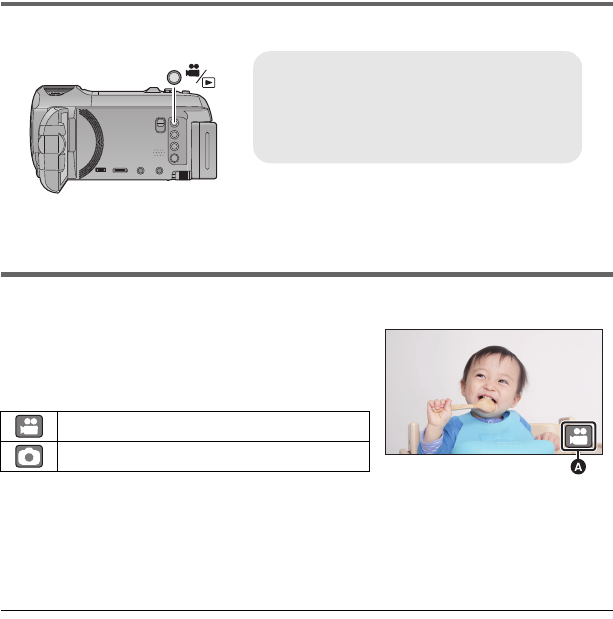
17
(ENG) SQT0142
Switching this unit between Recording Mode and
Playback Mode
Switching this unit between Motion Picture Recording
Mode and Still Picture Recording Mode
Touch the recording mode switching icon displayed on the LCD monitor (touch screen) to switch this
unit between Motion Picture Recording Mode and Still Picture Recording Mode.
1 Press the recording/playback button to
switch this unit to Recording Mode.
≥ The recording mode switching icon A is displayed on
the screen.
2 Touch the recording mode switching icon.
≥ Refer to page 18 for touch screen operation.
To display the recording mode switching icon
Display of the recording mode switching icon will disappear when no touch operation is performed
for a specific period of time. To display it again, touch the screen.
≥ If the recording start/stop button is pressed in Still Picture Recording Mode or Playback Mode,
this unit will be switched to Motion Picture Recording Mode. During motion picture/still picture
playback or in other conditions, even if the recording start/stop button is pressed, the recording
mode may not be switched.
Motion Picture Recording Mode
Still Picture Recording Mode
Recording/playback button
Press the button to switch this unit between
Recording Mode and Playback Mode.
≥ When you turn on this unit, it starts up in
Recording Mode.
(Motion Picture Recording Mode)
Simplified-HC-W850&V750P&PC-SQT0142_mst.book 17 ページ 2014年1月14日 火曜日 午後2時50分