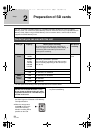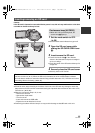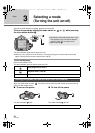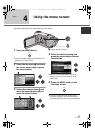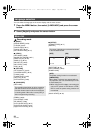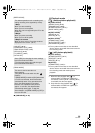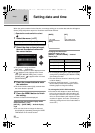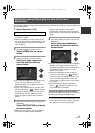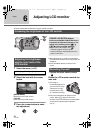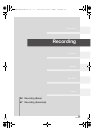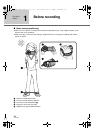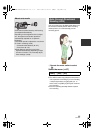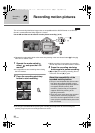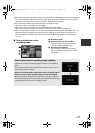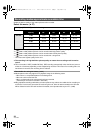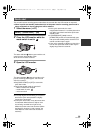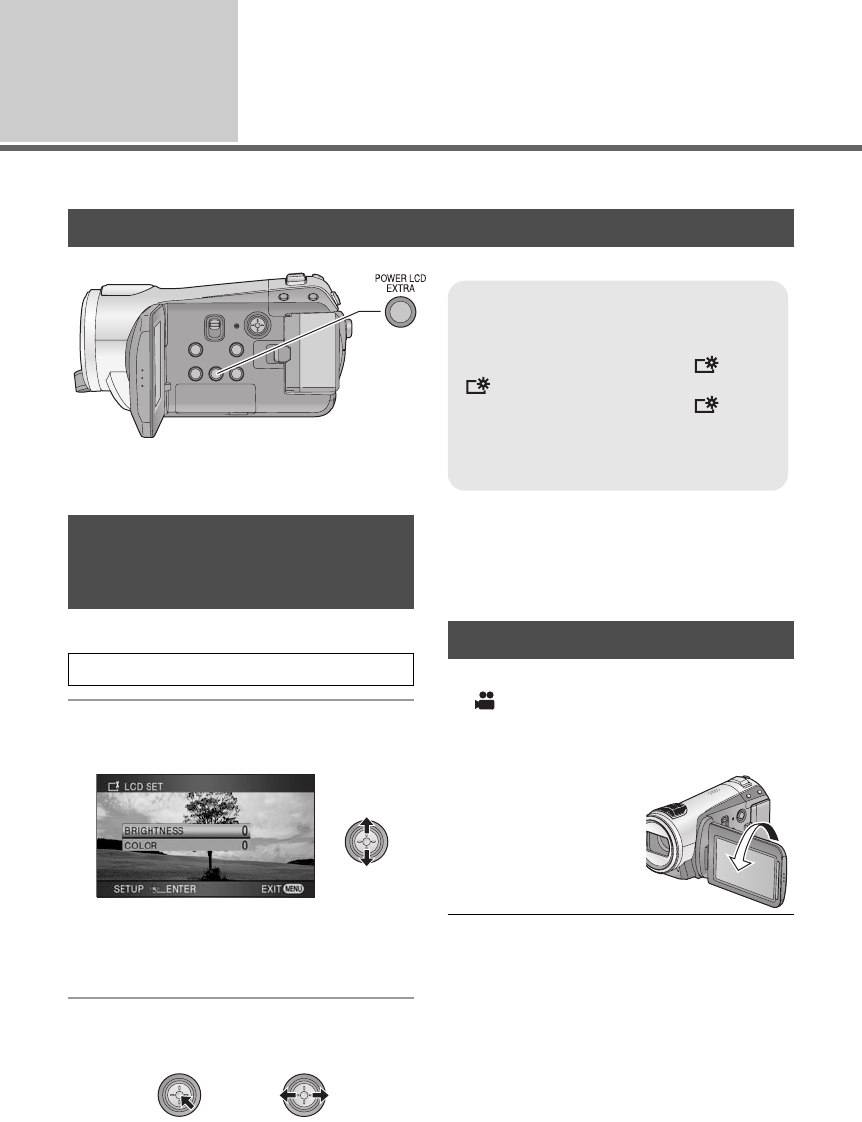
32
VQT1N45
Setup
6
Adjusting LCD monitor
≥ These settings will not affect the images actually recorded.
1 Select the menu. (l 27)
2 Select the item with the cursor
button.
[BRIGHTNESS]:
Brightness of the LCD monitor
[COLOR]:
Color level of the LCD monitor
3 Press the cursor button to make
the adjustment.
≥ After adjustments are made if no operations
are performed for about 2 seconds, the bar will
disappear.
≥ Press the MENU button to exit the menu
screen.
¬Operate the mode switch to select
.
Rotate the LCD monitor towards the
lens side.
≥ The image is
horizontally flipped as if
you see a mirror image.
(However the image
recorded is the same
as a normal recording.)
≥ Only some indications will appear on the
screen. When [°] appears, return the
direction of the LCD monitor to normal position
and check the warning/alarm indication.
(l 111)
Increasing the brightness of the LCD monitor
POWER LCD EXTRA button
Each time the POWER LCD EXTRA button
is pressed, the indication changes by one
setting in the following order: [ ] >
[] > setting canceled (standard)
≥ If you use the AC adaptor, the [ ]
indication appears and the screen
becomes brighter automatically when the
power is turned on.
1
+
2
+
1
+
Adjusting the brightness
and the color level of the
LCD monitor
[SETUP] # [LCD SET] # [YES]
Recording Yourself
HDCSD9P-VQT1N45_ENG.book 32 ページ 2007年12月26日 水曜日 午後5時57分