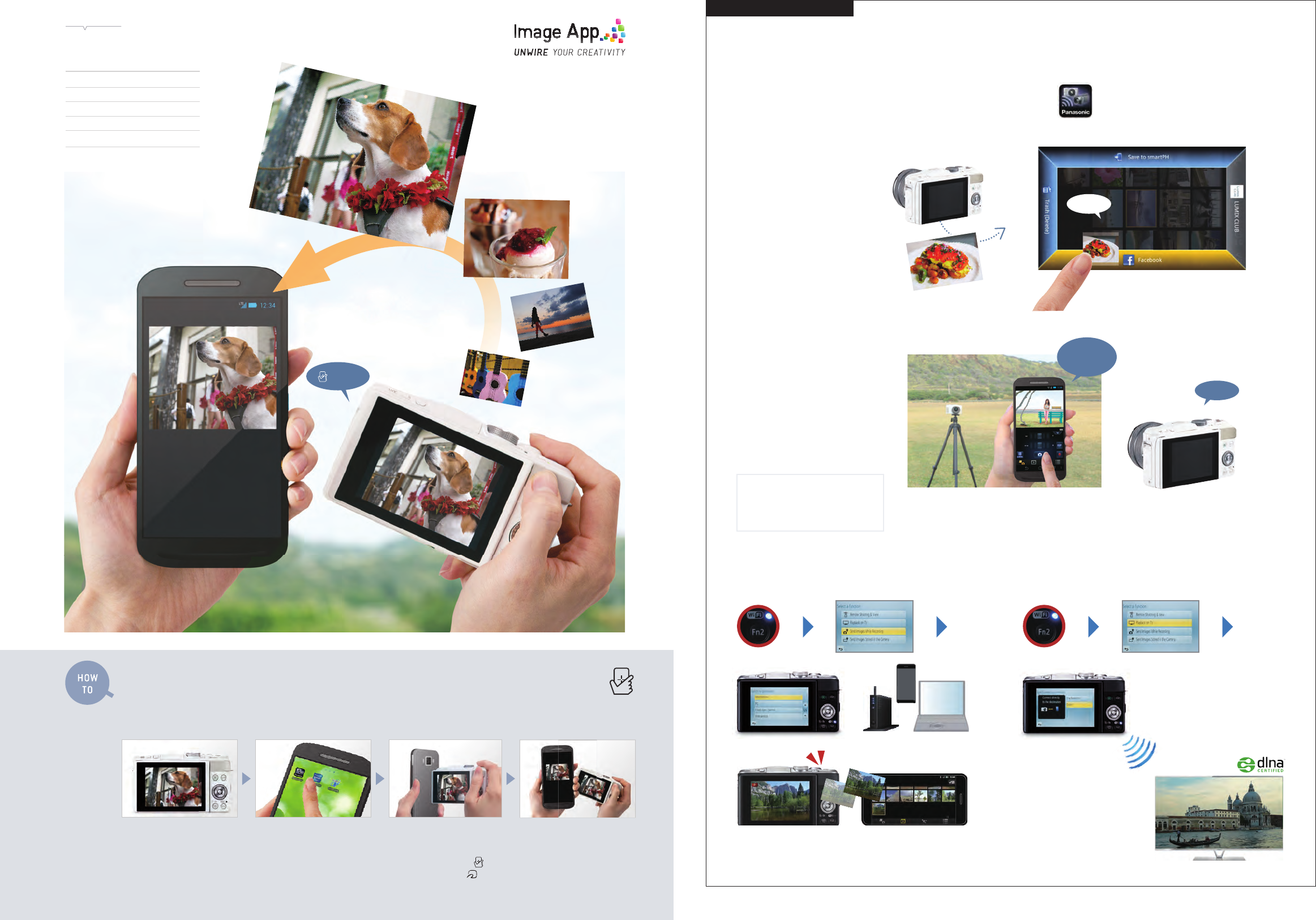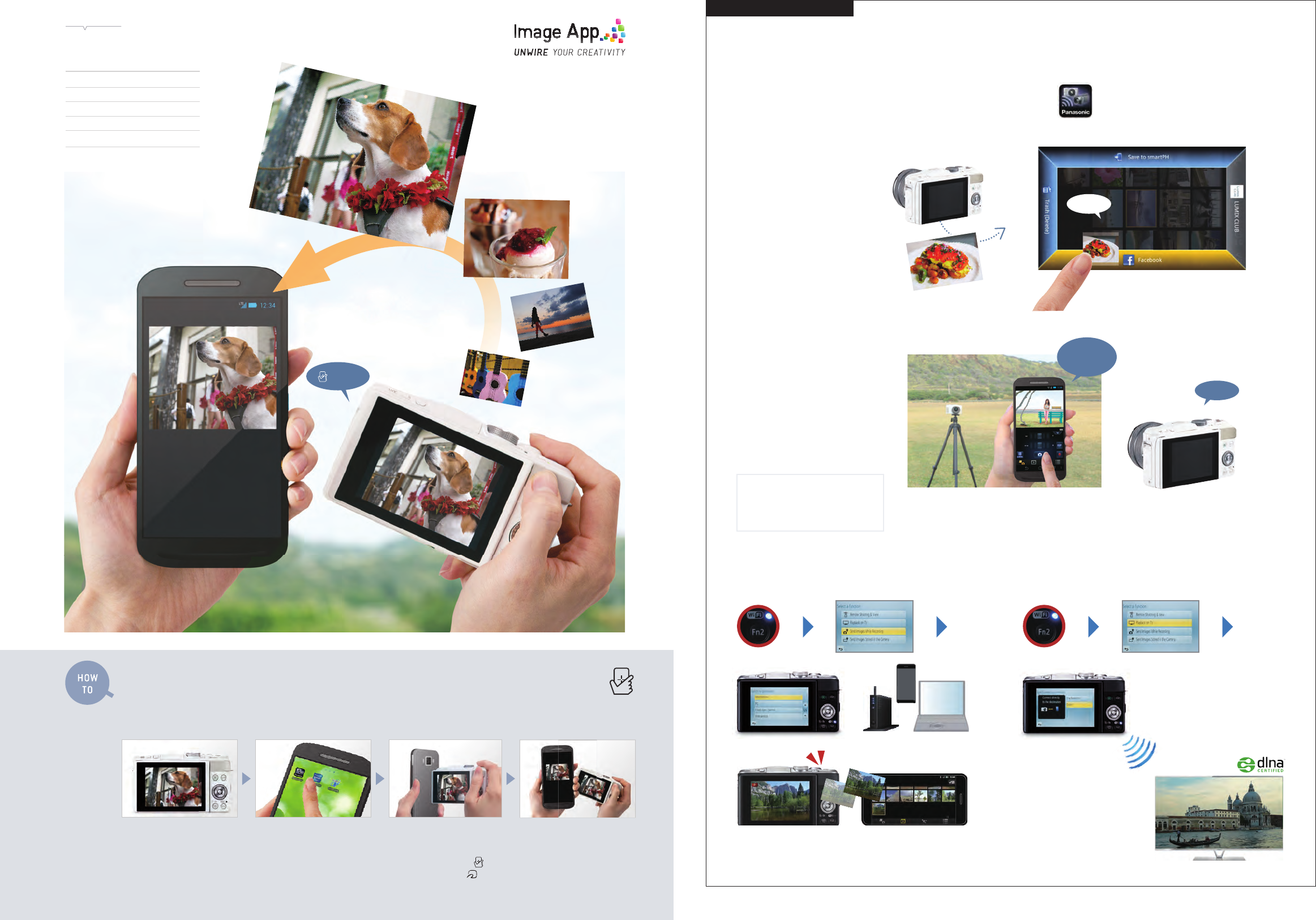
15
Photos and videos (MP4) can be easily transferred to smartphones equipped with
NFC (Near Field Communication) by using the one-touch connection function.
More ways to have fun by connecting to smartphones.
GPS data acquired via a smartphone can be
transferred to a LUMIX GF6 camera and
attached to a photo taken by the camera.
It is also possible to attach GPS data
to photos
Available settings with remote shooting
Connection to smartphones
04.26 04:11 p.m.
Drag
Panasonic Image App should
be installed on the smartphone
in advance.
1
After the application is activated,
select “destination device.”
2
The image was transferred.
4
Stored in smartphones
Sent to SNSs
Touch
CLICK!
3
Touching the camera’s mark
to the smartphone’s mark.
With NFC, you can connect a camera to a smartphone or tablet in one touch and transfer photos and videos (MP4).
Transfer of the
image is completed
●
Touch Shutter
●
Touch Zoom
●
Aperture
●
Shutter Speed
●
ISO
●
White Balance etc
I’m going to use one of the
photos I like as a wallpaper.
It’s fun to pick the best shot while
going through many photos of
memorable moments, and
transferring it to my smartphone.
It was a great trip.
Touch the camera
to the smartphone
Start Panasonic
Image App on the
smartphone
Display a photo/video
to transfer on the
camera
Connecting the camera to a smartphone/tablet via Wi-Fi
®
enables
storing of photos and videos (MP4) in the smartphone/tablet, or remote
controlling of the camera using the phone/tablet as a controller.
Can be connected to Android-based/iOS-based (iPhone) terminals.
Panasonic Image App is available at
Google Play or App Store
Photos can be stored in
smartphones or sent to SNSs
Pressing the Wi-Fi (Fn2) button on the
camera easily connects the camera to a
smartphone/tablet. Photos and videos
(MP4) selected from those that have
been stored in the camera can be
transferred to and stored in
smartphones/tablets or sent to SNSs.
Remote shooting of photos
and video is possible by using
smartphone screen
An image on the camera monitor can be
displayed simultaneously on a
smartphone screen. Not limited to shutter
operation, most of the shooting functions,
including zooming and exposure
compensation, can be controlled remotely
using a smartphone/tablet.
Remote controlling of the camera using a smartphone/tablet is possible.
You can take self-portraits or group photos, while adjusting timing and
checking the composition using a smartphone.
Select the connection method,
via network or direct.
Using [Playback on TV] of the Wi-Fi function,
you can display images on a TV that
supports the Digital Media Renderer (DMR)
function of the DLNA standard and Wi-Fi
Direct™. Please check the following website
about the compatible devices for details.
http://panasonic.jp/support/global/cs/dsc/
The Instant Transfer function allows the camera to transfer the photo data to the
designated electronic devices automatically whenever shutter is released. In
playback mode, you can also touch the image displayed on the camera to transfer
it directly to the smartphone / tablet right on the spot.
Set the TV to DLNA
waiting mode.
Select the destination device. Select a connection method, and connect.
Shutter
operation
using a
smartphone
Instant Transfer
The picture data will be transferred right
after shooting.
*Installing “Image App” is needed in advance.
Wireless TV Playback
The Wi-Fi Direct™ function lets you play images
directly on a DLNA-compliant VIERA HDTV.*
*The access point of router is required for cameras that are not Wi-Fi Direct
TM
compatible.
CLICK
14