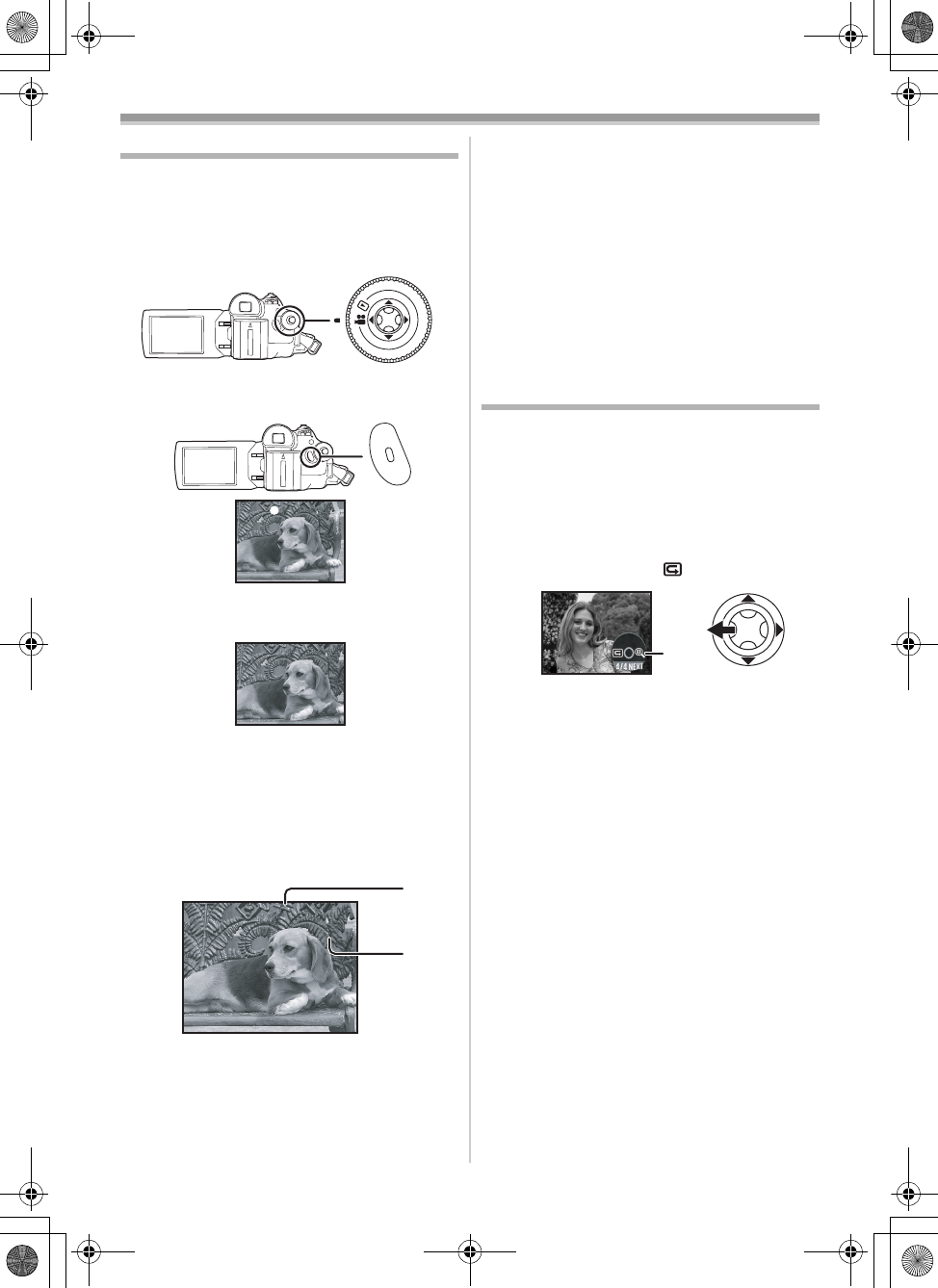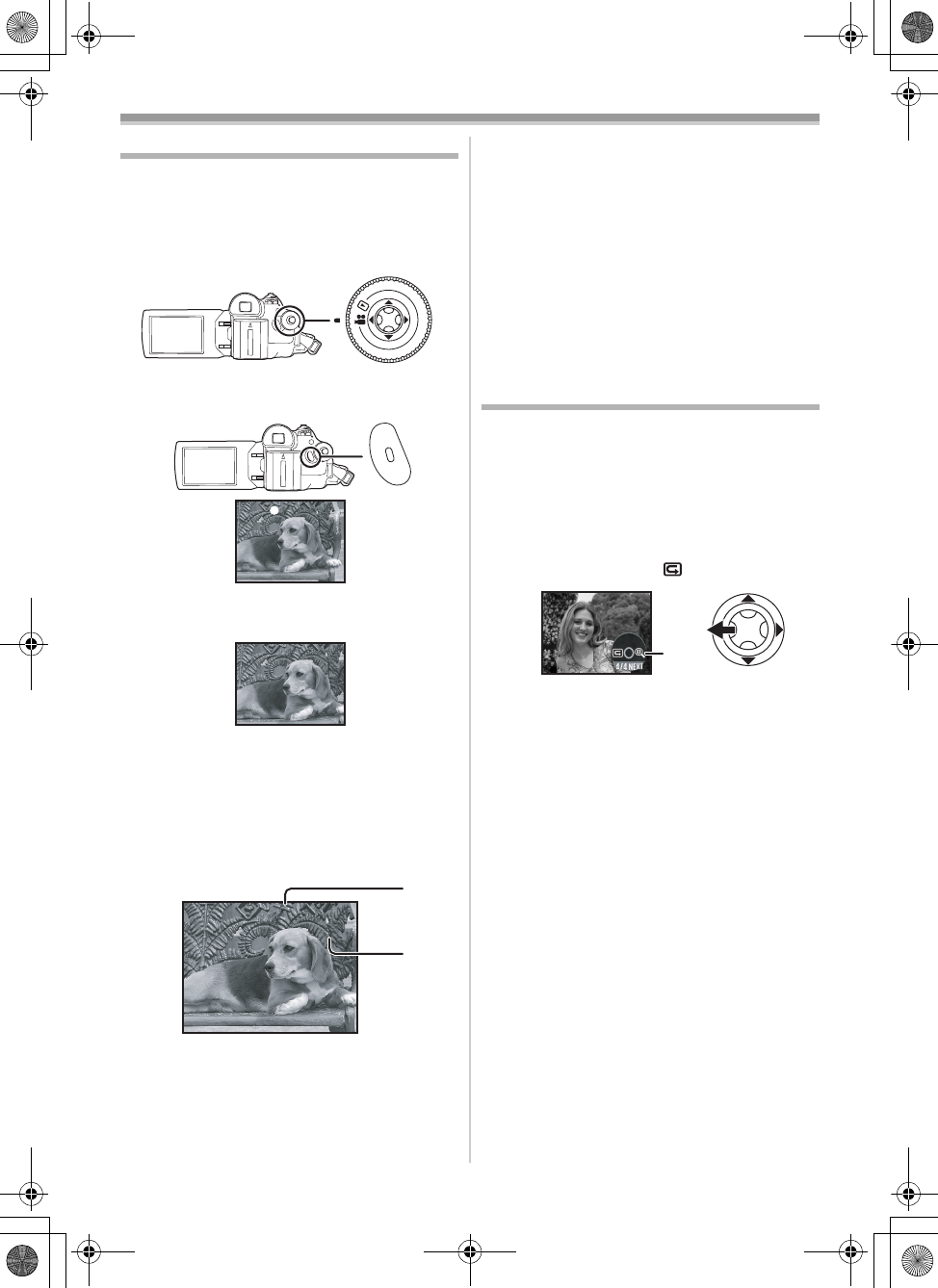
Record mode
18
LSQT1008
Recording on a tape
Remove the lens cap. (-6-)
(When the camera is turned on with the lens cap
fitted, the automatic white balance adjustment
may not function properly. Please turn the camera
on after removing the lens cap.)
≥Set to Tape Recording Mode.
1 Press the recording start/stop button to
start recording.
2 Press the recording start/stop button again
to pause recording.
≥For the recording time on a tape, refer to
-8-.
≥Carry out a recording check (
-18-) to verify that
the image is recorded properly.
≥In order to find the unrecorded section, carry out
the blank search (
-19-).
ª
On-screen display in the tape
recording mode
1) Recording time elapse
2) Remaining tape indication
ª
Concerning the remaining tape time
indication on the screen
≥The remaining tape time is indicated in minutes.
(When it reaches less than 3 minutes, the
indication starts flashing.)
≥During a 15 seconds or shorter recording, the
remaining tape time indication may not be
displayed or the remaining tape time may not be
displayed correctly.
≥In some cases, the remaining tape time
indication may display remaining tape time that
is 2 to 3 minutes shorter than the actual
remaining tape time.
Recording check
The last image recorded is played back for 2 to
3 seconds. After checking, the camera will be set
to a recording pause.
≥Set to Tape Recording Mode.
1 Press the joystick to display the icon during
the recording pause. Move the joystick
down until icon 1 appears.
2 Move the joystick left to select the
recording check icon [ ].
≥The [RECORDING CHECK STARTED]
indication appears on the screen of the movie
camera.
;
1)
2)
1
LSQT1008ENG.book 18 ページ 2006年1月18日 水曜日 午前10時4分