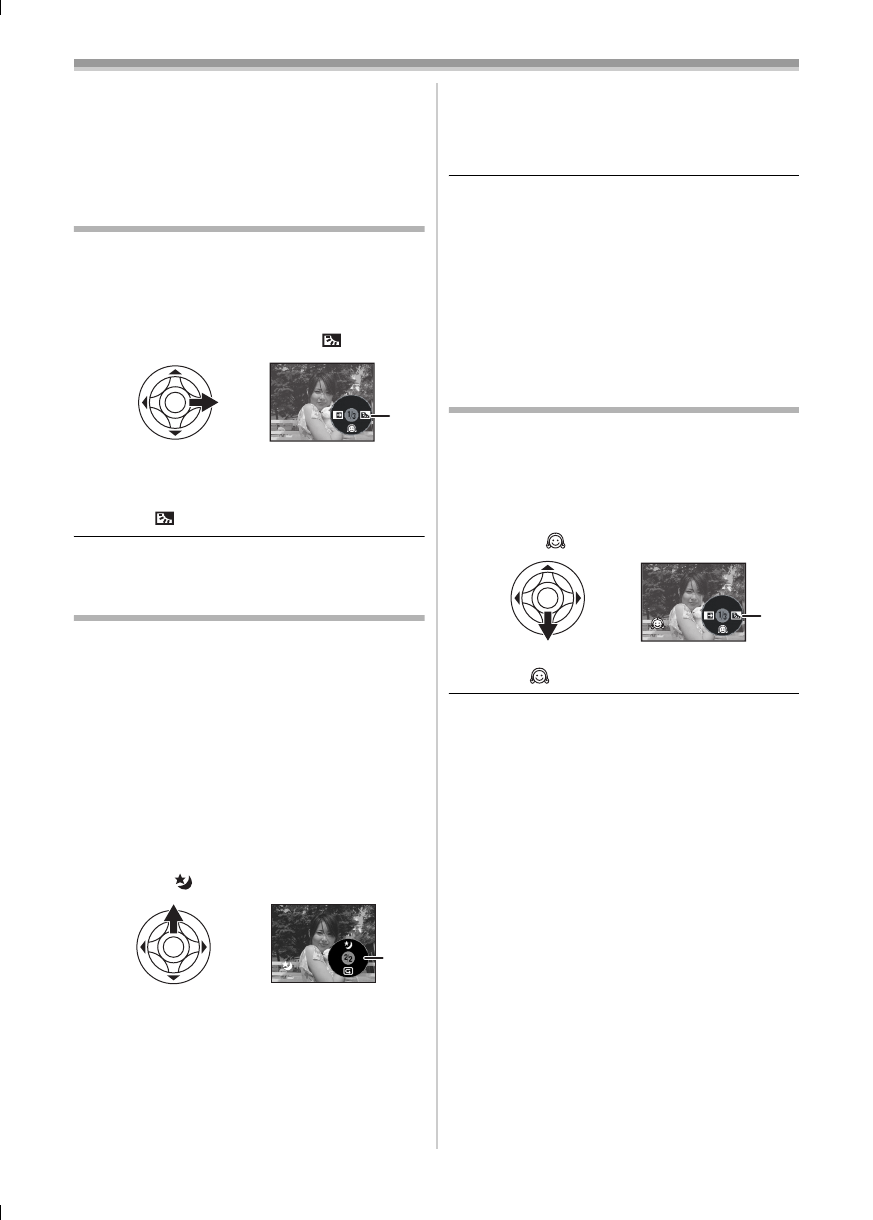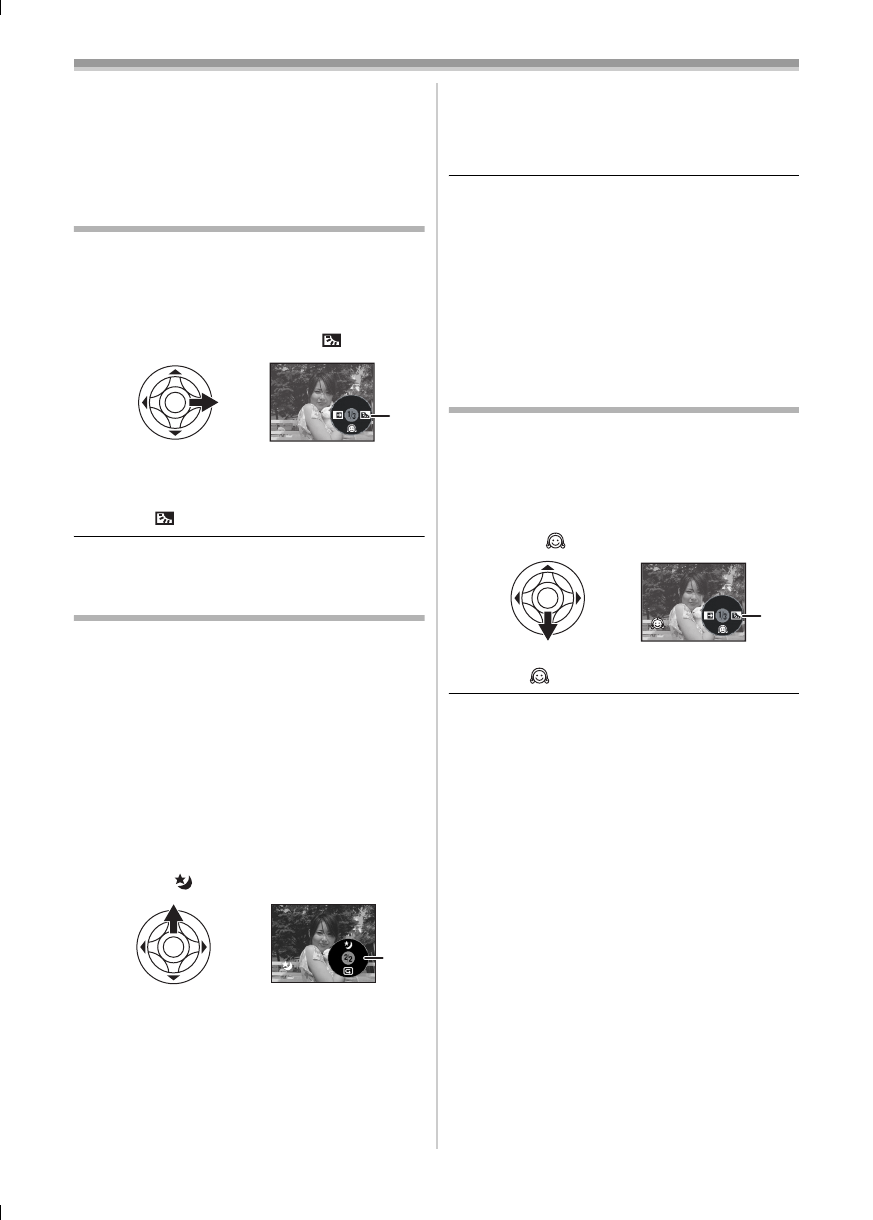
Record mode
23
LSQT0893
≥The zoom magnification may differ from when it
is in the quick start standby mode and when the
recording starts.
≥Since about half the power of normal recording
is used in quick start standby, using quick start
reduces the recordable time.
Backlight compensation function
This protects a backlit subject from being
darkened.
≥Set to Tape/Card Recording Mode.
1 Press the joystick until the icon 1 appears.
2 Move the joystick right to select the
backlight compensation icon [ ].
≥The image on the screen will become
brighter.
ª
To return to normal recording
Select the [ ] icon again.
≥If you operate the [OFF/ON] switch or the mode
dial, the backlight compensation is cancelled.
Night view functions
This function allows you to record colour subjects
in dark locations to stand out against the
background.
Attach the camera to a tripod, and you can record
images free from vibration.
≥Only manual focusing can be used.
≥Recorded scene is seen as if frames were
missed.
Colour night view function
You can record dark locations brightly in colour.
≥Set to Tape Recording Mode.
1 Press the joystick until the icon 1 appears.
2 Move the joystick up to select the night
view icon [ ].
≥Each upward press switches the modes.
OFF # Colour night view function # OFF
ª
To cancel the colour night view
function
Select the night view icon until the night view
indication disappear.
≥If set in a bright place, the screen may become
whitish for a while.
≥The night view function makes the signal
charging time of CCD up to approximately 25k
longer than usual, so that dark scenes invisible
to the naked eye can be recorded brightly. For
this reason, bright dots that are usually invisible
may be seen, but this is not a malfunction.
≥The night view function is canceled when you
operate the power switch or the mode dial.
Soft skin mode
This allows the skin colour to be recorded in a
softer tone. This is more effective if you record the
bust image of a person.
≥Set to Tape/Card Recording Mode.
1 Press the joystick until the icon 1 appears.
2 Move the joystick down to select the soft
skin icon [ ].
ª
To cancel the soft skin mode
Select the [ ] icon again.
≥If the background or anything else in the scene
has colours similar to the skin colour, they will
also be smoothed.
≥If the brightness is insufficient, the effect may
not be clear.
ª
1
1
1
GS35_25GN.book 23 ページ 2005年1月31日 月曜日 午後3時25分