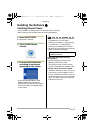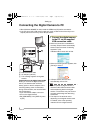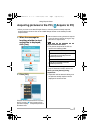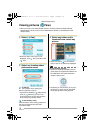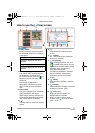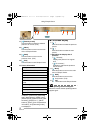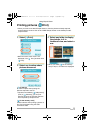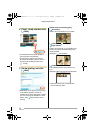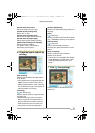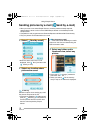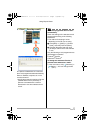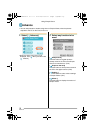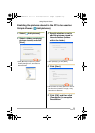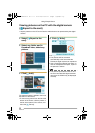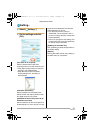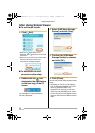Using Simple Viewer
15
VQT0U23
[Please select the printer]
Set up the printer you are using.
[Please set the printing area]
Select “No” or “Yes”.
[Please select the paper size]
Set the size of paper used for printing.
[Please select the paper type]
Set the type of paper used for printing.
[Detail printer settings are available]
Set up the printer in detail.
(For details, refer to the operating
instructions for the printer.)
6. Check the layout, and set up
printing.
[Date printing]
Used to print the date at the right bottom
of the picture.
• If the digital camera is equipped with the
[BABY] in scene mode, set it to [WITH
AGE] and take pictures, and the pictures
are printed with the age in month/year as
well as the date of recording.
[Trimming]
([ One sheet] only)
Used to print the picture in alignment with
the paper size.
• Without trimming a picture, the entire
picture is printed. If the aspect ratio of
paper is different from that of a picture,
blank spaces are left in the upper and
lower parts or the left and right parts.
[Position adjustment]
Used to fine-adjust the printing position for
trimming.
[Title]
([ Index] only)
Used to print the name of the picture folder
(e.g., 12/05/2005) at the top of the picture.
[Picture name]
([ Index] only)
Used to print the date and time of
recording the picture at the bottom of the
picture.
[Print correction]
Used to enable the print correction
function of the printer.
• This function is Compatible with “PRINT
Image Matching” and “Exif Print”. Refer
to the operating instructions for your
printer.
7. Click [ Start printing].
Printing cannot be cancelled when it is
under way.
VQT0U23ENG.book 15 ページ 2005年6月30日 木曜日 午前9時16分