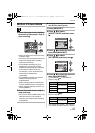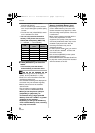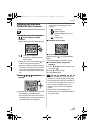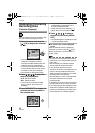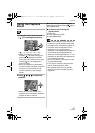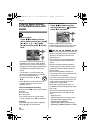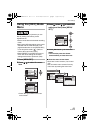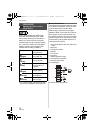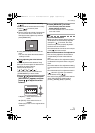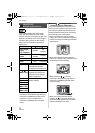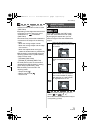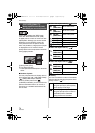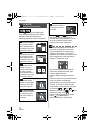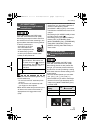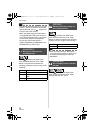Menu Settings
71
VQT0Y69
∫ Setting the white balance manually
[]
Use this to set the white balance manually.
1 Select [ ] and then press
[MENU/SET].
2 Aim the camera at a sheet of white paper
etc. so that the frame in the center is
filled by the white object only and then
press [MENU/SET].
3 Press [MENU/SET] twice to close the
menu.
• You can also press the shutter button
halfway to finish.
∫ Finely adjusting the white balance
[]
You can adjust the white balance finely
when you cannot acquire the desired hue
by setting the white balance.
• Set the white balance to
[ ]/[ ]/[ ]/[ ]/[ ].
• You can even set the white balance in
[UNDERWATER] in scene mode.
1 Press 3 [ ] several times until
[WB ADJUST.] appears and then
press 2 1 to adjust the white
balance.
• 2 [RED]: Press when the hue is
bluish.
• 1 [BLUE]: Press when the hue is
reddish.
• Select [0] to return to the original white
balance.
2 Press [MENU/SET] to finish.
• You can also press the shutter
button halfway to finish.
• The white balance icon on the screen
turns red or blue.
About the white balance
• When you take a picture with the flash, the
white balance is automatically adjusted
(except for [ ]). However, the white
balance may not be properly adjusted if
the flash level is insufficient.
• The white balance cannot be set in simple
mode [ ] and scene mode.
About the white balance fine adjustment
• You can finely adjust the white balance
independently for each white balance
item.
• The white balance fine adjustment setting
is reflected in the picture when using the
flash.
• The white balance fine adjustment setting
is memorized even if the camera is turned
off.
• The white balance fine adjustment level in
[ ] returns to [0] when you reset the
white balance using [ ].
• You cannot finely adjust the white balance
when [COL.EFFECT] (P78) is set to
[COOL], [WARM], [B/W] or [SEPIA].
WHITE SET
SETCANCEL
MENU
BLUERED
WB ADJUST.
SELECT
EXIT
MENU
VQT0Y69ENG.book 71 ページ 2006年6月30日 金曜日 午前11時7分