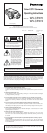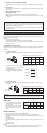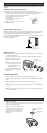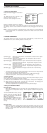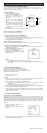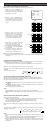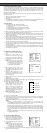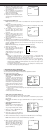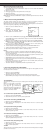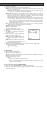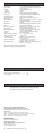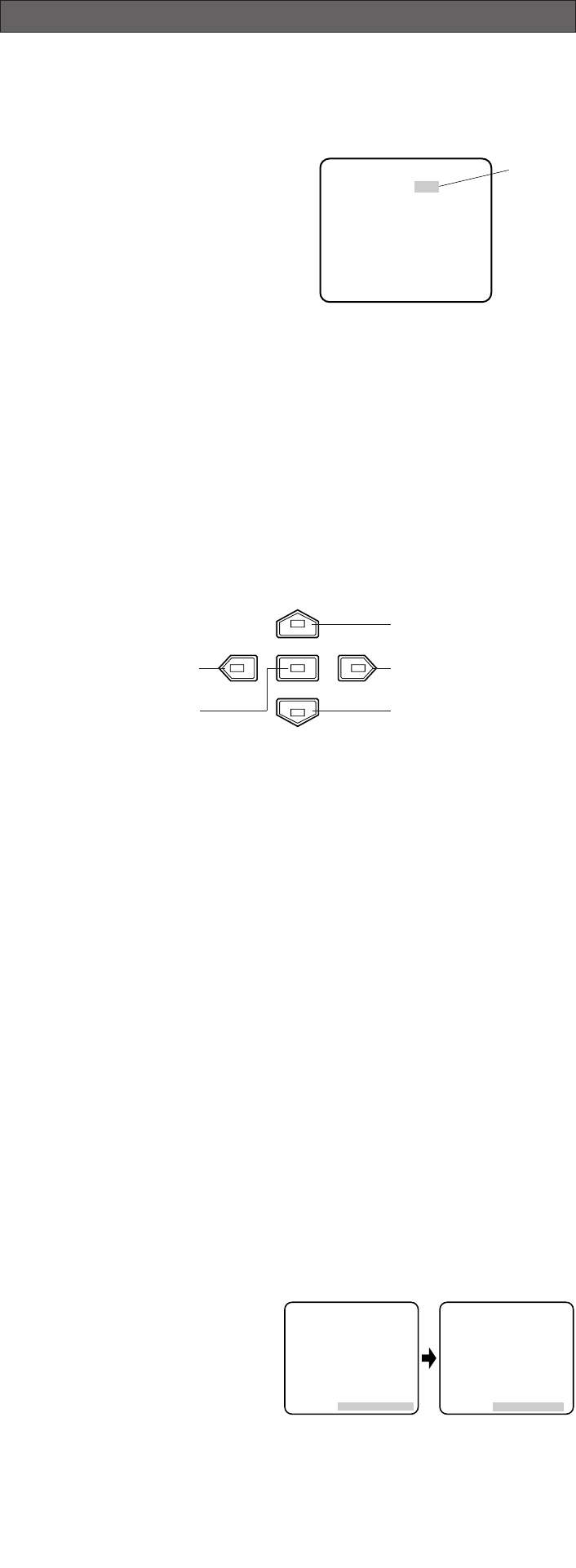
Left Button
Set Button
Right
Button
Down
Button
Up
Button
Up Button (J): Moves the cursor upwards. Use this button to select an item or adjust
the parameters.
Down Button (K): Moves the cursor downwards. Use this button to select an item or
adjust the parameters.
Right Button (M): Moves the cursor to the right. Use this button to select or adjust the
parameters of the selected item. The parameter changes each time
this button is pressed.
Left Button (L): Moves the cursor to the left. Use this button to select or adjust the
parameters of the selected item. The parameter changes each time
this button is pressed.
Set Button (I: Executes selections and displays a submenu for an item with the N
mark.
• To reset the parameter to the factory default setting, move the cursor to the parameter
to be reset and press L and M simultaneously.
• To return to the previous menu or page, move the cursor to RET and press I.
• To close the setup menu, move the cursor to END and press I.
• All Reset Operation
All reset allows you to reset all setup menu items to the factory default settings if you are
unsure about the correct settings. Proceed as follows:
(1) Make sure that the CAM SET UP menu is not displayed (a camera picture is displayed).
(2) While pressing both L and M, press I for a few seconds. The message ALL
RESET momentarily appears on the monitor screen.
This resets all adjustments and parameters to the factory default settings.
• Editing the CAM SET UP Menu
Important Notice:
When SET UP DISABLE appears in the bottom line of the CAM SET UP menu, you can-
not change the currently active settings. This is to prevent accidental changing of the
settings.
To edit the CAM SET UP menu (change
settings), press J and K or L and
M to move the cursor to SET UP DIS-
ABLE in the bottom line.
Press I. SET UP DISABLE changes to
SET UP ENABLE. Move the cursor to
END, then to the item(s) you want to
change.
Important Notice:
When the setup menu is closed after changing the parameters in the menu, the new
values are stored in the EEPROM (Electrically Erasable and Programmable Read-Only
Memory). These values remain valid until new values are stored, even if the power of
the camera is off.
** CAM SET UP **
CAMERA ID OFF
ALC/ELC ALC
SHUTTER ---
AGC ON(DNR-H)
SENS UP OFF
SYNC INT
WHITE BAL ATW1
MOTION DET OFF
LENS DRIVE DC
END SET UP DISABLE
↵↵↵
** CAM SET UP **
CAMERA ID OFF
ALC/ELC ALC
SHUTTER ---
AGC ON(DNR-H)
SENS UP OFF
SYNC INT
WHITE BAL ATW1
MOTION DET OFF
LENS DRIVE DC
END SET UP ENABLE
↵↵↵
1. CAMERA SETUP MENU
This camera utilizes an on-screen user setup menu.
• Opening the Setup Menu
Press and hold down I for 2 seconds or
more.
The CAM SET UP menu appears on the
monitor as shown in the figure.
Check the current settings on the menu.
Refer to the following sections for a detailed
description of menu items. If you decide not to make any changes after checking the cur-
rent settings, move the cursor to END in the bottom line, and press I to close the setup
menu.
Note: If no button is pressed for 6 minutes while any of the setup menu is being displayed
on the monitor screen, it is automatically closed and the mode returns to the normal
camera picture.
2. SETUP OPERATION
This camera utilizes an on-screen user setup menu (CAM SET UP). To set items on the
CAM SET UP menu, use the following buttons on the side panel.
SETUP
** CAM SET UP **
CAMERA ID OFF
ALC/ELC ALC
SHUTTER ---
AGC ON(DNR-H)
SENS UP OFF
SYNC INT
WHITE BAL ATW1
MOTION DET OFF
LENS DRIVE DC
END SET UP DISABLE
↵↵↵
Highlighted