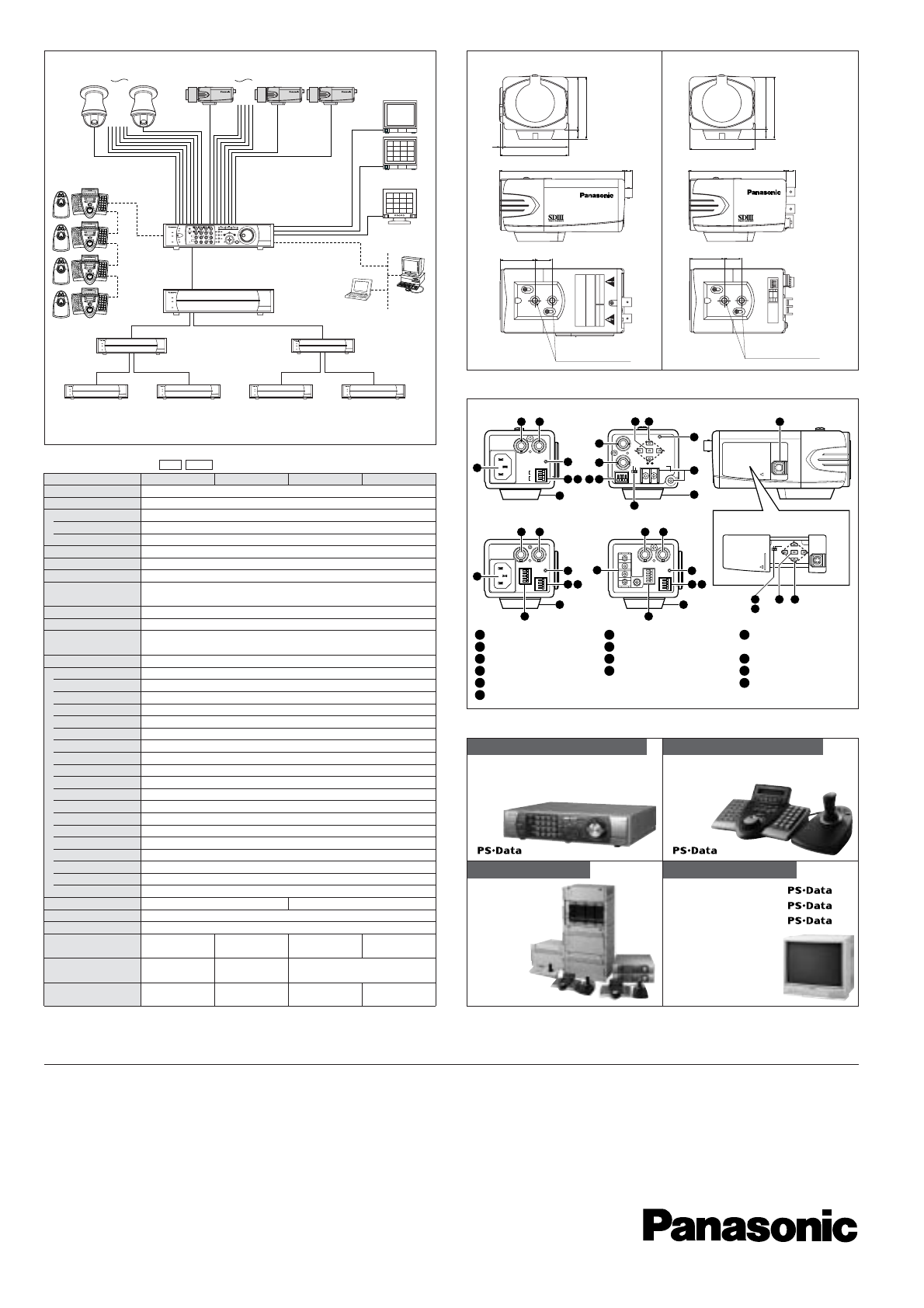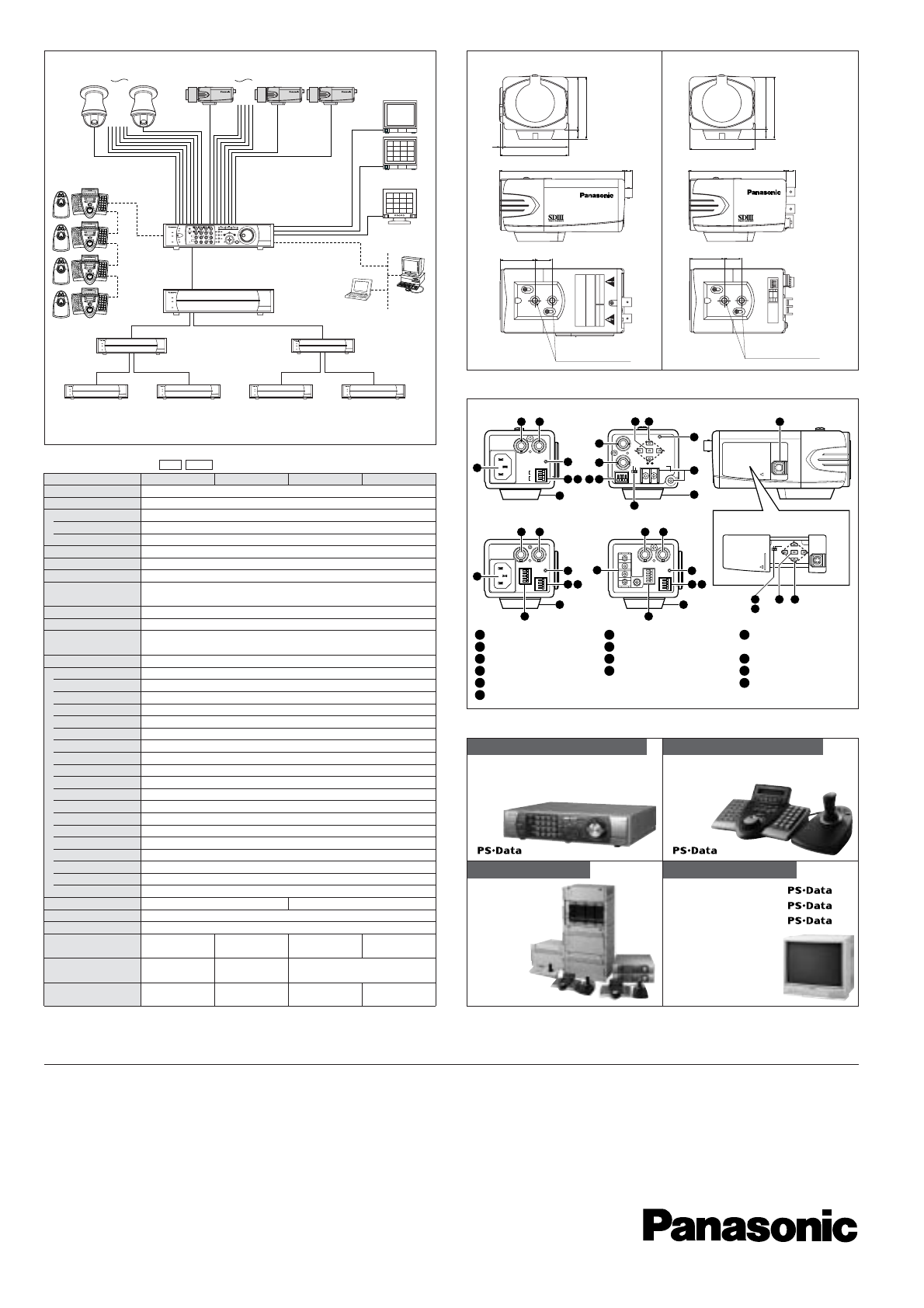
DISTRIBUTED BY:
Panasonic is the brandname of Matsushita Electric.
Printed in Japan
WV-JKCP480T
(
2N-738
)
Important – Safety Precaution: carefully read the operating instructions and installation manual before using this product.
• Weights and dimensions are approximate. • Specifications are subject to change without notice. • These products may be subject to export control regulations.
WV-CS950 Series x 8
CH1 CH8
WV-CP480 Series x 8
CH9 CH15 CH16
Colour Monitor
x 2
RGB Monitor
Digital Disk Recorder
WJ-HD316A
2 drive bays
Extension Unit
WJ-HDE300
4 drive bays
Extension Unit
WJ-HDE300
4 drive bays
Extension Unit
WJ-HDE300
4 drive bays
Extension Unit
WJ-HDE300
4 drive bays
+
LAN/WAN
Internet
PC
PC
Ethernet
(10Base-T/100Base-TX)
System Controllers (Max. 4)
WV-CU650
PS-Data
Extension Unit
WJ-HDE300
4 drive bays
Extension Unit
WJ-HDE300
4 drive bays
Extension Unit
WJ-HDE300
4 drive bays
SYSTEM EXAMPLE
67
3
70
65
55
10
WV-CP480
8129 100 9
36 18
36 18
2-1/4-20UNC for Tripod
(Depth 10 mm)
67
65
5510
WV-CP484
1
1
IN
GND
DAY/
NIGHT
CAUTION
ALARM
OUT
GND
2
3
4
234
2-1/4-20UNC for Tripod
(Depth 10 mm)
APPEARANCE
Unit : mm
WV-CP480/CPR480/CPR484 WV-CP484
Model No. WV-CP480 WV-CP484 WV-CPR480 WV-CPR484
Pick-up Device 752 (H) x 582 (V) pixels, interline transfer CCD
Scanning Area
4.8 (H) x 3.6 (V) mm (Equivalent to scanning area of 1/3” pick-up tube)
Scanning 625 lines/50 fields/25 frames
Horizontal 15.625 kHz
Vertical 50 Hz
Synchronization Multiplexed vertical drive (VD2), Line-locked, VBS/VS, or Internal
GEN LOCK Input VBS/VS 1.0 V [p-p] composite 75 Ω /BNC connector
Video Output 1.0 V [p-p] PAL/CCIR composite 75 Ω /BNC connector
Horizontal
Resolution 540 lines (in Colour, Typical), 520 lines min. (in Colour, at High),
480 lines (in Colour, Normal), 570 lines (in B/W)
Signal-to-Noise Ratio 50 dB (Equivalent to AGC Off, weight On)
Dynamic Range 52 dB typical
Minimum Illumination 0.5 lux at F1.2 (in Colour), 0.6 lux at F1.4 (in Colour),
0.06 lux at F1.2 (in B/W), 0.08 lux at F1.4 (in B/W)
Lens Mount CS-mount
Major Items on Menu Setup
Language
English, French, German, Spanish, Italian, Russian, Chinese, or Japanese
Camera ID Up to 16 characters
Light Control ALC/ELC
Super Dynamic III
PLUS
ON or OFF
Electronic Shutter Speed
1/50(OFF), 1/120, 1/250, 1/500, 1/1,000, 1/2,000, 1/4,000, 1/10,000 s
Gain Control ON (HIGH), ON (MID), ON (LOW), or OFF
Sensitivity Enhancement
OFF, x2AUTO, x4AUTO, x6AUTO, x10AUTO, x2FIX, x4FIX, x6FIX, x10FIX, x16FIX, x32FIX
White Balance ATW1, ATW2 or AWC
Motion Detection ON (Mode1/Mode2) / OFF
Digital Noise Reduction
High or Low
Resolution Normal or High
Black-and-White Mode
AUTO1, AUTO2, EXT, ON, or OFF
Privacy Zone ON (On1/On2) / OFF
Mirror ON or OFF
ALC Lens Drive DC or Video
Camera-Shake Compensation
ON or OFF
Back Focus Adjustment
Auto Back Focus, MANUAL, AUTO/PRESET/FIX
Special Chroma, Aperture, Pedestal adjustable
Communication Single wire RS-485
Ambient Operating Temperature
–10 °C - +50 °C
Ambient Operating Humidity
Less than 90 %
Power Source and
Power Consumption
Dimensions (without lens)
(W x H x D)
Weights (without lens)
SPECIFICATIONS
DIGITAL DISK RECORDERS
OPTIONAL COMPONENTS
WJ-HD316A (with 16ch Multiplexer)
WJ-HD309A (with 9ch Multiplexer)
MATRIX SYSTEMS
SYSTEM850
SYSTEM500
SYSTEM150
SYSTEM CONTROLLERS
WV-CU650
WV-CU360CJ
COLOUR MONITORS
WV-CM2080
55cm CRT
WV-CM1780 45cm CRT
WV-CM1480 40cm CRT
WV-CM1420 37cm CRT
WV-CM1020 25cm CRT
PAL CCIR
1
2
3
4
AC Inlet
Power Input Terminal
Gen-lock Input Connector
Video Output Connector
Power Indicator
Alarm Output Terminal
5
6
7
8
9
10
Day/Night Input Terminal
Camera Mounting Adapter
Auto Iris Lens Connector
Gen-lock Termination Switch
(WV-CP480/CP484)
11
12
13
14
Mode Switch
(WV-CPR480/CPR484)
Set Button / MENU
Direction Buttons
RS-485 Terminal
10
11
12 13
9
120VAC 60Hz
GEN-LOCK VIDEO OUT
POWER
ALARM
DAY/
NIGHT
GND
GND
IN
OUT
8
8 8
6 7
5
1
3 4
(UP)
(LEFT)
(RIGHT)
(DOWN)
(SET)
FAR
ABF/MENU
Hi-Z
G /L75Ω
NEAR
WV-CPR480
8
2
5
4
3
12 13
POWER
(UP)
(LEFT) (RIGHT)
(DOWN)
(SET)
NEAR
G /L75Ω
FAR
ABF/MENU
VIDEO OUT
GEN-LOCK
Hi-Z
1 - 2 - AC24V IN
1 - 2 - DC12V IN
GND
10
14
WV-CPR484 WV-CP480/CPR480/CPR484
WV-CP484WV-CP480
6 7
1
2
3 4 3 4
5 5
6 7 6 7
14
MAJOR OPERATING CONTROLS & TERMINALS
220 V - 240 V
50 Hz, 4.6 W
70 x 65 x 129 mm
520 g
(without power cord)
24 V AC 50 Hz, 4.7 W
12 V DC, 420 mA
67 x 65 x 100 mm
400 g
220 V - 240 V
50 Hz, 5.1 W
70 x 65 x 129 mm
540 g
(without power cord)
24 V AC 50 Hz, 5.1 W
12 V DC, 460 mA
70 x 65 x 129 mm
520 g